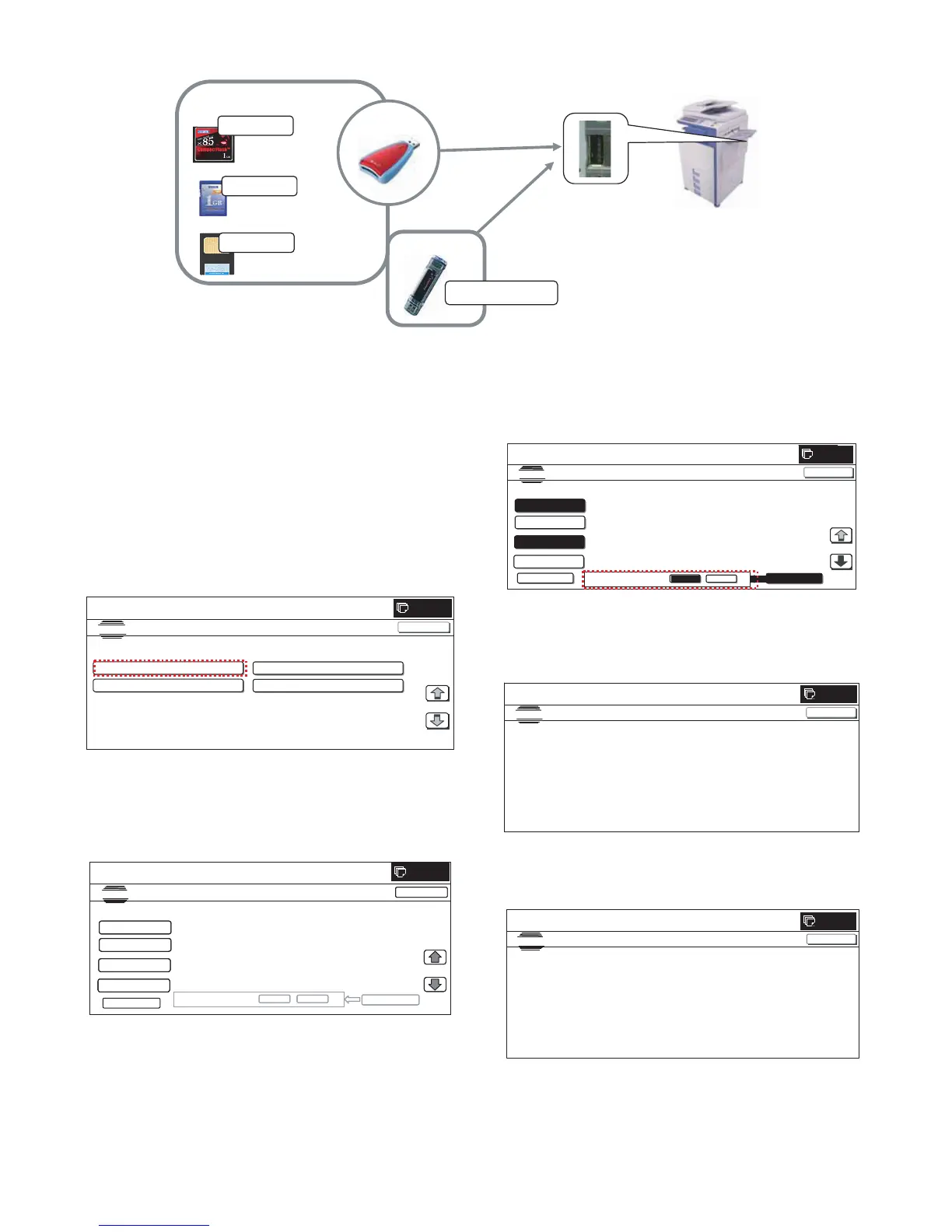MX3500N ROM VERSION-UP 10 – 2
B. Firmware download using USB device
(1) Firmware update from USB memory device
First you must install the firmware file (xxx.sfu) to the root of a
USB jump drive.
• If the firmware is in a folder, Simulation 49-01 cannot open
the folder.
• Secure Jumpdrive will not work.
• Must have a minimum of 32MB of storage capacity to load
the firmware onto it.
1) Insert the USB memory device into the main unit.
2) Enter the 49-01 screen. Press the button of the file to be
updated. The screen transfers to the update screen.
(In this screen, [FILE 1] is selected)
* The number of button changes depending on the number of
the file in the USB memory device inserted.
3) Current version number and the version number to be updated
will be shown for each firmware respectively.
Following key-codes will be changed;
NOW → CURRENT
NEXT → UPDATED TO
4) Select the button of the firmware to be updated. The button will
be highlighted. (In this screen, [ICU(MAIN)] and [LANGUAGE]
are selected.) At the same time, [EXECUTE] button appears.
* Press the selected button again to release the selection.
* Press [ALL] button to select all items.
5) Press [EXECUTE] button. “ARE YOU SURE? [YES] [NO]”
becomes clear. If no button is selected, [EXECUTE] button is
gray out and cannot be pressed. Press [YES] to start the
update.
6) At the completion of the upgrade, the display will change to:
"COMPLETE: PLEASE TOUCH [OK] TO FINISH" Press OK.
The Imager will reboot at this time.
The machine recognizes the
media and automatically execute s
processing.
+
USB Memory
USB Host
Fi
