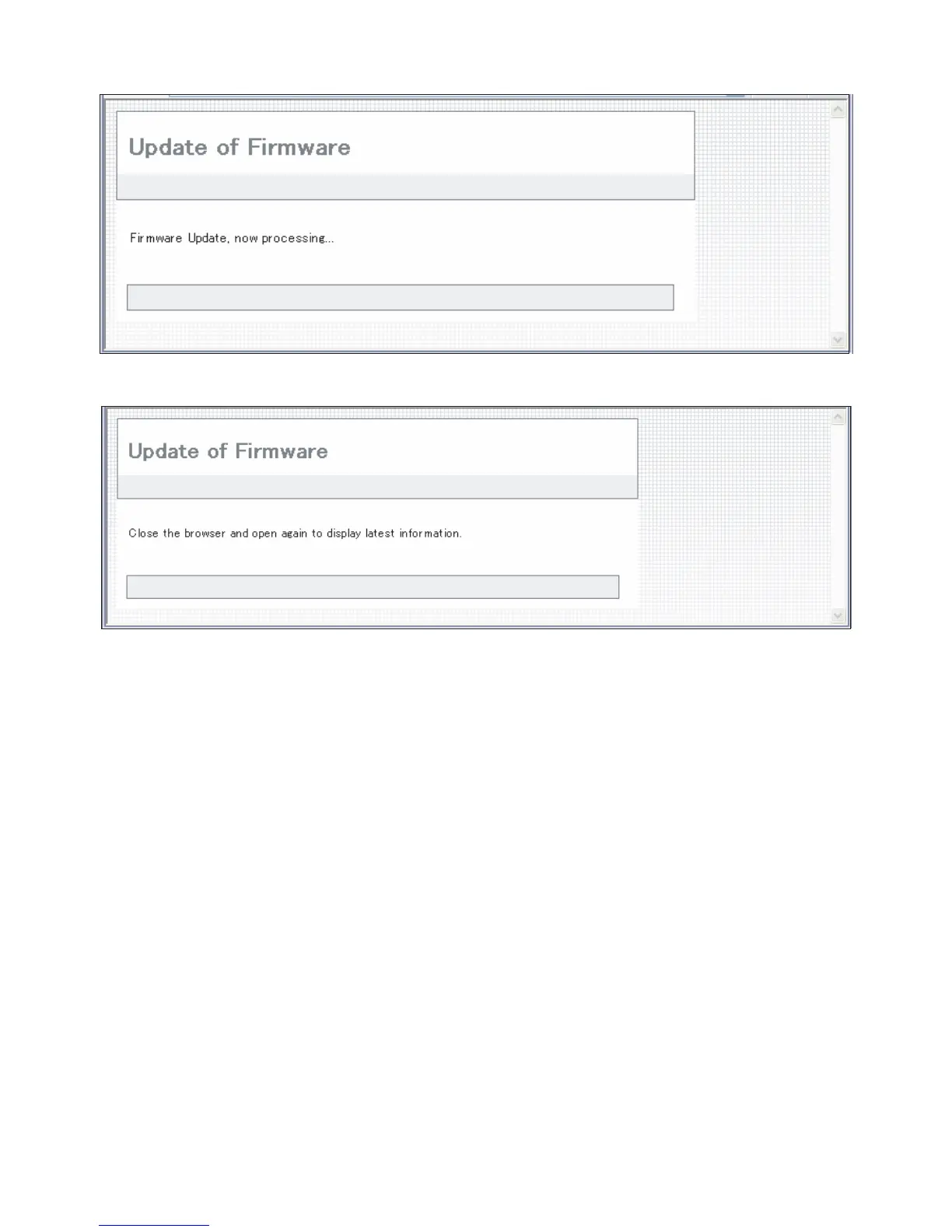MX3500N ROM VERSION-UP 10 – 4
3) After selecting the file, click the “Submit” button to send the firmware to the Renaissance machine.
Update processing begins. While processing takes place, “Firmware Update, now processing...” appears.
4) When the firmware update is finished, “Firmware Update completed. Please reboot the MFP.” appears. Pressing the [Reboot] key, the
machine will restart to complete the update. The browser will shift to the following screen.
“Close the browser and open again to display latest information.” will be displayed.
5) Update is completed with the above procedures.
