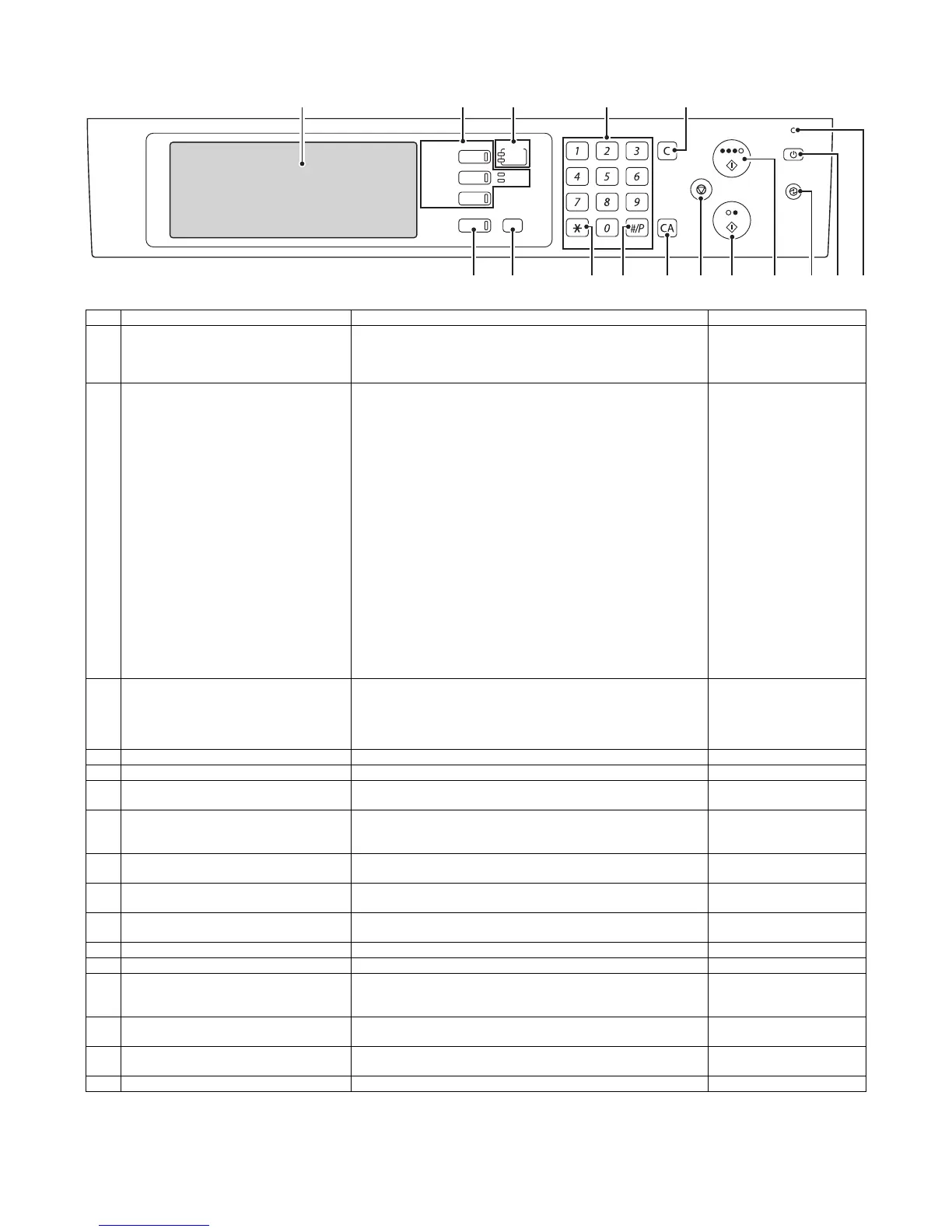MX3500N EXTERNAL VIEW AND INTERNAL STRUCTURE 5 – 5
E. Operation panel
No. Name Function/ Operation Note
1 Touch panel A message or a key is displayed on the LCD screen. Touch the
displayed key with your finger to perform various operations. When the
displayed key is touched, a sound is generated and the selected item is
highlighted to confirm.
2 Mode select key/Lamp Used to switch the display mode of the touch panel. The lamp of the
selected key is lighted.
• [Document Filing] key
Press this key to switch to the document filing mode in order to store
a document to the hard disk in the form of a image or to print or send
the image stored in the hard disk.
• [FAX/Image send] key ([Image send] key for the models without the
FAX function)
Press this key to switch to the FAX mode/network scanner in order to
use the FAX function or the scanner function.
• Communicating lamp
This lamp is lighted during sending or receiving in the FAX mode, and
lighted during sending in the scanner mode.
• Data lamp
This lamp flashes when FAX data cannot be outputted due to paper
empty, etc. If there is data which has not been sent, the lamp is
lighted.
• [COPY] key
Press this key to switch to the copy mode in order to use the copy
function. When this key is pressed continuously, the total copy
quantity and the toner remaining quantity can be checked.
3 Printer lamp (Ready lamp/Data lamp) • Ready lamp
When this lamp is lighted, print data can be received.
• Data lamp
This lamp flashes during reception of print data, and lights up during
printing.
4 Numeric key (10-key) Used to enter the copy quantity or the FAX number, etc.
5 [C] key Used to clear the set value of copy quantity, etc. to “0.”
6 [Job status] key Press this key to display the job status. On the job status screen, the
details of the job can be checked and the job can be terminated.
7 [System setting] key When this key is pressed, the system setting menu screen is displayed
to allow the paper feed tray setting, destination registration, and other
setting for easy operations of this machine.
8 [Logout/Tone] key ([Logout] key for the
models without the FAX function)
Used to logout after user authentication. Used to deliver the tone signal
in the dial line when the FAX function is used.
9 [Program] key Used to use the job program when the copy function is used, and to dial
when the FAX function is used.
10 [CA] key Press this key to reset the operation, cancel setting, and start from the
initial state.
11 [STOP] key Used to stop copying and scanning a document.
12 [BLACK START] key Used to scan a document in black.
13 [COLOR START] key Used to make a color copy in the copy mode and to scan a document in
colors. When the FAX or the internet FAX is used, this key cannot be
used.
14 [Power save] key/Lamp Used to set the machine to the auto power shut off mode of power
saving. [Power save] key flashes in the auto power shut off mode.
15 [Power] key Turns ON/OFF the power of the machine.
Used in the FAX nighttime mode when the FAX is installed.
16 Main power lamp This lamp lights up when the main power switch of the machine is ON.
DOCUMENT
FILING
IMAGE SEND
COPY
JOB STATUS
SYSTEM
SETTINGS
LOGOUT
PRINT
READY
DA TA
LINE
DA TA
76 8 9
3 4521
10 1211 13 14 15 16
