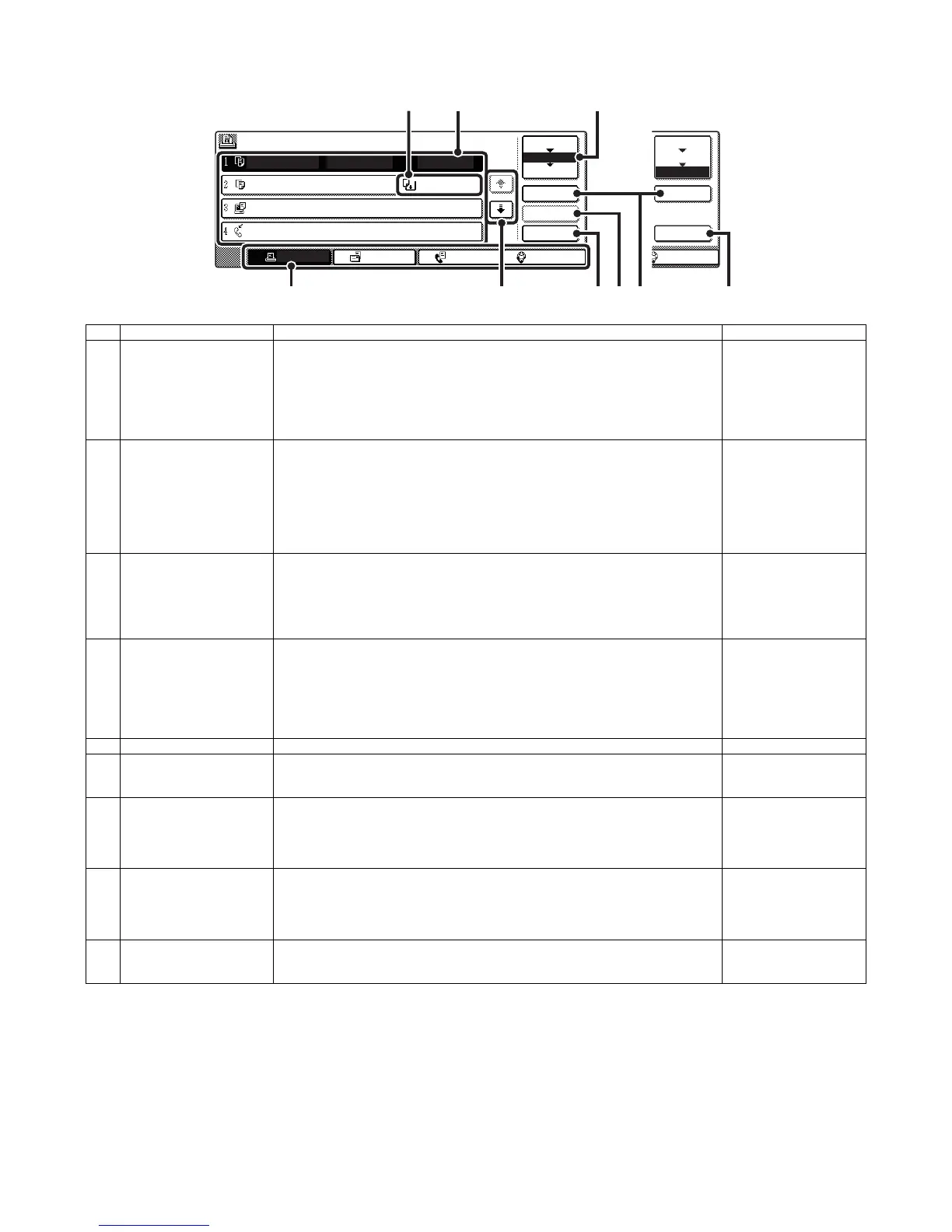MX3500N EXTERNAL VIEW AND INTERNAL STRUCTURE 5 – 6
F. Print and send status (Job status)
No. Name Function/ Operation Note
1 Paper empty display Supply paper. If the status display indicates “Paper empty,” the specified size paper is
empty. In this case, if paper is not supplied, the output is reserved and the job data in
standby state which can be outputted are outputted in priority. (When, however, paper is
exhausted during outputting, the priority output of another job data is not made.)
To select another paper size for outputting because the specified size paper cannot be
supplied immediately, touch the key of the job in the job list and touch “8. [DETAIL] key,”
and the paper size specification can be changed.
2 Job list • The list of jobs reserved, during execution, or completed is displayed. When [PRINT] key
is touched with the mode select key, the display of the job status screen select key is
changed over to display the list of “SPOOL”. The list indicates the jog outline and the
status.
• When a print job during spooling or an encrypted PDF is directly printed, the job is
displayed on the “SPOOL” screen. If there is a list of encrypted PDF files, touch the job
key and enter the password, and the selected job is shifted to the list of [Reserve/
Executing], and the job enters the standby state.
3 Job status screen select key The job list display is switched to one of “SPOOL” job, “JOB QUEUE” job, or “COMPLETE”
job.
“SPOOL”: When an encrypted PDF is printed directly, the print job list is displayed. Can be
displayed when the print job is displayed.
“JOB QUEUE”: The job list which is reserved or executing is displayed.
“COMPLETE”: The job list which completed is displayed.
4 Mode select key Used to select the print mode, the scanner mode, the Fax mode, or the internet FAX mode.
• [PRINT JOB] key displays the list of copy, printer, Fax receive, internet Fax receive, and
the self print.
• [SCANNER] key displays the send list of the scanner function.
• [FAX JOB] key displays the send list of the Fax and the PC-Fax functions.
• [INTERNET FAX] key displays the send list of the internet Fax and the PC-Internet Fax
function.
5[↓] [↑] keys Selects the page of the displayed job list.
6 [STOP/DELETE] key Used to stop or delete the job which is executing or to delete a selected or reserved job.
However, the FAX receive print jog and the internet Fax receive print job cannot be stopped
or deleted.
7 [PRIORITY] key When a job is selected in the reserved jobs displayed in the job list of “JOB QUEUE” screen
and the key is touched, the job reservation priority is changed to the top priority.
For a print job, select a priority job and touch this key, and the previous copying or printing
is interrupted and the selected job copy or print is started. After completion of the selected
job, the interrupted job is resumed from the interrupted point.
8 [DETAIL] key Used to display the details of the selected job. When the automatic temporal save of the
document filing function or filing is executed, or when sequential broadcasting send is
executed with the FAX/image send function, the key display is made in the complete job
status screen. When this key is touched, the details of the completed jobs are displayed
and reprint or resend of the job can be executed by touching [CALL] key.
9 [CALL] key When the displayed key is touched on the complete job status screen and [CALL] key is
touched, the operation (reprint or resend) of the touched job is executed. Same as when
[DETAIL] key is touched and [CALL] key is touched.
JOB QUEUE SETS / PROGRESS STATUS
DETAIL
PRIORITY
STOP/DELETE
INTERNET-FAXFAX JOB
SCANNER
PRINT JOB
SPOOL
COMPLETE
JOB QUEUE
COPY
020 / 001
COPYING
COPY
020 / 000
PAPER EMPTY
BBB BBB 020 / 000
WAITING
0312345678 002 / 000
WAITING
DETAIL
CALL
INTERNET-FAX
SPOOL
COMPLETE
JOB QUEUE
21
6 97 8
3
4 5
Complete job
status screen
