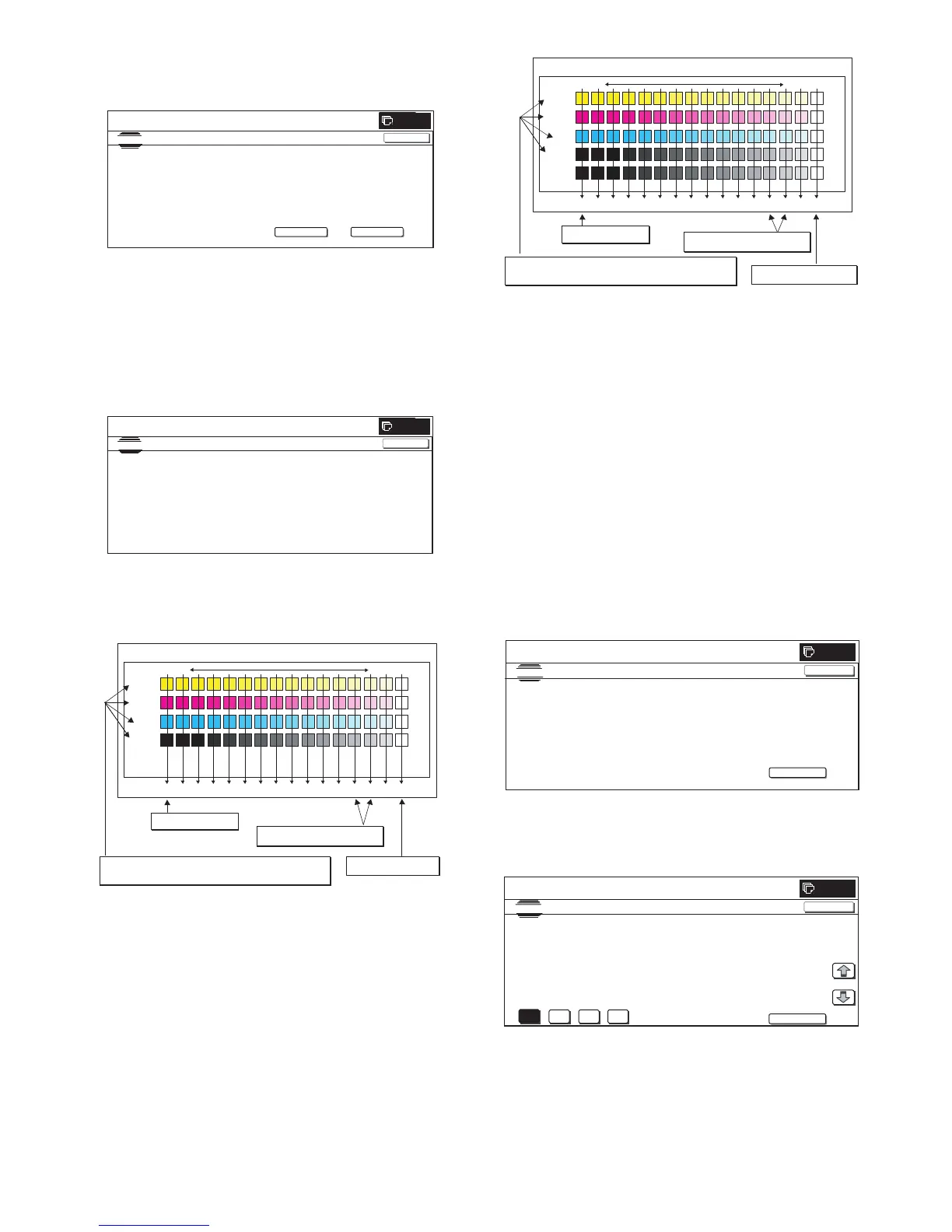MX3500N ADJUSTMENTS 6 – 37
5) Press [OK] key on the operation panel.
According to data of this adjustment, the initial setting of the
half tone image correction is performed.
Remark:
After pressing [OK] key, the initial setting of the half tone image
correction is started. During the operation, "NOW REGISTER-
ING THE NEW TARGET OF HALFTONE PROCON." is dis-
played. This operation takes several minutes.
After completion of the operation, "Please quit this mode" is
displayed.
Do not cancel the simulation until "Please quit this mode" is
displayed.
6) Check the color balance and density.
(Method 1)
Check to insure that the printed color balance check patch
image is within the following specifications.
The print density must be changed gradually from the lighter
level to the darker level. The density changing direction must
not be reversed.
The density level of each color must be almost at the same
level.
Patch B may not be copied.
Patch A must not be copied.
(Method 2)
By printing the color balance adjustment sheet with SIM 46-21
and comparing each process (CMY) black patch color balance
with the black patch, the color balance adjustment can be
checked more precisely.
(Method 3)
Use the servicing color test chart (UK0G-0283FCZZ) in the
Text/Printed Photo mode (Manual) to check the copy color bal-
ance and density. (Refer to the item of the copy color balance
and density check.)
When satisfactory color balance and density are not obtained
from the automatic adjustment by selecting the factory target in
procedure 4), change the factory color balance target with SIM
63-11 and repeat the procedures from 1).
If a satisfactory result is not obtained with the above proce-
dure, perform the manual color balance adjustment (ADJ
20C).
Also when the service target is selected in procedure 4) to exe-
cute the automatic adjustment and a satisfactory result is not
obtained, perform the manual color balance adjustment (ADJ
20C).
7) Use SIM 44-26 to execute the half tone image correction.
(Forcible execution)
Enter the SIM 44-26 mode and press [EXECUTE] key.
[EXECUTE] key is highlighted and the operation is started.
It takes several minutes to complete the operation. After com-
pletion of the operation, "COMPLETE" is displayed.
(Normal end (Auto transition))
CLOSE
SIM ULATI ON
NO. 46-2 4
TEST
ENGINE HALFTONE AUTO ADJUSTMENT
OK
0
CONFIRM THE ADJUSTED PATCH AND PRESS [OK] TO REGI STER T HIS PATCH DATA
PRESS [RE PE AT] TO CON TI N UE THIS PROC ED U R E.
REPEAT
CLOSE
SIMULATION
NO. 46-24
TEST
ENGINE HALFTO NE AUT O ADJ USTM E NT
0
CLOSE
COMPLETED T HIS PROCEDURE.
PLEASE QUIT THIS MO DE.
Max
ABCDEFGHIJKLMNO
C
M
Y
Bk
Fig. 1 PG image
Low densityHigh density
1) The max. density
section is not blurred.
Patch A of each of Y, M,
C, and BK are not copied.
2) Patch C or D of each of Y, C, M,
and BK is very slightly copied.
3) Patch for each of C, M, Y, BK
• The patch density is identical between patches or not reversed.
• The patch density is changed gradually.
Max
ABCDEFGHIJKLMNO
C
M
Y
Bk
Low densityHigh density
CMY
mixed
color
1) The max. density
section is not blurred.
3) Patch C or D of each of Y, C, M,
and BK is very slightly copied.
2) Patch A of each of Y, M,
C, and BK are not copied.
4) Patch for each of C, M, Y, BK
• The patch density is identical between patches or not reversed.
• The patch density is changed gradually.
SIMULATION
NO.44-26
TEST
HALF TONE DENSITY CORRE CT EXECUTION
[S_VALUE]
#1: 907, #2: 902, #3: 909, #4:921, #5:936
#6: 347, #7:992, #8:1047, #9:1081, #10:1137
#11:1183, #12:1222, #13:1261, #14:1283,#15:1260
1/1
EXECUTE
CLOSE
0
