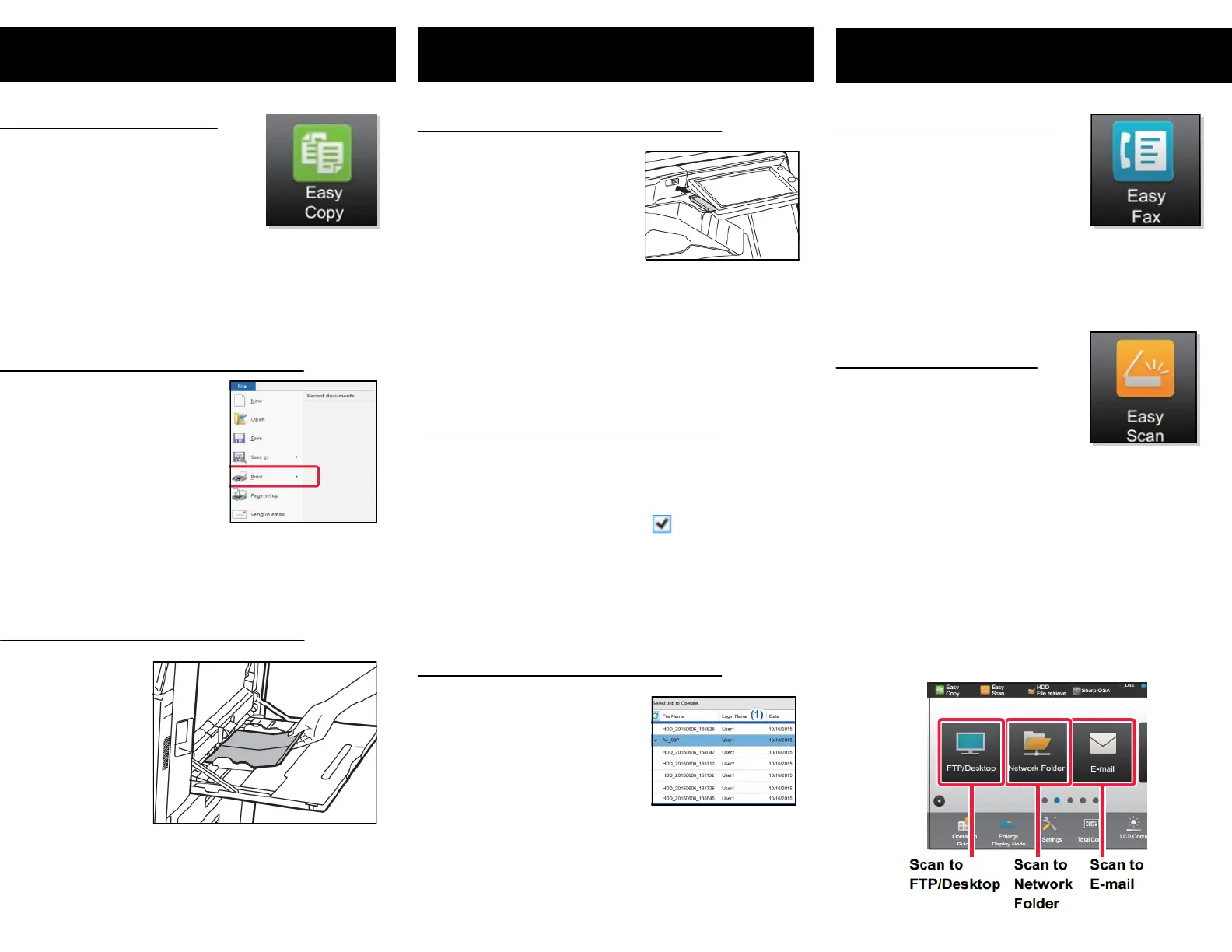Basic Operations Guide
1. Press the [Home Screen] key
2. Tap the [Easy Copy] icon
3. Place the original
4. Tap the [Other manuals] key
5. Tap the manual name
6. Choose your sengs
7. Set the number of copies and tap the [Color
Start] key or [B/W Start] key
Making Copies
Printing from your PC
1. Select [Print] from the
[File] Menu
2. Select the machine’s
printer driver and click
the [Preferences]
buon
3. Click the [Main] tab,
select the size and click the [OK] buon
4. Click the [Print] buon
Printing on Envelopes
The bypass tray
can be used for
envelope
prinng.
1. Select the
envelope
size from
“Paper
Size”
2. Select [Paper Feed]
3. Select [Bypass Tray (Envelope)] from the “All
Printing from USB
1. Connect the USB
memory device to the
machine
2. Select [Print from
external memory
device (USB)] from the
screen that pops up
3. Tap the key of the le that you wish to print and
tap [Choose Print Sengs] on the acon panel
4. Select your print sengs and tap [Start}
5. Remove the USB memory device
Secure Print/Print Release
1. Open the printer driver properes, and click the
[Preferences] buon
2. Click the [Job Handling] tab and select the
[Print Release] checkbox
3. Enter user informaon as needed
4. Select print sengs and click the [OK] buon
5. Start prinng
Retrieving Secured Print Jobs
1. Tap the [Print Release]
key on the Home screen
of the MFP
2. Select the stored jobs
you want to print or
delete
3. Enter the user informaon you assigned to the
print
4. Start prinng or deleng
Sending a Fax
1. From the Home screen, tap
the [Easy Fax] icon
2. Place the original
3. Tap the [Address Book] key
or directly enter a fax number to desired
desnaon
4. Change sengs as needed and tap the [Start]
key
Scanning
There are dierent modes to
select when scanning.
1. From the Home screen, tap
the [Easy Scan] icon
2. Choose the scanner mode [FTP/Desktop],
[Network Folder] or [E-mail]
3. Tap the [Address Book] key or directly enter
the e-mail address of your desnaon, or
choose the Network folder you want to scan to
4. Conrm the desnaon
5. Change sengs as needed and tap the [Start]
key
