
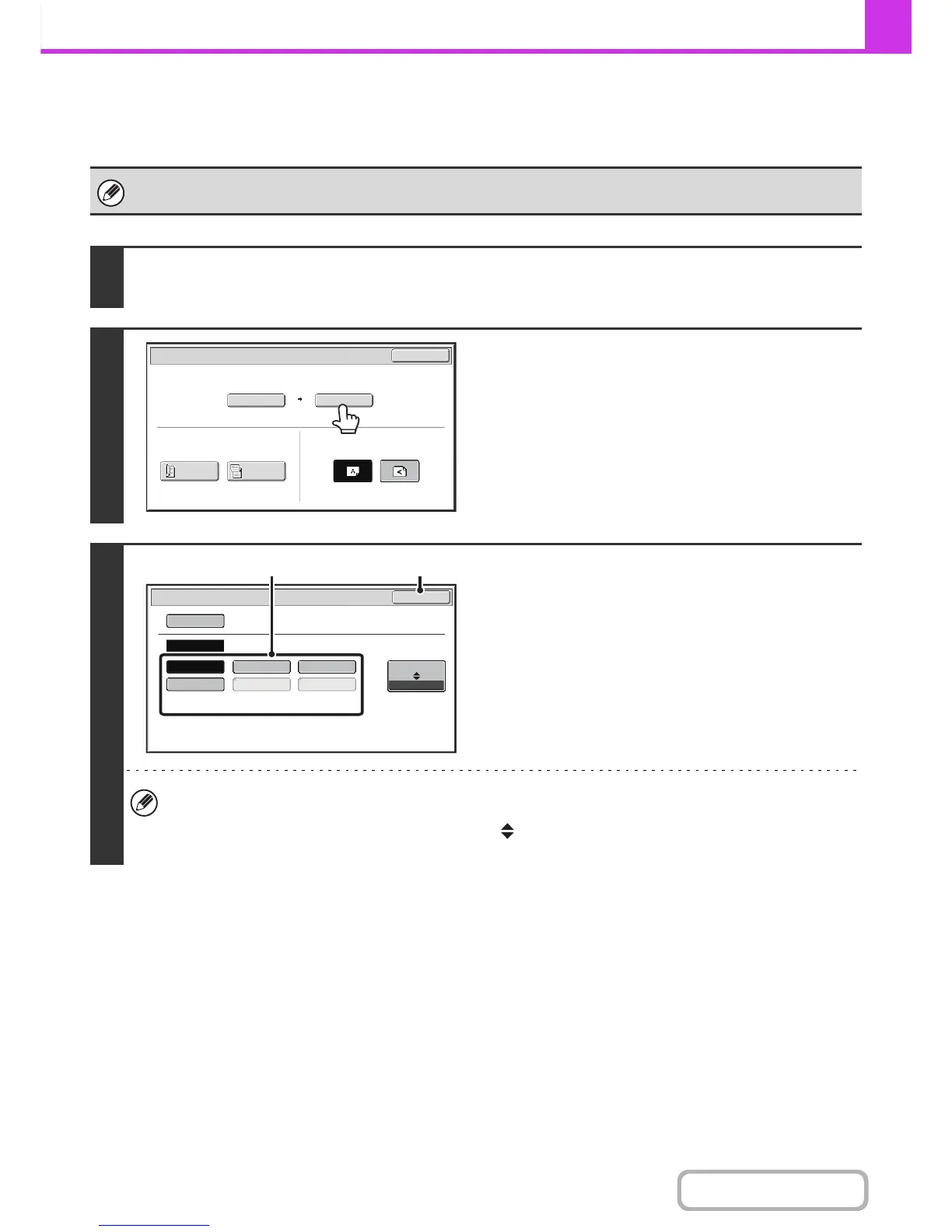 Loading...
Loading...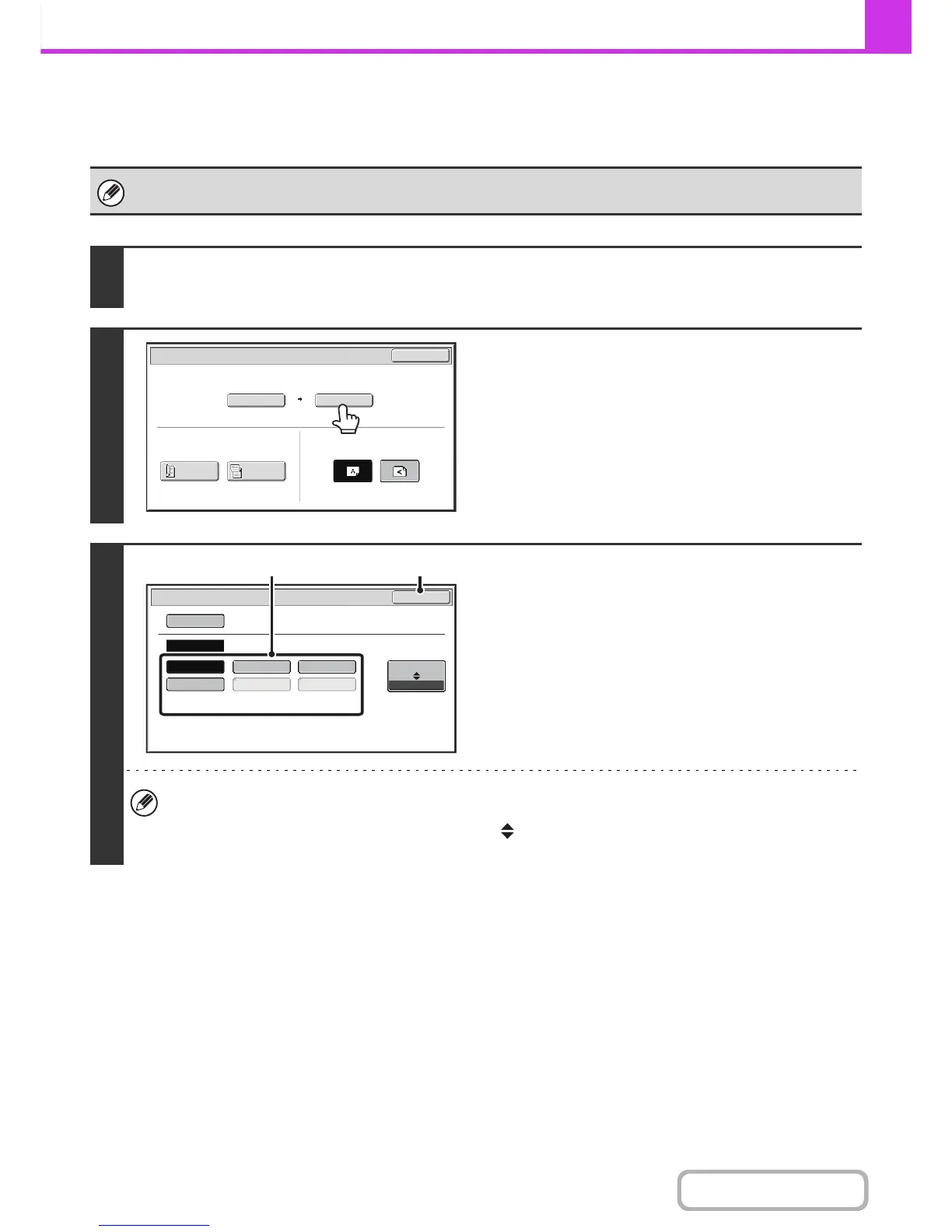




Do you have a question about the Sharp MX-C301W and is the answer not in the manual?
| Print Technology | Laser |
|---|---|
| Print Speed | 30 ppm |
| Max Print Resolution | 600 x 600 dpi |
| Max Scan Resolution | 600 x 600 dpi |
| Copy Speed | 30 cpm |
| Max Copy Resolution | 600 x 600 dpi |
| Fax Capability | Yes |
| Max Paper Capacity | 800 sheets |
| ADF Capacity | 50 sheets |
| Duplex Printing | Yes |
| Scanner Type | Color CIS |
| Standard Paper Capacity | 250 sheets |
| Connectivity | USB, Ethernet, Wi-Fi |
| Mobile Printing | Yes |
| Display | 7.0-inch color touch-screen LCD |
| Max Paper Size | 8.5 x 14 inches |