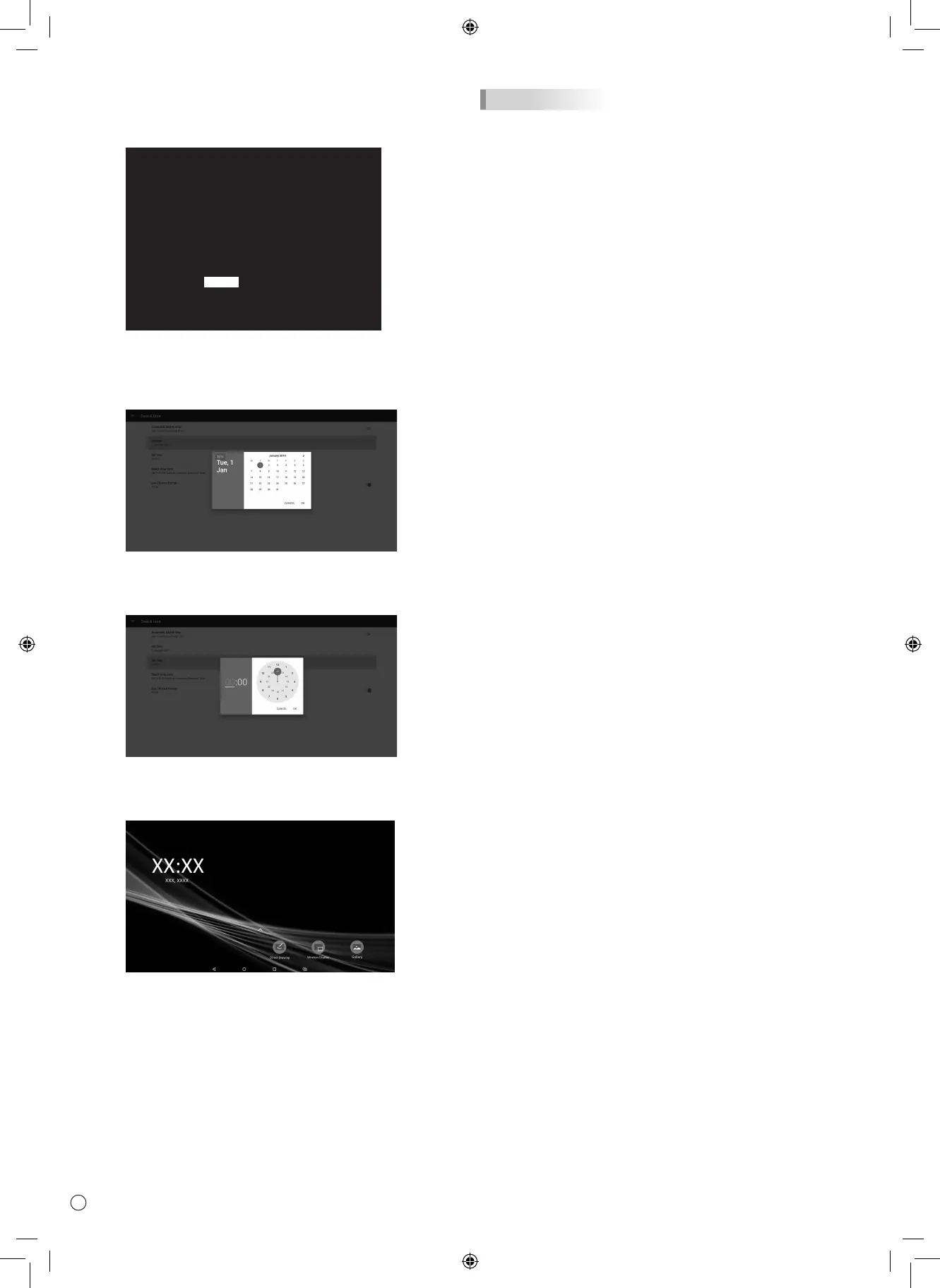8
n
Operations after first power-on
When you turn on the power for the first time, the date/time
setting screen appears.
DATE/TIME SETTING
The date/time setting must be set by APPLICATION.
[SET] : Display "Date & time" on APPLICATION
- - / - - / - - - - - - - - : - - : - -
SET CANCEL
OK:[ENTER] END:[RETURN]
1. Select “SET”.
The input mode changes to APPLICATION, and the “Date
& time” screen appears.
2. Select “Set date”.
3. Set the date and select “OK”.
The “Date & time” screen appears.
4. Select “Set time”.
5. Set the time and select “OK”.
The “Date & time” screen appears.
6. Press the RETURN button on the remote control unit.
This is the home screen when the input mode is
APPLICATION.
For information on APPLICATION mode, see the Software
Guide.
• Be sure to set the date and time.
TIPS
• The clock is maintained by the internal battery.
• If you already set the time but the date/time setting screen
appears when the power is turned on, the internal battery
may be exhausted. After replacing the internal battery, set
the date and time.
• Please contact an authorized SHARP servicing dealer
or service center for assistance with internal battery
replacement.
• Estimated service life of the internal battery: About 5 years
(depending on monitor operation)
• The initial battery was inserted at the factory when the
monitor was shipped, so it may run out of power before its
expected operation life.
