38
TU-GA1U-S
TU-GAD
How to upgrade the software
Software upgrading can be done regardless of whether a dedicated display is connected or not. You can view
the progress on the dedicated display if it is connected. When such display is not used, see the power LED on
the AVC System which blinks according to the status of upgrading. It should be noted that, unlike the digital
model, the progress of upgrading does not appear on the screen of the TV set connected to the video output
terminal of the AVC System.
1 Shut off the AC power to the AVC System (i.e. unplug the AC power cable).
2 Insert the SD card for version upgrade (prepared as above) into the service socket below the CENTER
CHANNEL INPUT terminal in the rear of the AVC System, keeping the cut corner of the SD card at the
right-hand side.
Note : If the SD card is inserted with wrong orientation, the card will go deep inside the set beyond retrieval.
Use due care to insert the SD card correctly.
3 While depressing the SYSTEM RESET button in the front of the AVC System, turn on the AC power (i.e.
plug in the AC power cable).
Note : After the AVC System is started, you may release the SYSTEM RESET button.
4 After the AVC System startup, the system upgrade screen as shown below appears in several to 10-odd
seconds.
5 Even a single failure in the process will trigger the upgrade failure screen as shown below. The word “NG”
changes to red for the item failed.
Note : In the event of a failure, repeat the upgrading process. If the process repeatedly fails, the hardware
failure is likely.
US
Program OK NG
OK NG
EEPROM
<SYSTEM UPGRADE>
12 %
US
Program OK NG
OK NG
EEPROM
Ver 1.07(U 2004/04/01 2)
<UPGRADE FAILURE>
100 %
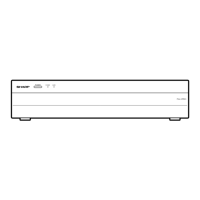
