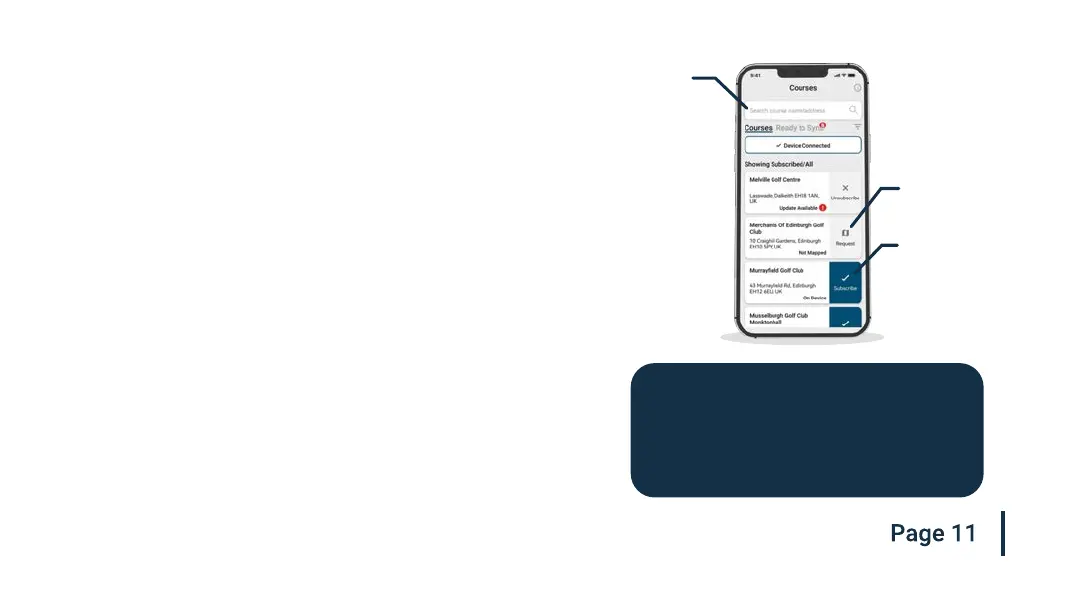Step 5: Searching for, subscribing and adding a course
You can search our course database by entering the name of the course
or using your location to nd nearby courses. Either use the search bar or
the lter at the top right of the screen to nd courses by proximity to your
current location.
To make sure you always have the most up to date course maps,
subscribe to any course that you play frequently to get notications when
the map has been updated. To subscribe, tap on the ‘Subscribe’ button
next to the course name and it will be added on the sync waiting list if
there’s an update available for the course.
If your course is mapped but not yet on the watch, the course will have
an ‘add’ button beside it, tap this and the course will be added to your
ready to sync waiting list.
We may have your course in the database but it has not yet been
mapped. In this situation, the course will have a ‘request’ button beside
it, tap this to request the course be mapped. This will notify the mapping
team who will endeavour to get any course mapped in 48 hours.
Search
Request
Subscribe
If you can’t nd the name of the course,
press the ‘Request’ button at the bottom of
the screen. This will bring up a form that
can be lled out and sent to our mapping
team who will map your course.
