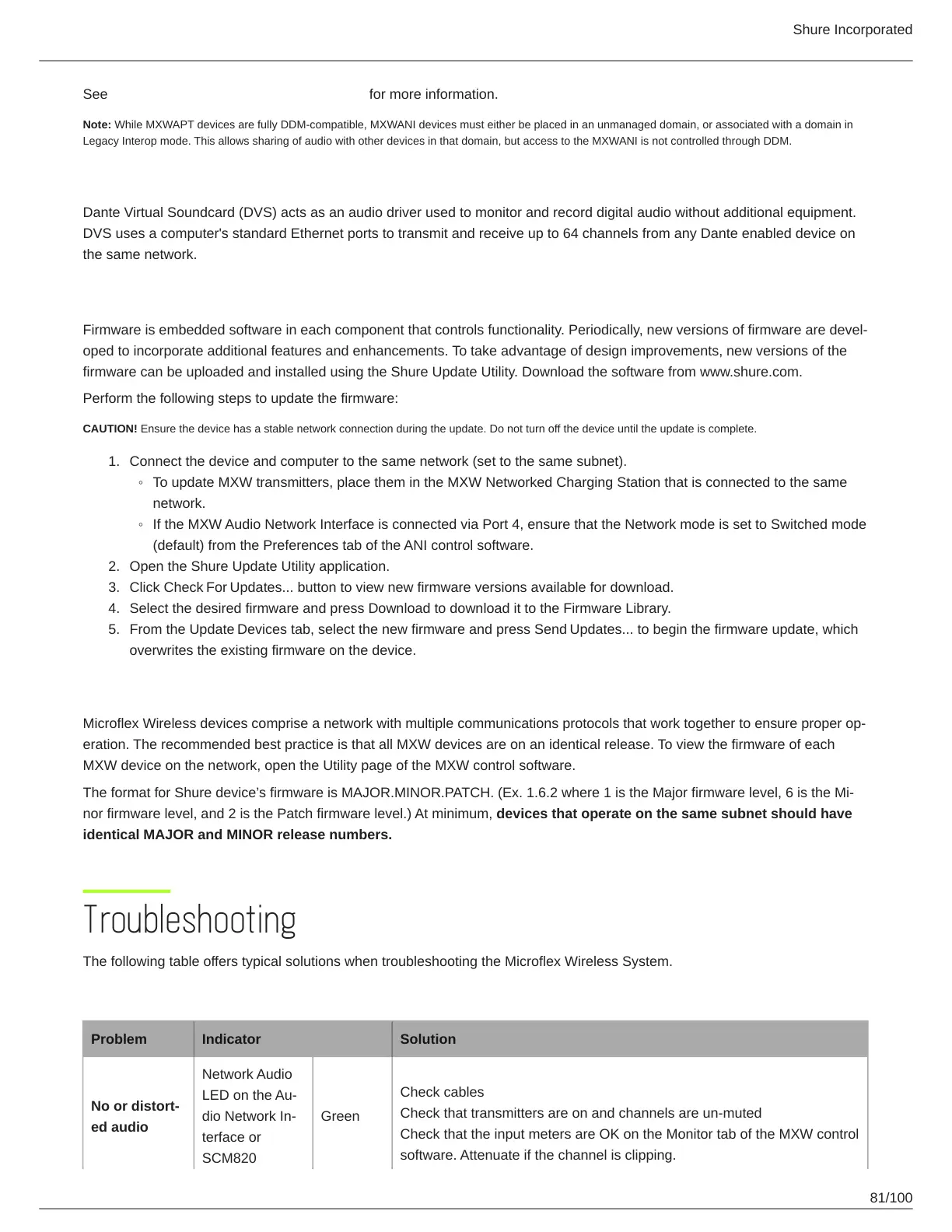Shure Incorporated
81/100
1.
◦
◦
2.
3.
4.
5.
See Dante Domain Manager's documentation for more information.
Note: While MXWAPT devices are fully DDM-compatible, MXWANI devices must either be placed in an unmanaged domain, or associated with a domain in
Legacy Interop mode. This allows sharing of audio with other devices in that domain, but access to the MXWANI is not controlled through DDM.
Dante Virtual Soundcard
Dante Virtual Soundcard (DVS) acts as an audio driver used to monitor and record digital audio without additional equipment.
DVS uses a computer's standard Ethernet ports to transmit and receive up to 64 channels from any Dante enabled device on
the same network.
Firmware Updates
Firmwareisembeddedsoftwareineachcomponentthatcontrolsfunctionality.Periodically,newversionsoffirmwarearedevel
oped to incorporate additional features and enhancements. To take advantage of design improvements, new versions of the
firmware can be uploaded and installed using the Shure Update Utility. Download the software from www.shure.com.
Perform the following steps to update the firmware:
CAUTION! Ensure the device has a stable network connection during the update. Do not turn off the device until the update is complete.
Connect the device and computer to the same network (set to the same subnet).
To update MXW transmitters, place them in the MXW Networked Charging Station that is connected to the same
network.
If the MXW Audio Network Interface is connected via Port 4, ensure that the Network mode is set to Switched mode
(default) from the Preferences tab of the ANI control software.
Open the Shure Update Utility application.
Click Check For Updates... button to view new firmware versions available for download.
Select the desired firmware and press Download to download it to the Firmware Library.
From the Update Devices tab, select the new firmware and press Send Updates... to begin the firmware update, which
overwrites the existing firmware on the device.
Firmware Release Requirements
MicroflexWirelessdevicescompriseanetworkwithmultiplecommunicationsprotocolsthatworktogethertoensureproperop
eration. The recommended best practice is that all MXW devices are on an identical release. To view the firmware of each
MXW device on the network, open the Utility page of the MXW control software.
TheformatforShuredevice’sfirmwareisMAJOR.MINOR.PATCH.(Ex.1.6.2where1istheMajorfirmwarelevel,6istheMi
nor firmware level, and 2 is the Patch firmware level.) At minimum, devices that operate on the same subnet should have
identical MAJOR and MINOR release numbers.
Troubleshooting
The following table offers typical solutions when troubleshooting the Microflex Wireless System.
Audio
Problem Indicator Solution
No or distort
ed audio
Network Audio
LEDontheAu
dioNetworkIn
terface or
SCM820
Green
Check cables
Check that transmitters are on and channels are un-muted
Check that the input meters are OK on the Monitor tab of the MXW control
software. Attenuate if the channel is clipping.
