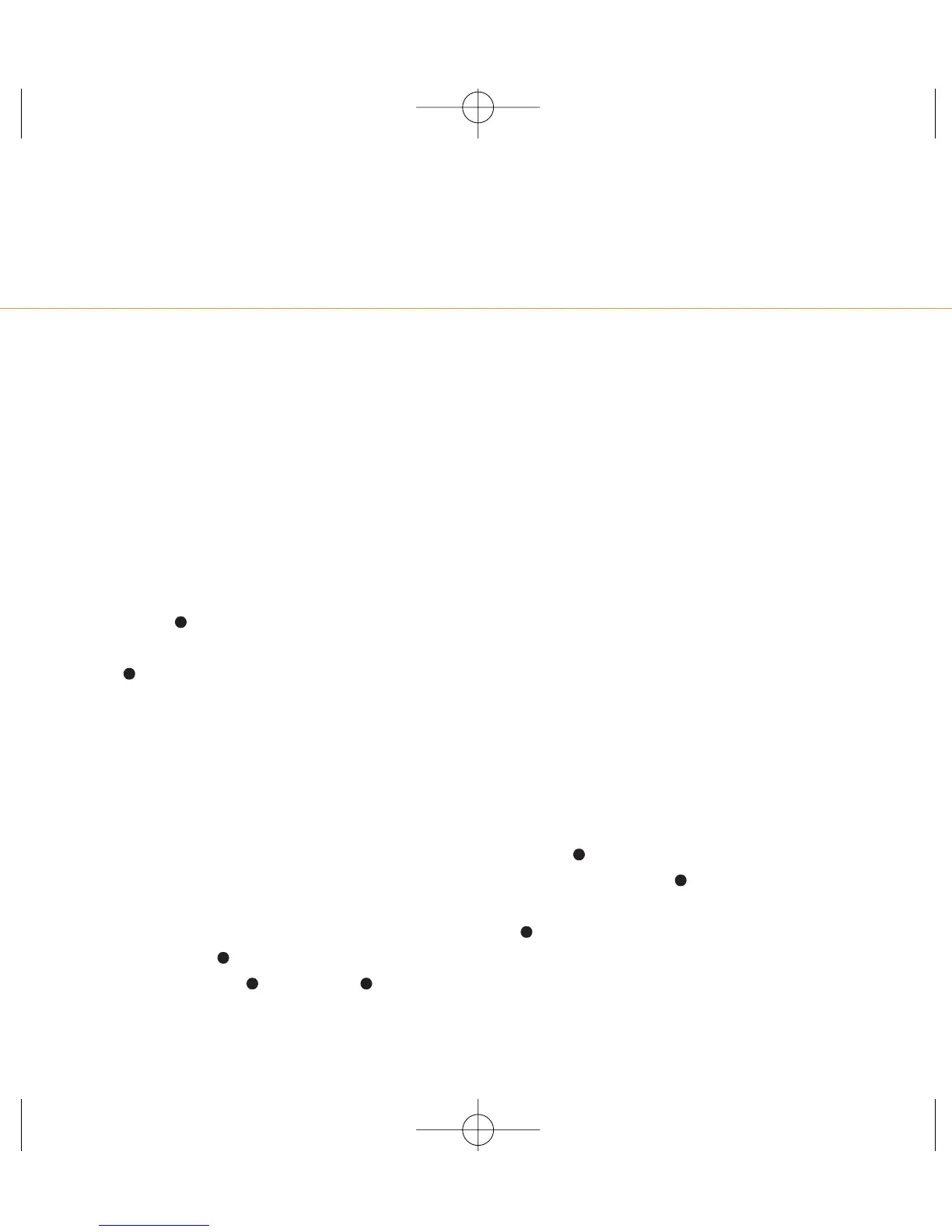attach a picture or ring
tone to help make your
meaning clear
Attach a ring tone or picture to your text
message to get your point across more
effectively.
1 Write your message as normal, then
press Options.
2 Scroll to Picture&Sound and press
Select.
3 Select the type of attachment that you
would like to use. Choose from:
■
Fix animations
■
Fix sounds
■
Own animations
■
Own pictures
■
Own sounds
4 Scroll through the attachments until you
come to the one that you want to use,
then press Select if it is a fixed
attachment or Load then Select if it
is one of your own.
5 Write and send the message as normal.
Note: The cost of sending a picture or ring
tone in a text message is equivalent to
sending three standard text messages.
Pictures and sounds will only work with
other compatible phones.
save time when sending a
text message using
templates
Your phone comes with nine preset text
message templates that you can use in
your own text messages to save time.
To use a text message template:
1 Press Menu. Messages will be
highlighted. Press Select.
2 Select New SMS and then press
Options. Select Insert text, select
a template and then write your
message as normal.
5 - messaging
5.3
