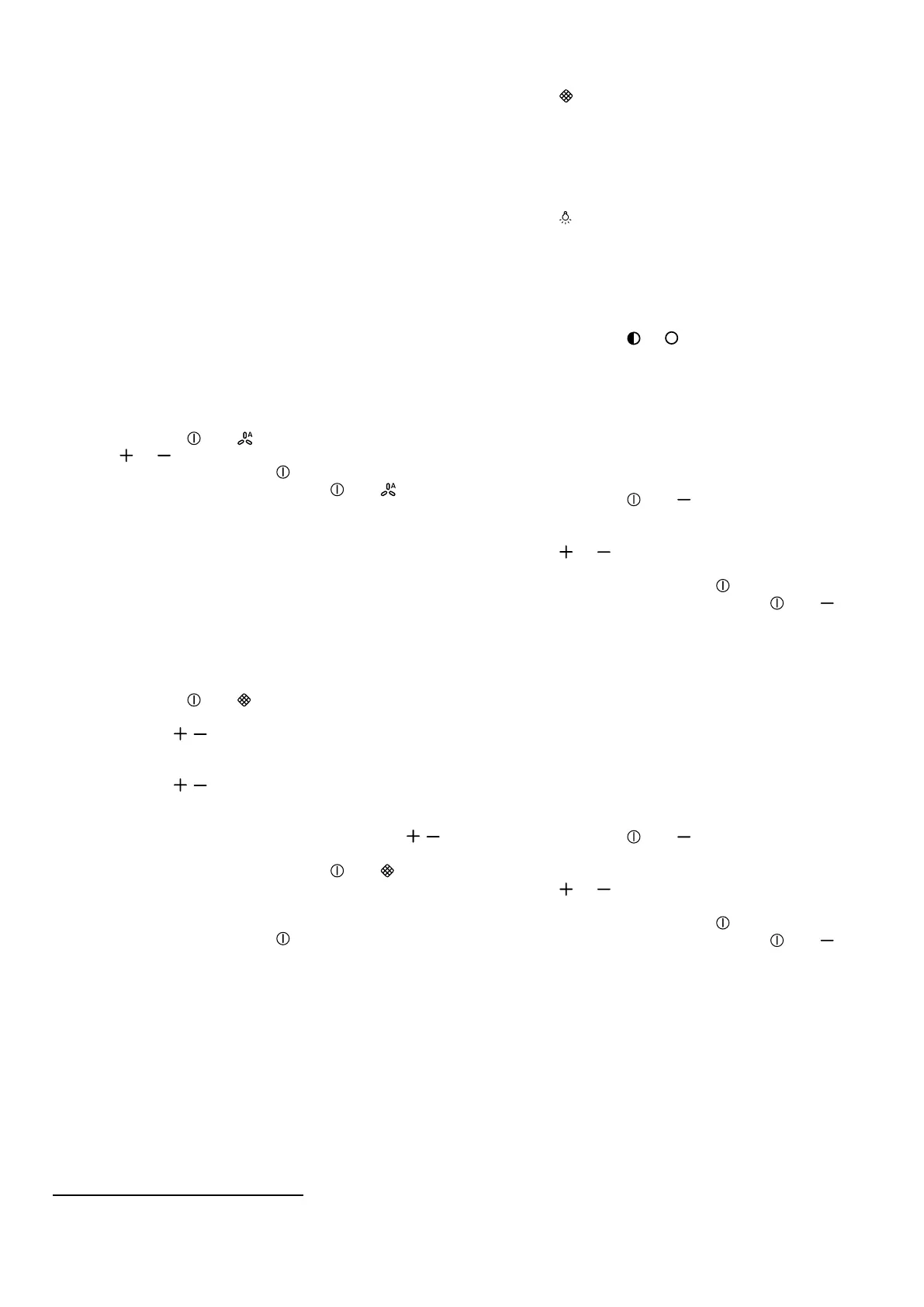en Basic operation
8
As soon as the ventilation time ends, the LED for the
fan setting you have selected goes out. LED6 contin-
ues to flash.
8.11 Sensor control
1
In automatic mode, a sensor in the appliance detects
the intensity of the cooking and roasting fumes. De-
pending on the setting of the sensor sensitivity, the op-
timum fan setting is automatically switched on.
If the sensor control system reacts too weakly or too
strongly, the setting for the sensor sensitivity may
change.
¡ Default setting: Fan setting3
¡ Lowest setting: Fan setting1
¡ Highest setting: Fan setting5
8.12 Setting the sensor control
1
Requirement:The appliance is switched off.
1.
Press and hold and for approx. 3 seconds.
2.
Press or to change the setting.
To cancel the setting, press .
3.
To save the setting, press and hold and for ap-
prox. 3 seconds.
Or wait approx. 10seconds until the setting is
saved automatically.
a A signal tone sounds as soon as the selected set-
ting is saved.
8.13 Setting the saturation indicator
The saturation indicator must be adjusted depending
on the filter used.
Requirement:The appliance is switched off.
1.
Press and hold and for approx.three seconds.
‒ To set circulating-air mode (non-regenerable fil-
ter), press / until LED2 lights up in the LED
display.
‒ To set circulating-air mode (non-regenerable fil-
ter), press / until LED3 lights up in the LED
display.
‒ To convert the electronic control back to opera-
tion without the air recirculation filter, press /
until LED1 lights up on the LED display.
2.
To save the setting, press and hold and for ap-
prox. three seconds.
Or wait approx. 10seconds until the setting is
saved automatically.
To cancel the setting, press .
a A signal tone sounds as soon as the selected set-
ting is saved.
8.14 Resetting the saturation indicator
After cleaning the grease filter or after changing the
odour filter, the saturation indicator can be reset.
Requirements
¡ After the appliance has been switched off, LED1
flashes in the LED display for the grease filter satura-
tion display and/or LED2 flashes for the saturation
indicator for the odour filter.
¡ A repeated signal tone sounds.
▶
Press .
a The saturation indicator is reset.
8.15 Switching on the lighting
The lighting can be switched on or off independently of
the ventilation.
▶
Press .
Note:Colour temperature settings are available in the
HomeConnect app provided the appliance has this
function.
8.16 Setting the brightness
▶
Press and hold or .
Note:Colour temperature settings are available in the
HomeConnect app provided the appliance has this
function.
8.17 Switching on the button tone
The button tones can be switched on.
Requirement:The appliance is switched off.
1.
Press and hold and for approx.three seconds.
a In the LED display, the LED for the setting that is
currently selected lights up.
2.
Press or until LED1 lights up in the LED dis-
play.
To cancel the setting, press .
3.
To save the setting, press and hold and for ap-
prox. threeseconds.
Or wait approx. 10seconds until the setting is
saved automatically.
a A signal tone sounds as soon as the selected set-
ting is saved.
8.18 Switching the button tone off
The button tones can be switched off.
Note:Signal tones for the appliance are always
switched on and cannot be switched off.
Requirement:The appliance is switched off.
1.
Press and hold and for approx.three seconds.
a In the LED display, the LED for the setting that is
currently selected lights up.
2.
Press or until LED2 lights up in the LED dis-
play.
To cancel the setting, press .
3.
To save the setting, press and hold and for ap-
prox. threeseconds.
Or wait approx. 10seconds until the setting is
saved automatically.
a A signal tone sounds as soon as the selected set-
ting is saved.
1
Depending on the appliance specifications
