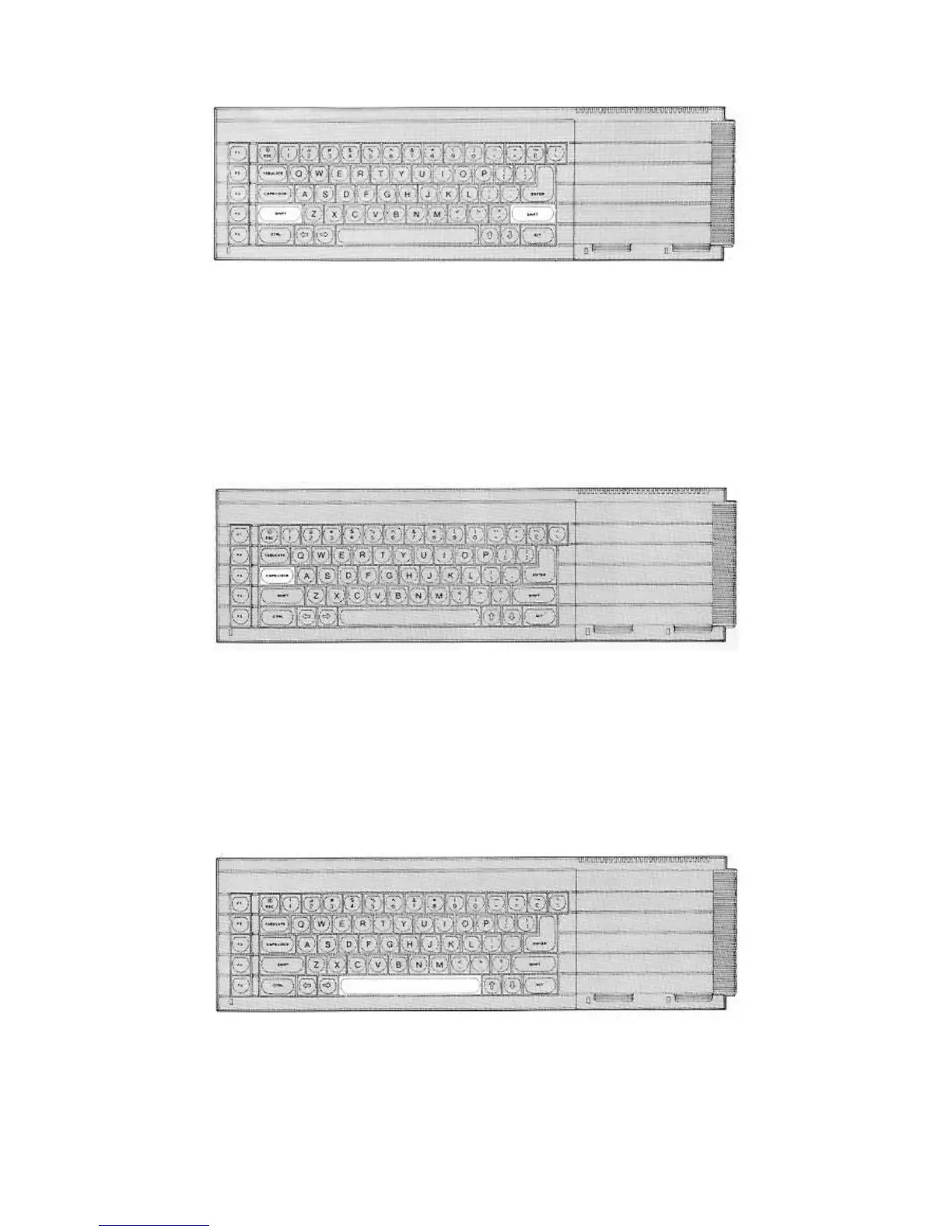There are two SHIFT keys because they are used frequently and need to be available to either hand.
Hold down one SHIFT key and type some letter keys. You will get upper case (capital) letters.
Hold down one SHIFT key and type some other key not a letter. You will get a symbol in an
upper position on the key.
Without a SHIFT key you get lower case (small) letters or a symbol in a lower position on a
key.
CAPITALS LOCK
This key works like a switch Just press it once and only the letter keys will be 'locked' into a particular
mode - upper case or lower case.
Type some letter keys.
Type the CAPS LOCK key once.
Type some letter keys.
You will see that the mode changes and remains until you type the CAPS LOCK key again.
SPACE BAR
The long key at the bottom of the keyboard gives spaces. This is a very important key in SuperBASIC
as you will see in chapter two.
RUBBING OUT