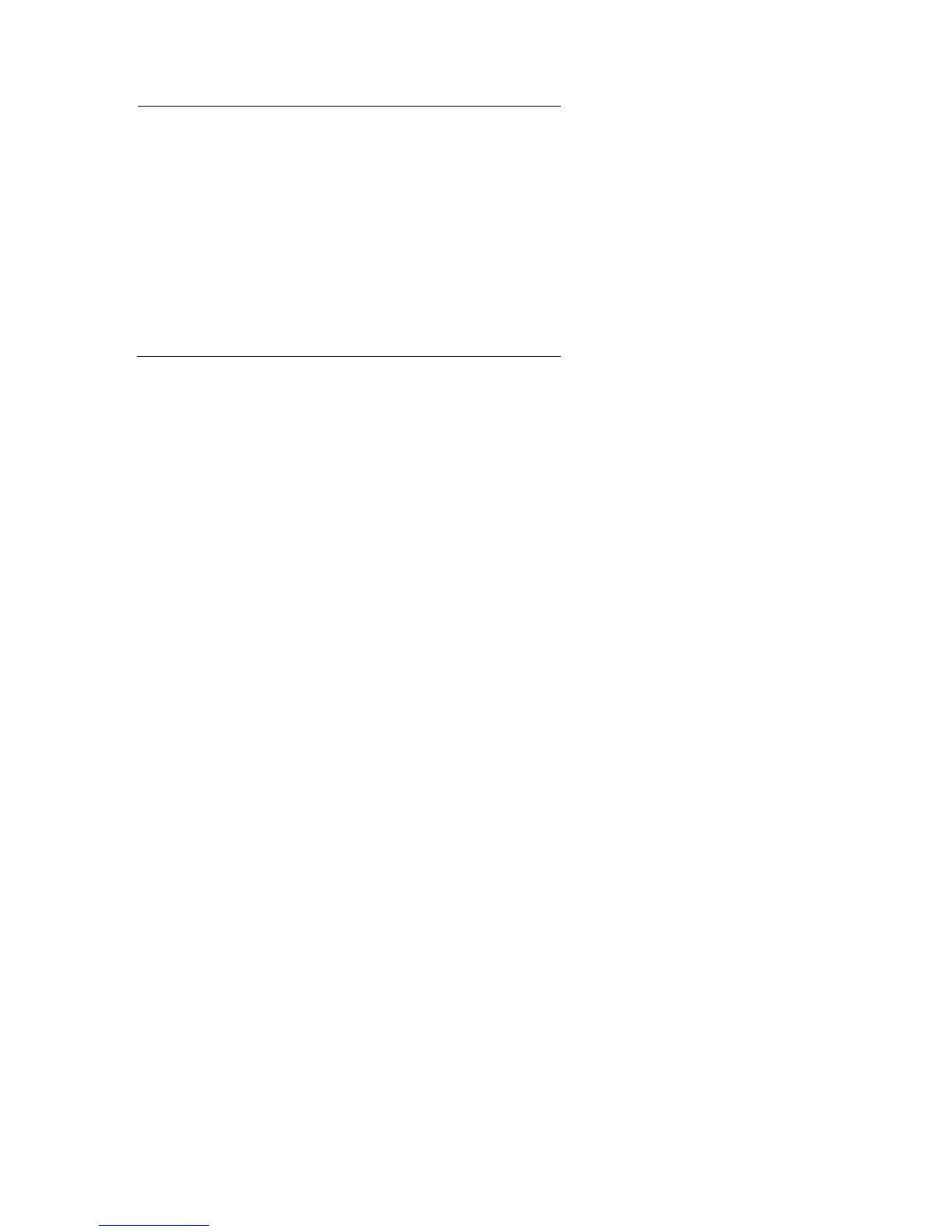You can position print output anywhere on the screen with the AT command.
For example:
AT 10,15 : PRINT "This is on row 10 at column 15"
The CURSOR command can be used to position the print output anywhere on the screen's scale
system. For example:
CURSOR 100,150 : PRINT "this is 100 pixel grid units across and 150
down"
If you read the Keyword Reference Guide you may find it difficult to reconcile the section on PRINT
with the above description. Two of the difficulties disappear if you understand that:
Text in quotes, variables and numbers are all strictly speaking, expressions: they are the
simplest (degenerate) forms of expressions.
Print separators are strictly classified as print items.
SCREEN
This section introduces general effects which apply whether you wish to output text or graphics. The
statement:
MODE 8 or MODE 256
will select MODE 8 in which there are:
256 pixels across numbered 0 511 (two numbers per pixel)
256 pixels down numbered 0-255
8 colours
A pixel is the smallest area of colour which can be displayed. We use the term, solid colour because
these start with ordinary solid-looking colours of which there are only eight. However, by using various
effects a variety of shades and textures can be achieved. If you are using your QL with an ordinary
television set then the television set will not be able to reproduce any of these extra effects.
The statement:
MODE 4 or MODE 512
will select MODE 4 in which there are: