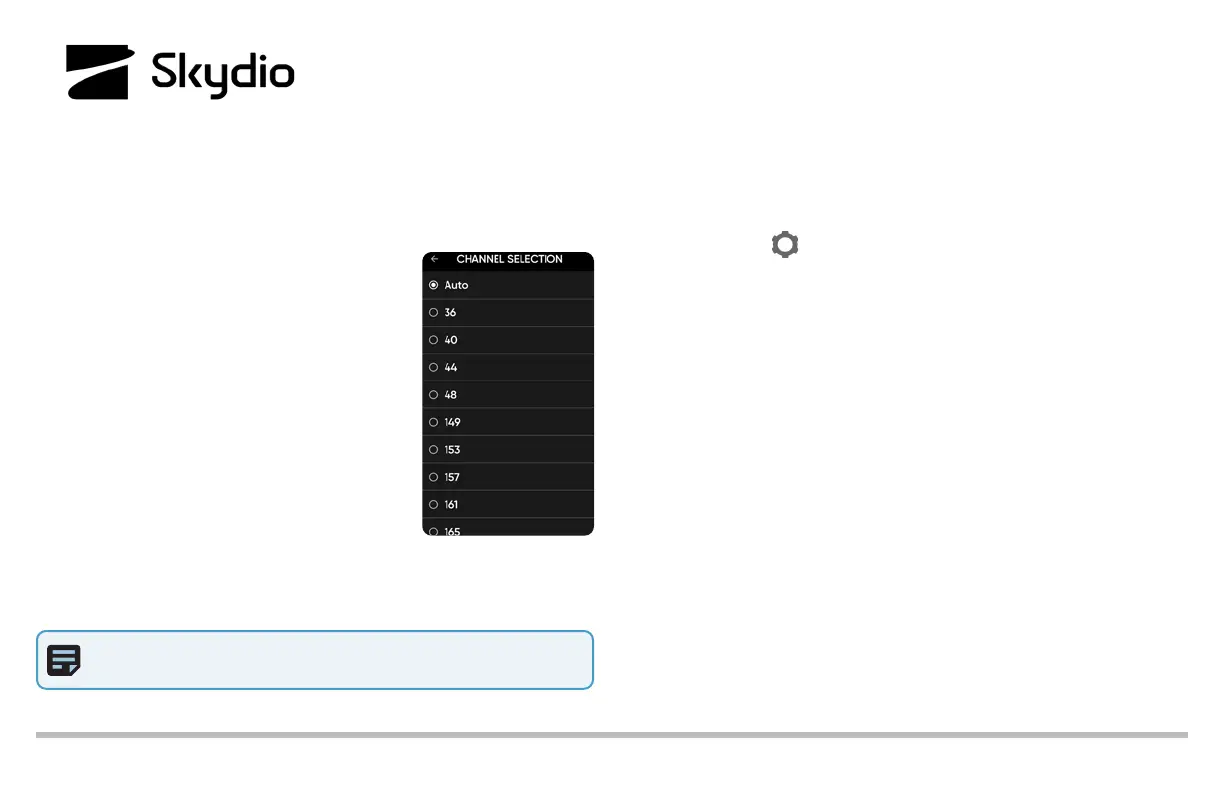Skydio X2D Channel Selection
When set to auto, your Skydio X2D will automatically monitor signal interference and move to a clearer channel to improve wireless transmission signal
quality during flight. Manually select your radio frequency channel to avoid congestion from other signals. Channel Selection will persist across flights and
power cycles. Requires minimum vehicle software release version 19.4.18 and Enterprise Controller software release version 20.1.30.
Pre-Flight:
Step 1 - Select the INFO menu
Step 2 - Select your drone under Devices
Step 3 - Select Channel Selection
Standard 5 GHz WiFi channels that
correspond to the following frequencies:
Auto
36: 5180 MHz
40: 5200 MHz
44: 5220 MHz
48: 5240 MHz
149: 5745 MHz
153: 5765 MHz
157: 5785 MHz
161: 5805 MHz
165: 5825 MHz
© 2022 Skydio, Inc. All rights reserved.
In flight:
Step 1 - Select the
Device Settings menu
Step 2 - Select the Drone tab
Step 3 - Select Radio Channel
• Skydio recommends leaving the Channel Selection set to Auto for best
results.
• if Auto does not result in a clear channel, select either 161 or 165
• maintain visual line of sight on the drone
• point the controller cover in the direction of the drone to maximize the
connection
• Check radio signal strength indicator periodically during flight
• if you are unable to acquire an RF signal after manually selecting your
channels, it is likely your RF signal is being jammed
• in the event of an RF signal loss, your drone will default to the
emergency behaviors you set
• if flying in Attitude Mode, the drone will perform an emergency landing in
place
NOTE: the controller antenna is located in the cover and should be oriented
in the drone’s direction to maximize RF signal quality.