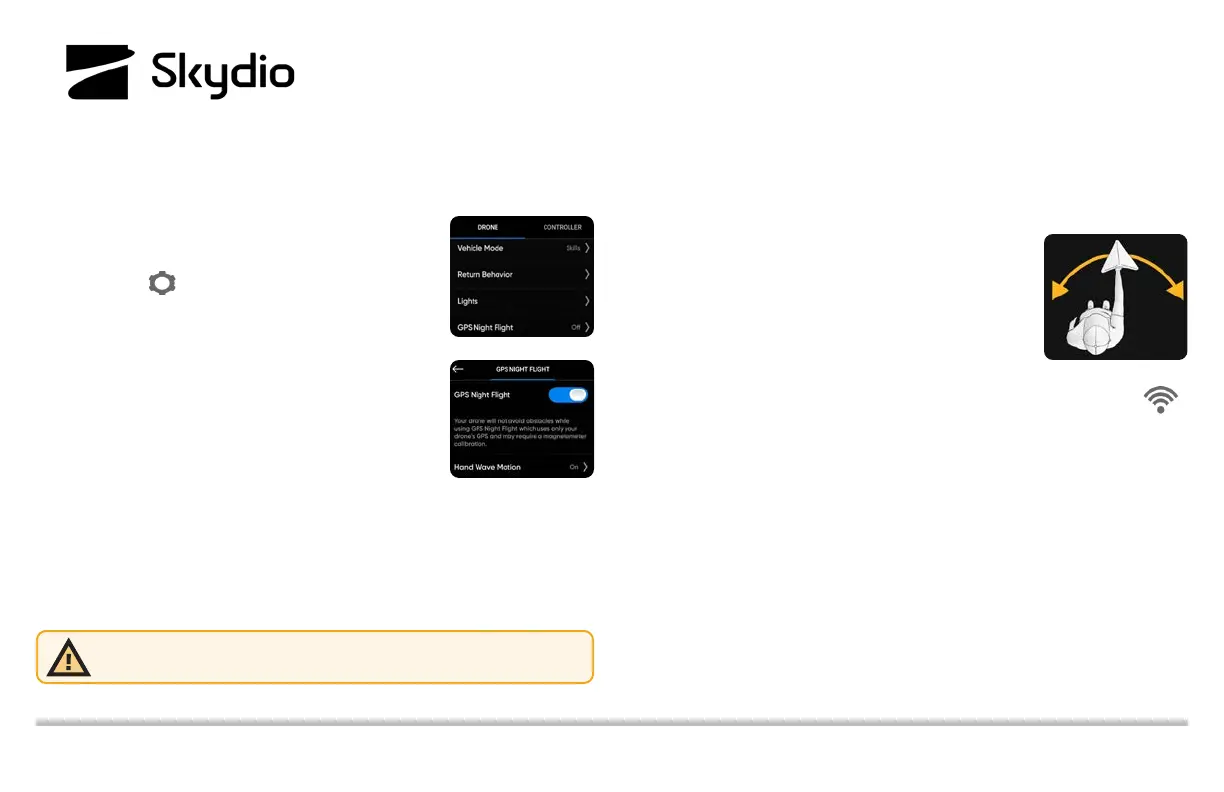Skydio X2D GPS Night Flight
GPS Night Flight mode is initiated in low-light conditions, at night, and with poor visibility. When this mode is engaged, X2D uses GPS sensors in place of
obstacle avoidance and visual navigation. An alert will prompt you to engage the GPS Night Flight mode when required. Set your return behaviors before
launch; you will only be able to return using GPS.
Enable GPS Night Flight
Step 1 - Select Device settings
Step 2 - Select the Drone tab
Step 3 - Adjust return height in the Return Behavior
menu
• obstacle avoidance is disabled adjust return
height to return above any potential obstacles
Step 4 - Select Lights
• toggle RGB lights OFF
• to avoid giving away your position
Step 5 - Select GPS Night Flight and toggle ON
Step 6 - Toggle Hand Wave Motion ON (default)
Step 7 - Navigate back to the FLY screen and select Begin Flight
• you will be prompted to calibrate the magnetometer prior to launch
Step 8 - Hold X2D with the camera facing away
Step 9 - Rapidly wave X2D side to side
Step 10 - Set X2D down and launch
• X2D will launch and rotate 360° to establish a
heading
Step 11 - Monitor the GPS signal strength and the signal connection
• select the Connection Status icon to display the status, signal
strength, GPS quality, and satellite count.
• 7-10 satellites are required for optimal GPS performance
Landing:
• if X2D loses GPS while flying in GPS Night Flight mode, it will initiate an
emergency landing and descend quickly using only the barometer;
you should expect lateral drift.
• If the GPS reconnects during the emergency landing, you will regain
control of X2D.
© 2022 Skydio, Inc. All rights reserved.
WARNING: Never hand launch or land Skydio X2D when in GPS Night Flight
