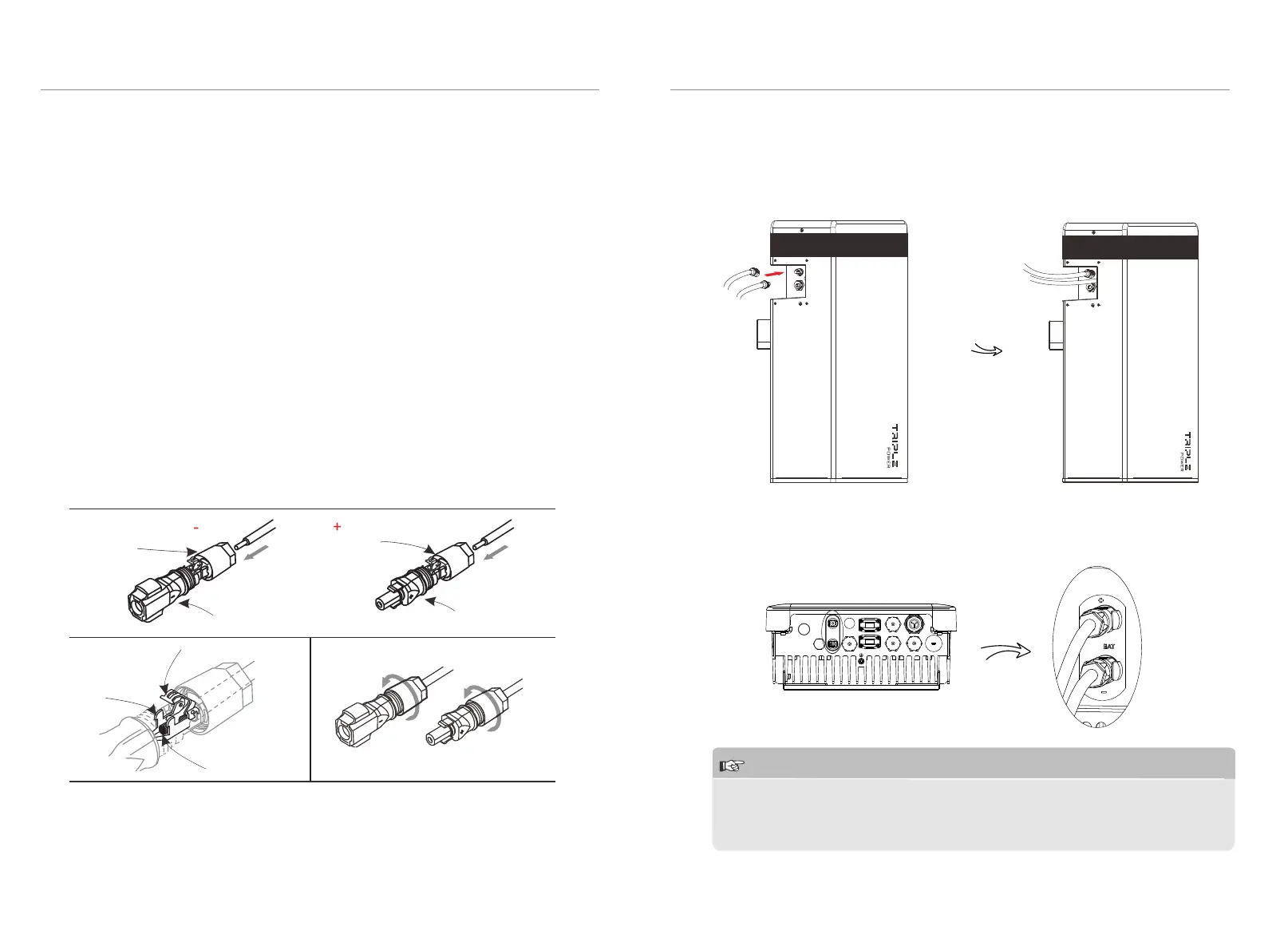2. Keep the inverter off. Connect the other end of power cables (+,-) to the BAT
(+,-) port on the inverter.
+
-
WiFi
RF
485
BMS
Upgrade
AC
BAT
DRM
Meter
NOTE!
1. When connecting the cable to inverter, t the two connectors together until
the connection audibly locks into place.
2. Check to make sure the connection is securely locked.
3. Don't shake both ends of the cable at the joint once the connection is locked.
4.5.2 Connecting Power Cables to Inverter
1. Connect the the positive cable (+) (A) and negative cable (-) (B) to the
BAT+ and BAT- respectively as shown in the following gu .
-
+
BAT- BAT+
CAN
BAT- BAT+
CAN
4. Installation
4. Installation
20
21
Connecting Charging Cables between Inverter and T-BAT System:
This step is going to connect power cables between inverter and T-BAT system.
The default length of power cables are 2 meters, so customers can appropriately
cut the cable according to the actual installation environment. As a result, each
power cable has one terminal block when leaving the factory, and customers
need to connect the other end of terminal block by themselves.
Cable Connection Steps:
Step2. Insert the stripped cable up to the stop (negative cable for DC plug(-) and
positive cable for DC socket(+) are live). Hold the housing on the screw
connection.
Step3. Press down the spring clamp until it clicks audibly into place (You should be
able to see the ne wie strands in the chamber)
Step1. Strip the cable to 15mm.
DC plug housing(-)
DC socket housing(+)
screw connection
screw connection
spring
chamber
wire strands
Step4. Tighten the screw connection(tightening torque:2.0±0.2Nm)
Step2.
Step3. Step 4.
Ø
Ø
