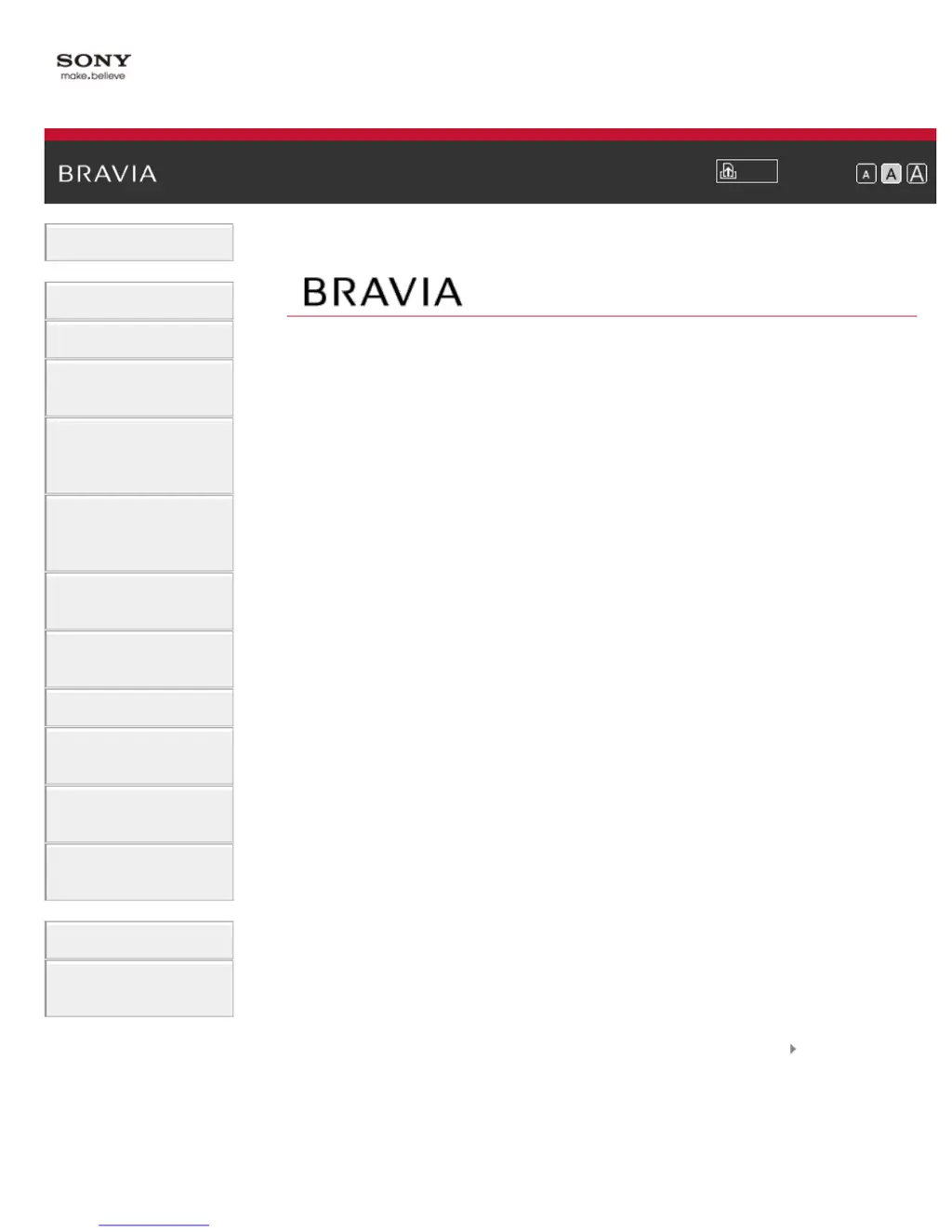How to fix a Sony TV remote that is not working?
- SSuzanne PayneJul 26, 2025
If the Sony TV remote control isn't working, first replace the batteries. If that doesn't solve the problem, your TV might be in SYNC mode. To exit this mode, press ??????, then select [TV Control], and choose either [Home (Menu)] or [Options] to regain control of the TV.