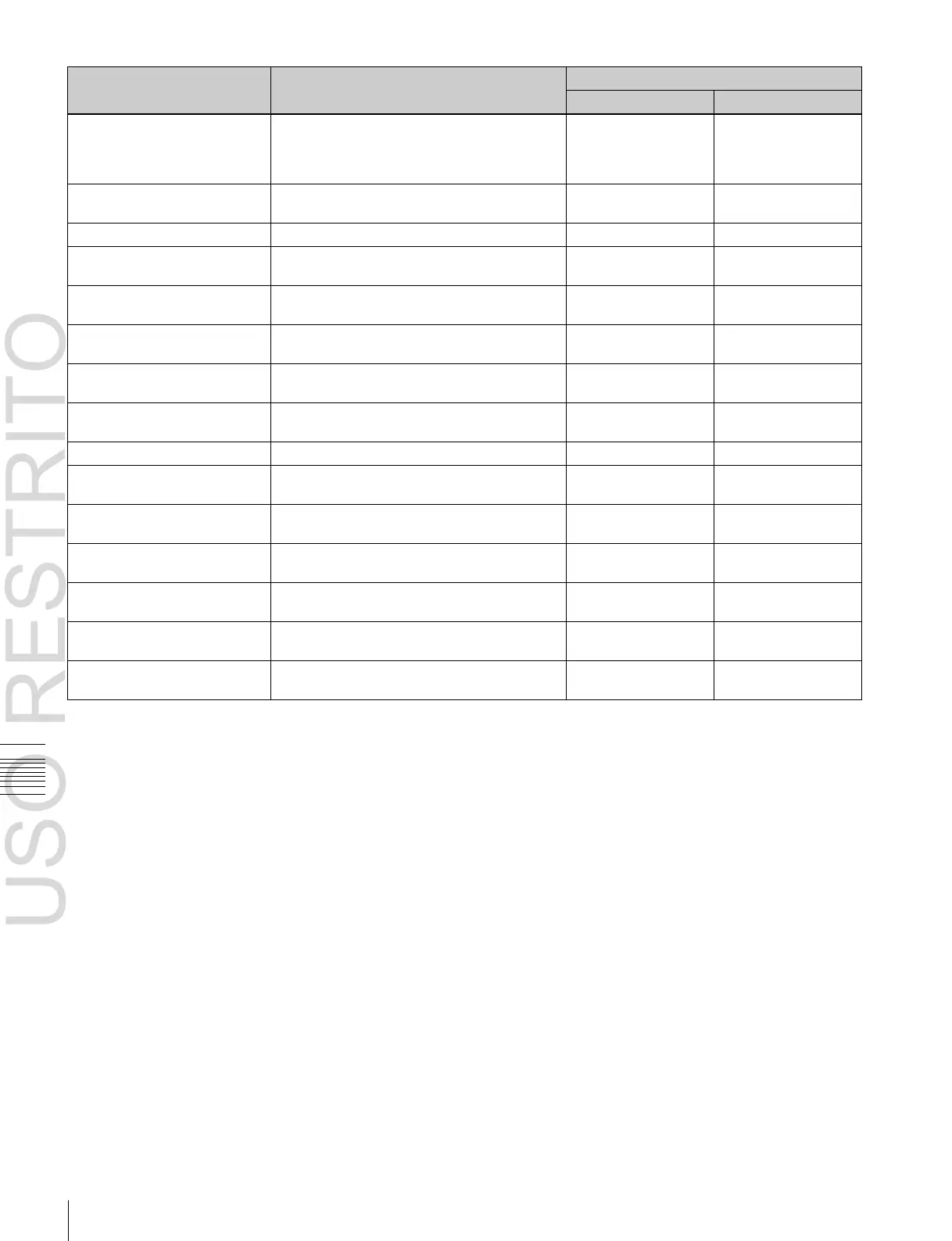Setting Button Assignments (Prefs/Utility Menu)
Chapter
19
Control
Panel
Setup
(Panel)
When registering an auto transition macro
event for the transition control block, on/off
setting of mode to save A/B Bus cross-point
settings
When registering a timeline macro event, on/
off setting of mode to save applicable region
DME graphics on/off (applies to graphics for
channel selected in device control block)
Enable/disable operation from System
Manager
Enable/disable operation from an editing
keyboard
Inhibit cross-point button
Can be set only while
pressed (lit)
When the function is
assigned
Clear all cross-point button inhibit settings
Can be set only while
pressed (lit)
When the function is
assigned
Enable/disable key snapshot saving
b)
Inhibit operation of the first downstream key
control block
Inhibit operation of the second downstream
key control block
Inhibit operation of the third downstream key
control block
Inhibit operation of the fourth downstream key
control block
SWR1 communications status
c)
Communications
disconnected
SWR2 communications status
c)
Communications
disconnected
a) For the safe title on/off commands (from ME1 PGM1 ST-ME1 PGM4 ST
to AUX1 ST-AUX48 ST), the name of the assigned output signal is
shown.
b) Pressing this button to turn it on enables key snapshot operations for all
control blocks.
c) Control LAN status only.
Assigning a menu shortcut to a user
preference button
1
Referring to the procedure up to step 2 of “Assigning
Functions to User Preference Buttons” (page 589),
select [Menu Shortcut].
The user preference buttons [PREFS 1] to [PREFS 16]
flash amber.
2
Using any of the following methods, display the menu
to which you want to make a shortcut.
•
In the menu control block, press the relevant top
menu selection button, then select VF and HF.
•
Press the menu page number button in the upper left
corner of the menu screen, then enter a menu number
from the numeric keypad window.
•
Press a particular control panel button twice in rapid
succession.
3
Press the user preference button to which you want to
assign the shortcut.
The menu screen goes back to the Panel >Prefs/Utility
menu, and the selection is reflected in the status area.
The user preference buttons [PREFS 1] to [PREFS 16]
flash amber.
4
Repeat steps 2 and 3 as required, to assign all desired
menu shortcuts to the user preference buttons.
To abandon the process of menu shortcut
assignment
In the Prefs/Utility menu, press [Menu Shortcut] once
more.
This exits the menu shortcut assignment mode.
