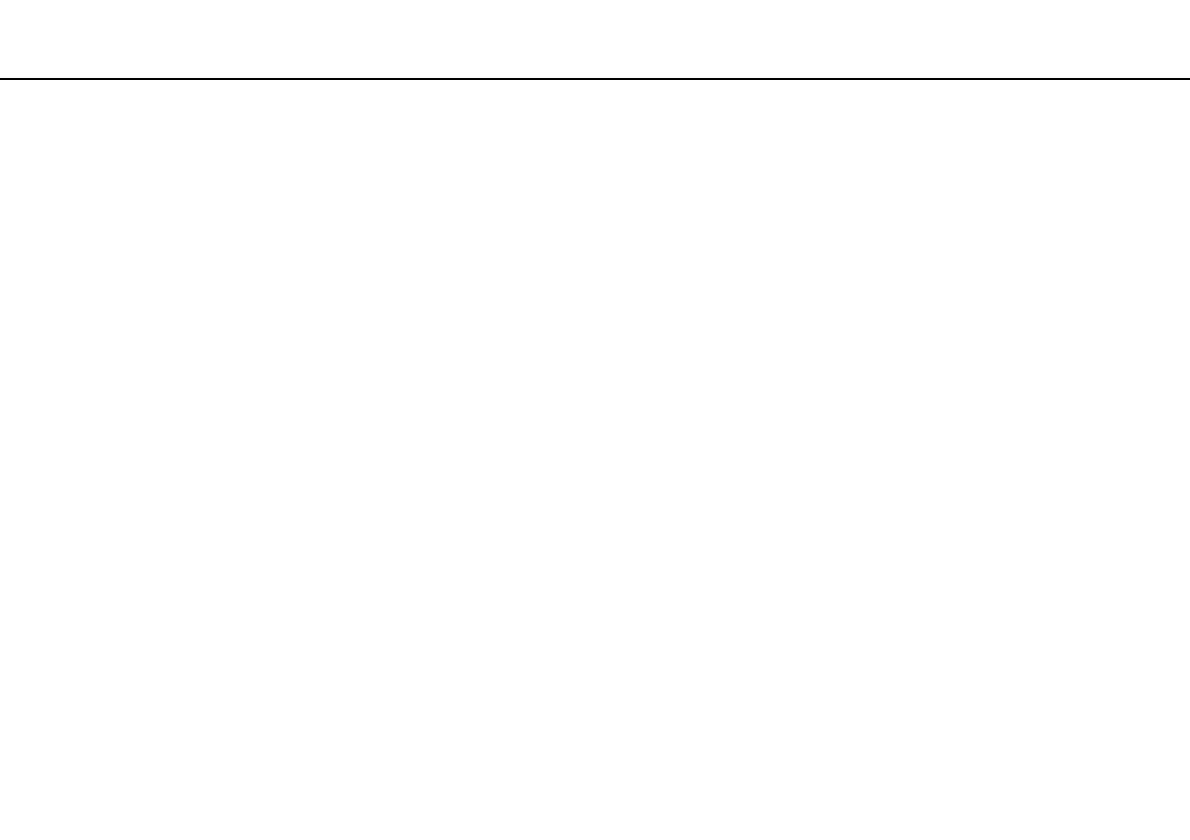57
nN
Using Peripheral Devices >
Selecting Display Modes
To select a display
✍
You may not be able to display the same contents on your computer screen and the external display or projector at the same time, depending on the
type of your external display or projector.
Turn on the external display before turning on your computer.
❑ On models with the Intel Graphics Media Accelerator
1 Right-click on the desktop to display the context menu.
2 Click the menu item for properties.
3 Follow the on-screen instructions to change the settings.
❑ On models with the NVIDIA video controller
1 Right-click on the desktop and select NVIDIA Control Panel from the menu.
2 Click the Display icon.
3 Click Change Display Configuration.
4 Follow the on-screen instructions to change the settings.
❑ On models with the ATI video controller
When the computer has an external display connected, you can change the Main/Clone setting as follows:
1 Right-click on the desktop and select ATI CATALYST
®
Control Center.
2 Follow the on-screen instructions to change the settings.
