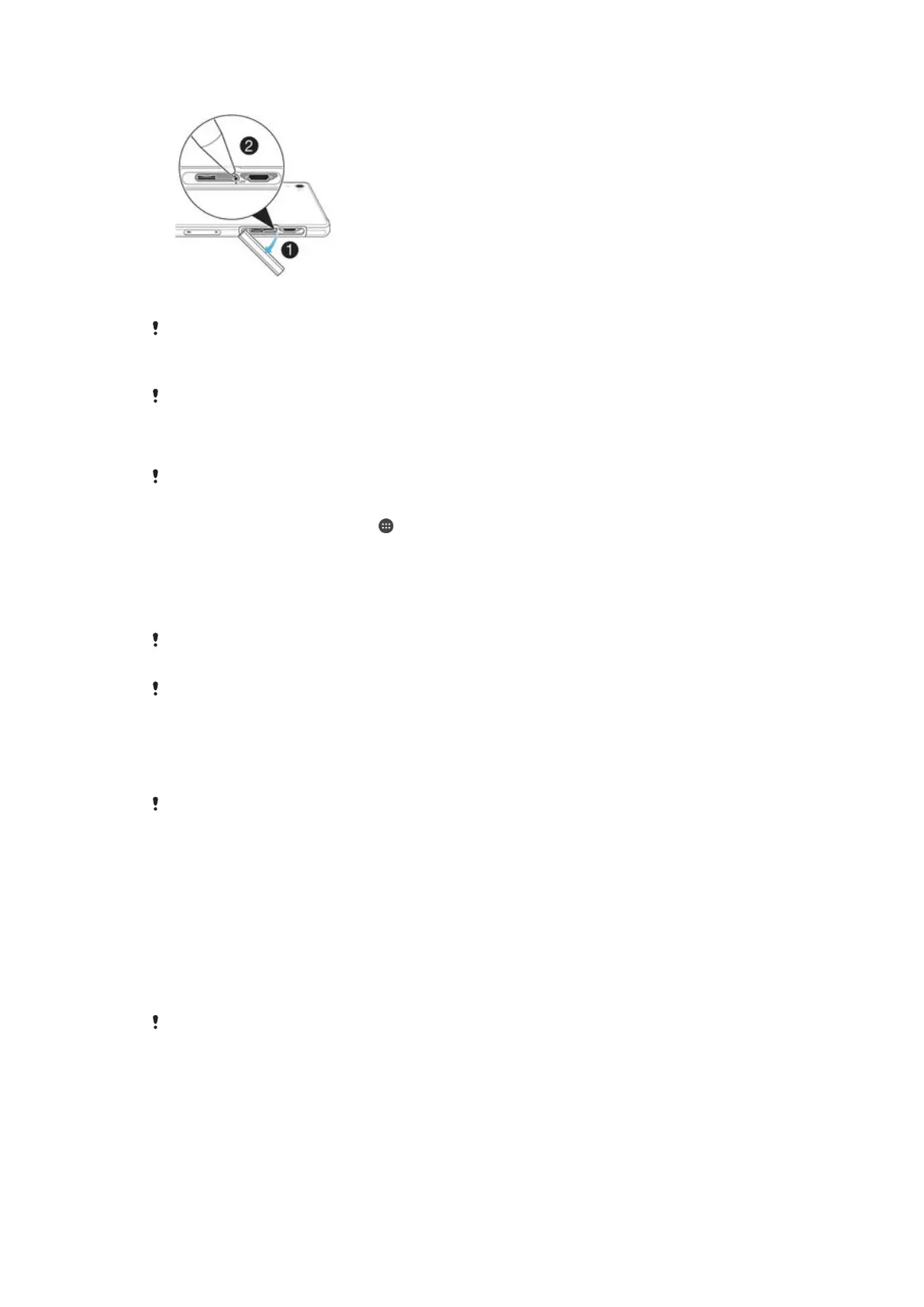To force the device to shut down
1
Detach the micro SIM card slot cover.
2
Using the tip of a pen or a similar object, press the OFF button.
Do not use overly sharp objects that could damage the OFF button.
To perform a factory data reset
Before you start, make sure to back up any important data that is saved on the internal
memory of your device to a memory card or other non-internal memory. Factory data reset will
erase all data from your device’s internal storage, and you will not be able to access the files
on any of your encrypted SD cards again.
To avoid permanent damage to your device, do not restart your device while a reset procedure
is underway.
1
From your Home screen, tap .
2
Find and tap Settings > Backup & reset > Factory data reset.
3
Tap Reset phone.
4
If required, draw your screen unlock pattern or enter your screen unlock
password or PIN to continue.
5
To confirm, tap Erase everything.
Your device does not revert to an earlier software version of Android™ when you perform a
factory data reset.
If you forget your screen unlock password, PIN or pattern, you can use the device repair
feature in Xperia™ Companion to erase the security layer. You need to provide your Google
account login details to perform this operation. By running the repair feature, you reinstall
software for your device and you may lose some personal data in the process.
To repair the device software using Xperia™ Companion
Before performing a software repair, make sure you know your Google™ credentials.
Depending on your security settings, you may need to enter them in order to start up the
device after a software repair.
1
Make sure that Xperia Companion is installed on your PC or Mac
®
.
2
Open the Xperia™ Companion software on the computer and press Software
repair on the main screen.
3
Follow the instructions that appear on the screen to reinstall the software and
complete the repair.
Using your device in wet and dusty conditions
To ensure the water resistance of your device, all covers, including the covers for the micro
USB port, the SIM card slot and the memory card slot, must be firmly closed.
Your smart device is waterproof and dust resistant in compliance with the Ingress
Protection (IP) ratings IP55 and IP58, as explained in the table below. To view more
specific IP information about your device, go to
www.sonymobile.com/global-en/
legal/testresults/
and click on the relevant device name.
These specific IP ratings mean that your device is dust resistant and is protected
against low pressure water stream as well as against the effects of immersion for 30
minutes in fresh (non-saline) water up to 1.5 metres deep.
141
This is an Internet version of this publication. © Print only for private use.
