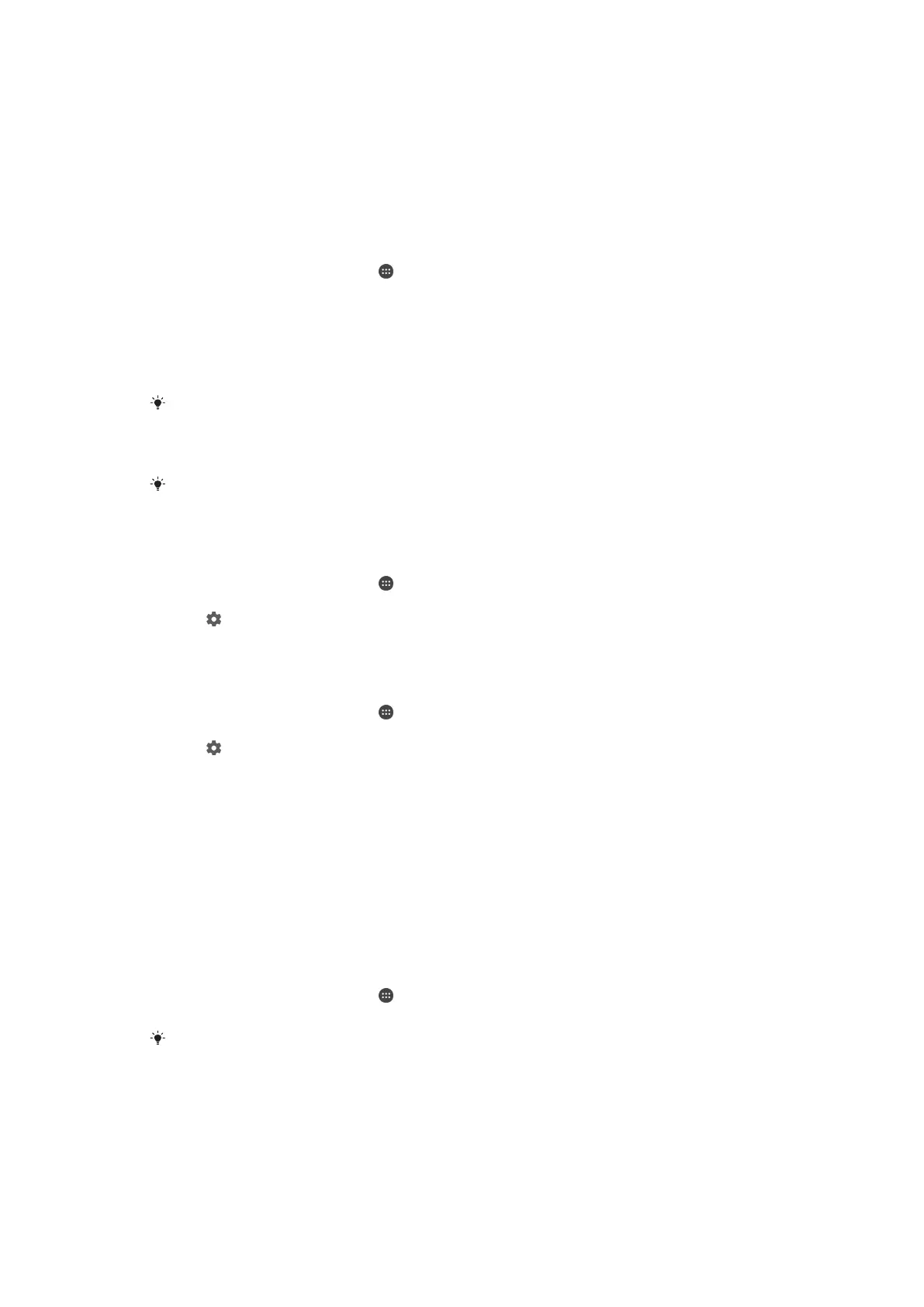About the Regular User account
By adding Regular User accounts, you can allow different users to have different
home screens, wallpapers and general settings. They also get separate access to
applications and memory storage for files such as music and photos. You can add up
to three regular user accounts on your device.
To add a regular user account
1
Make sure you are logged in as the owner, that is, the user who set up the
device for the first time.
2
From your Home screen, tap .
3
Find and tap Settings > Users > Add user.
4
Tap OK. The new account is created.
5
Tap SET UP NOW. The screen locks and an icon representing the newly
added user appears in the top right corner.
6
Unlock the screen by swiping upwards.
7
Follow the on-screen instructions to set up the account for the user.
In cases where the person using the new account wants to set up the account but is not
available at the time, you can tap NOT NOW in step 5. When the user is ready, they can select
Users under Settings and see the new account, which appears as New user. Just tap the
account and follow the instructions to finish setting it up.
You can also add a regular user account from the status bar on any screen. Just drag the
status bar downwards using two fingers and tap the user icon, then tap Add user.
To allow a regular user to make phone calls
1
Make sure you are logged in as the owner.
2
From your Home screen, tap .
3
Find and tap Settings > Users.
4
Tap
beside the name of the relevant user, then drag the slider beside Turn
on phone calls to the right.
To delete a regular user account from your device
1
Make sure you are logged in as the owner.
2
From your Home screen, tap .
3
Find and tap Settings > Users.
4
Tap
beside the name of the user that you want to delete, then tap Remove
user > Delete .
About the Guest User account
If someone just wants to use your device temporarily, you can enable a guest
account for this user. In guest mode, your device starts up as a freshly installed
system with only the pre-installed apps. Once your guest is finished using your
device, you can wipe the session clean so that the next guest can start fresh. The
guest user account is pre-installed and cannot be deleted.
To activate the guest user account
1
Make sure you are logged in as the owner, that is, the user who set up the
device for the first time.
2
From your Home screen, tap
.
3
Find and tap Settings > Users > Guest.
You can also activate the guest user account from the status bar on any screen. Just drag the
status bar downwards using two fingers and tap the user icon, then tap Add guest.
54
This is an Internet version of this publication. © Print only for private use.
