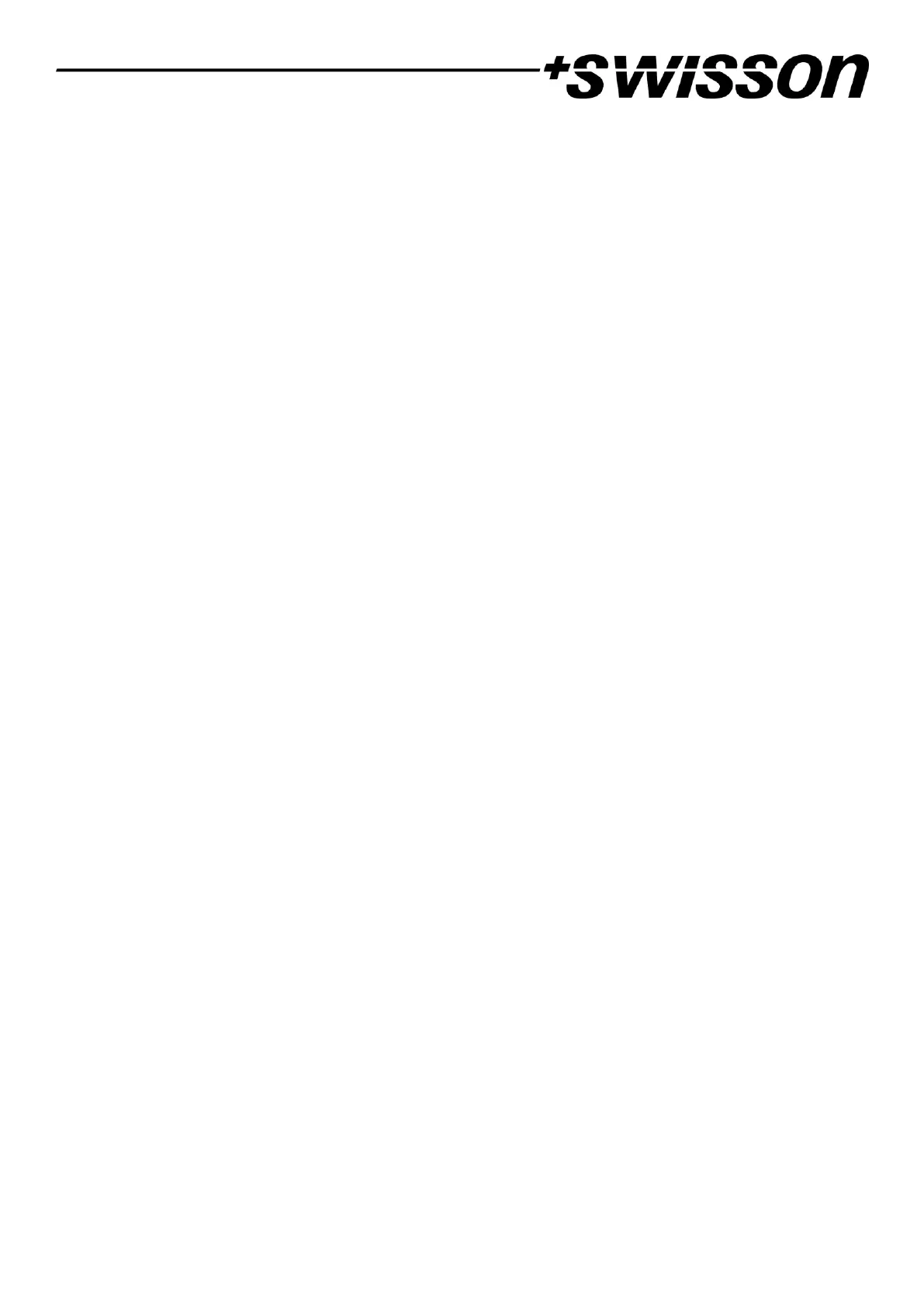18
Selected Port
When a port is selected, the port’s status LED flashes in white for 0.1 seconds once every 0.2 seconds. The DMX output
ports and the Ethernet port can be selected using the push button next to the port. Further, the DMX output ports can
also be selected via the menu (Home > Menu > Outputs > Output [1-8] > Universe).
Not Selected DMX Output Port
If a DMX output port is not selected, the port’s status LED provides the following information:
• It shows the output port status for at least 0.7 seconds every second using the following colour coding:
o Red: Not sending DMX data, but the port is enabled.
o Yellow: Sending last look but did not receive an update for at least 6 seconds.
o Green: Sending DMX data, receiving updates.
o Black: Port is disabled / turned off.
• The LED lights up white for 0.3 seconds every second, if the node is highlighted.
Ethernet Port (Not Selected)
The status LED lights up for 0.3 seconds every second, if the node is highlighted.
On the right-hand side of the status LED, there is also a link LED, which lights up in green, if an Ethernet link has been
established. Traffic is indicated by short interruptions.
Screen Saver
The OLED display will automatically turn itself off when no user input is received for 40 seconds in order to improve
the durability of the product, if the screen saver is enabled. Once the display is turned off, it can be turned on again
by pushing any button or by turning the encoder wheel by one unit in any direction.
The screen saver can be enabled or disabled under Home > Menu > Device Settings > Screen Saver, as described under
Screen Saver on page 15.
Firmware Updates
Firmware updates will be provided on the product page on the Swisson website. For updating the firmware, a PC
with Windows (Vista or later) and a USB A to B cable (USB printer cable) is required. Please refer to the separate
documentation also provided on the product web page for details about the process of updating the product’s
firmware.
