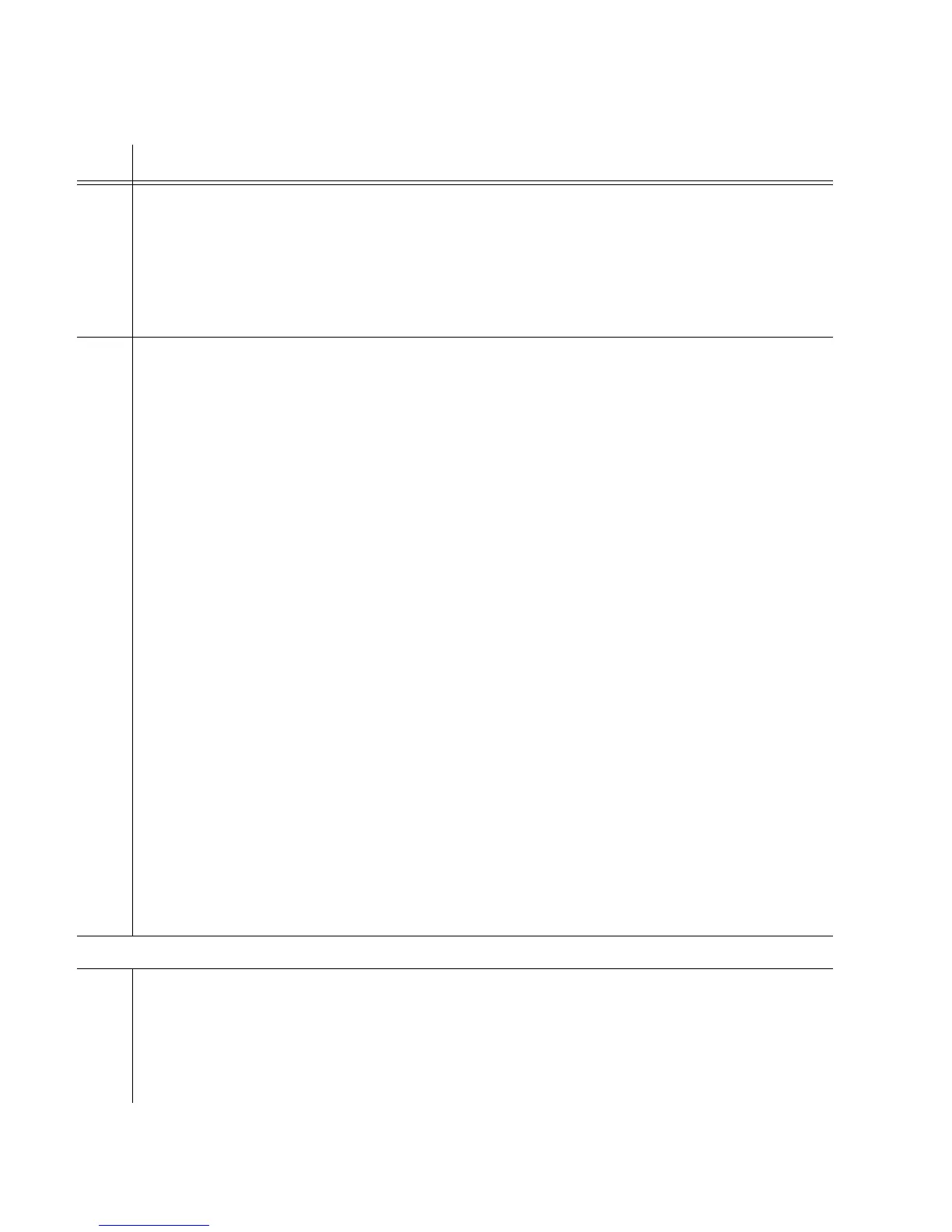1
097-55501-01 Issue 6 – June 2003 143
2
5
3
Operational Verification & Configuration
10
(cont’d)
To not use SSM as input qualification criteria, type and send:
ED-EQPT::CLK:SV43:::SYNCMDE=AUTO;
The current selection can be retrieved with:
RTRV-EQPT::CLK:SV42:::PARAMETER=SYNCMDE;
11 Enable SSM reading for ESF-framed DS1 inputs. Inputs that are incapable of SSM
decoding (such as PRS or D4-framed DS1) use an assumed SSM value (the changing of
which is not described here since that is an advanced feature - see keyword QLEVEL in
the TimeHub 5500 TL1 Reference Manual). The ESF-framed DS1 inputs will also use an
assumed value unless reading of SSM is enabled.
If using TimeScan THC:
On the Configuration -> Input screen, use the Read SSM row to enable actual SSM
decoding for ESF-framed DS1 inputs. Note that D4-framed DS1 inputs and the PRS input
do not show the Read SSM selection since they are not capable of SSM decoding.
If using terminal software, such as HyperTerminal, to enable actual SSM decoding for a
given ESF-framed DS1 reference, type and send:
ED-SYNC::CLK-a:<ctag>:::SSMENB=b;
Where a = 1 - 8 and is the input reference that should decode SSM. Decodong can be
disabled by setting SSMENB=N.
For example, to enable SSM decoding on input 1 (first DS1 input), send:
ED-SYNC::CLK-1:SV48:::SSMENB=Y;
Current setting of SSM decoding for input 1 can be retrieved with:
RTRV-EQPT::CLK-1:SV49:::PARAMETER=SSMENB;
To complete provisioning inputs for Master shelf, continue to step 14.
Provision inputs for Remote Shelf
12 Select which CC inputs will be enabled or disabled. The default is that both inputs are
enabled. The enable status of inputs can also be seen on the front panel of each clock
card. Enabling an input means that it can be used as an input timing reference. The reason
to disable inputs that are not intended to be used is to prevent unused inputs from
generating alarms (such as Input Disqualified). By enabling only those inputs that are
expected to be used, such alarms will be more relevant.
Procedure 4-9. System Configuration (Cont’d)
Step Action
