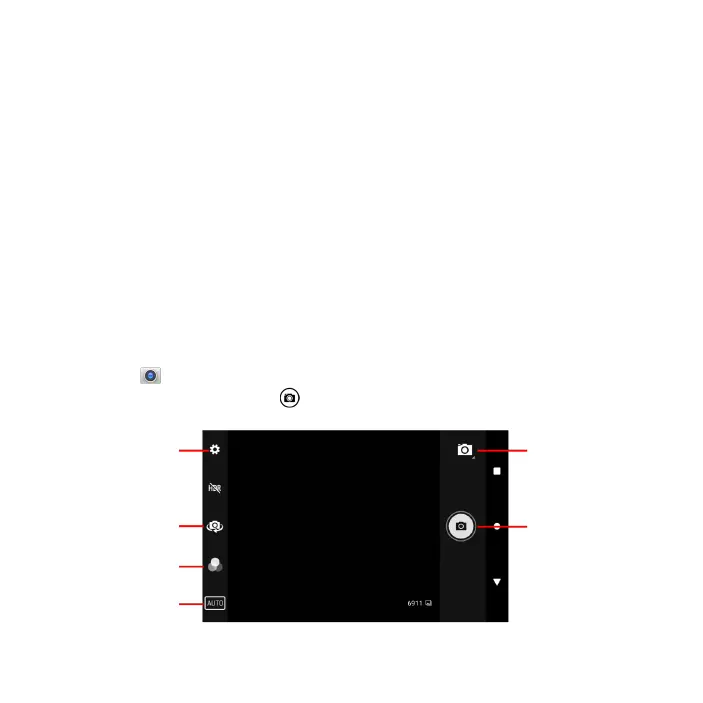Wi-Fi Connection
1. Access the Internet through Wi-Fi network, go to Settings > Network & Internet > Wi-Fi.
2. Tap switch on / off to activate it, available network list will display.
3. Select the network that you want to connect to. Some networks are secure, you may
need to enter the password to be able to connect.
Bluetooth
Connect your device with a Bluetooth headset or other Bluetooth device.
1. Go to Settings > Connected devices > Connection preferences > Bluetooth.
2. Tap to turn on Bluetooth.
View les on microSD card/internal storage
Manage and view files that are saved on your device, swipe up from Home screen to
open the applications list, tap Files .
Note: MicroSD card is sold separately.
Camera
Using Camera app to take photos, selfies and video.
Taking pictures
1. Tap Camera
on the Home screen, tap screen to adjust focus for the different subject.
2. When ready to take picture, tap .
Take picture
Camera modeSettings
Switch between
front & rear
cameras
Filter effect
Flash status
