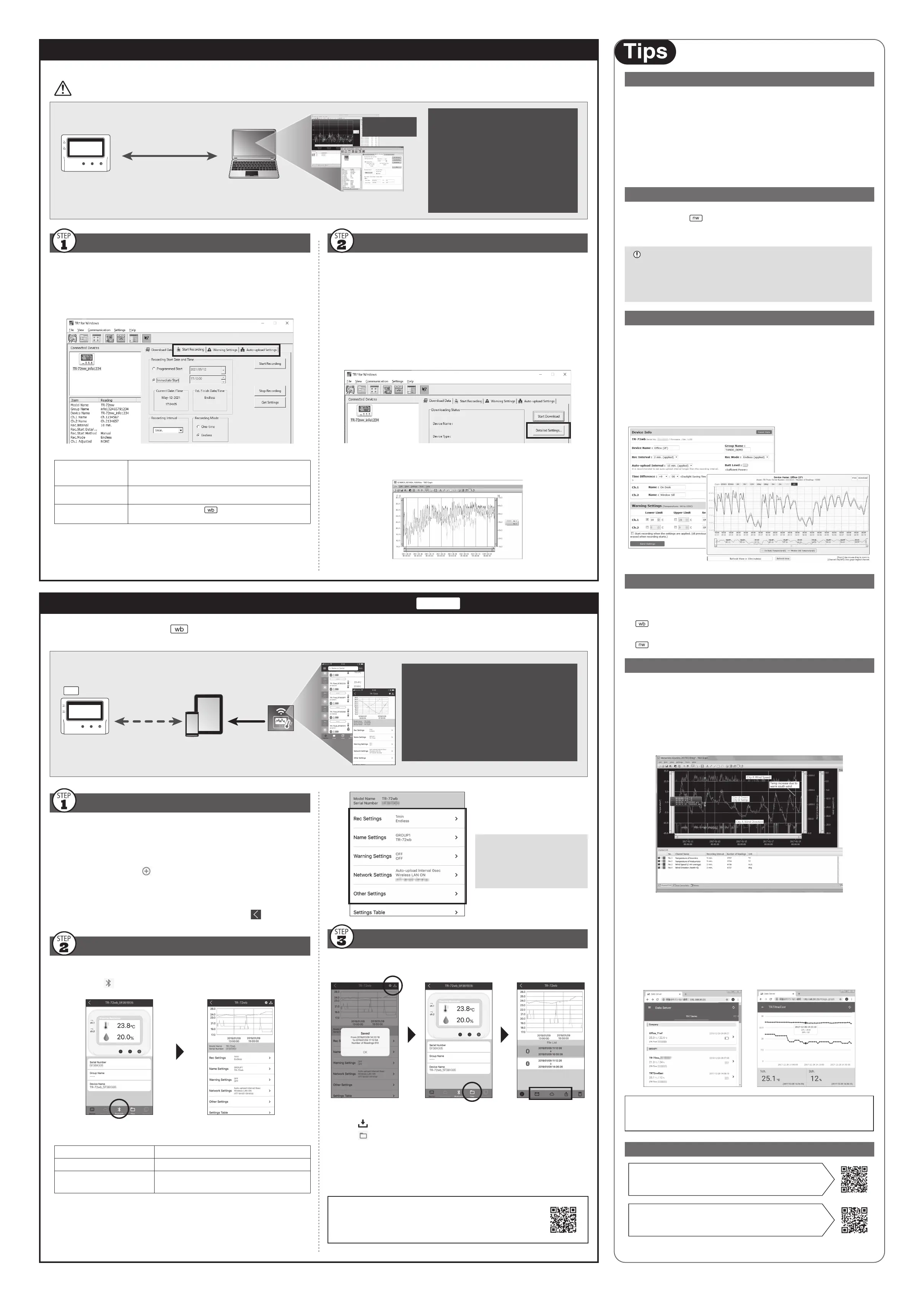Using a USB connection between the logger and PC, make device settings and download recorded data via "TR7 for Windows".
• The software can be downloaded from the T&D website, but for those who prefer, a CD and USB cable set (SO-15C1) is available for purchase.
Device Settings
1.
Download and install "TR7 for Windows" from the URL shown above.
2.
Connect the logger via USB to your computer.
* "TR7 for Windows" will open automatically. (If not, please open it manually from the
Windows Start Menu or Start Screen.)
3.
Make the necessary settings from the tabs in the main window.
Setting Items which can be set or changed:
[Start Recording] Tab Programmed Start, Immediate Start, Recording Interval,
Recording Mode, Sensor Type (TR-75wb / 75nw only), Group
Name, Device Name, Channel Name
[Warning Settings] Tab Upper Limit, Lower Limit, Sensor Warning, Judgement Time,
Battery Warning
[Auto-upload Settings]
Tab
Network Settings (DHCP,
Wireless LAN Settings), Proxy
Server, Upload Interval, Data Destination, Clock Settings
4.
After having completed all the settings, click [Start Recording] or [Send
Settings] to send the setting contents to the logger.
Device Registration
1.
Install "T&D Thermo" to your smartphone or tablet.
* "T&D Thermo" is available on the Apple Store for iOS devices and the Google Play
Store for Android devices.
2.
Open the app.
3.
On the top screen, tap [ Add] to open the Add Device screen.
4.
By selecting the desired device in the list of Nearby Bluetooth Devices, its
serial number will be entered automatically. Enter the registration code
manually, then tap [Apply].
5.
Repeat the same for all devices you wish to add, then tap to return to
the top screen.
Graph Display and Device Settings
1.
Tap the device in the list to open the device info screen.
2.
By tapping [ Bluetooth] in the tab bar, the device settings screen will
open and display downloaded data in graph.
Device Info Graph/ Device Settings
Graph Operations
Zooming in and out Pinch in/out to change the scale.
Full screen display Hold the smartphone horizontally.
Checking time and tempera-
ture at the specifi ed point
Tap and hold on the graph (in full-screen mode).
Sensors
Optional Sensors
We off er a wide range of Temperature and Temperature-Humidity sensors,
sensor extension cables, AC adaptors, etc. Please contact the distributor from
which you purchased the product.
Thermocouple Sensors (for TR-75wb / 75nw)
We do not handle the sale of Thermocouple sensors. Please purchase
separately.
External Power Supply
It is possible to use USB bus power, AC adaptor (AD-05A2 or AD-05C2: sold
separately), or PoE (
only) as a power source. When using an external
power supply, installing batteries will make it possible to continue recording
in the event of a power outage.
Important Notice for Using an External Power Supply
When using external power, the data logger itself generates heat and the internal
sensor of the TR-71nw will report a higher temperature than actual; we recom-
mend using an external temperature sensor.
Also, when an external sensor is used near the TR7 Series, it may be aff ected by
the heat from the logger.
T&D WebStorage Service
"T&D WebStorage Service" is a free cloud-based storage service provided by
T&D Corporation, which enables you to access the uploaded recorded data
from a web browser and check the current readings, remaining battery life of
the device, and alert status. You can also receive warning notifi cations by
email. In order to use the "T&D WebStorage Service", user registration (free)
and device registration are required.
https://webstorage-service.com
Useful features include automatic transmission of current readings & recorded data, graph dis-
play, settings, etc.
Time Settings
The time diff erence setting can be changed via "T&D WebStorage Service",
"TR7 for Windows", or "T&D Thermo". The default time diff erence is as
follows:
GMT +1:00 (for serial number "No.4XXXXXXX")
GMT -8:00 (for serial number "No.3XXXXXXX")
GMT +0:00 (for all serial numbers)
Software for TR7 Series
T&D Graph
"T&D Graph" is a software program which enables the viewing of recorded
data in graph form, whether the data is stored on a local computer or at
"T&D WebStorage Service". Even if the data you wish to view is divided into
multiple fi les, it is possible to merge them into one graph by specifying the
device name and/or time period. The graph data can be saved as a graph fi le
(.trg) or a text fi le (csv).
T&D Data Server
The PC on which "T&D Data Server" has been installed can act as a server
which receives and stores data recorded by TR7 Series data loggers to the
user-specifi ed folders. The stored data can be viewed in graph from using
"T&D Graph" or monitored using a web browser. When you wish to have
recorded data automatically uploaded to your server rather than
"T&D WebStorage Service", please use this software.
Monitoring / Graph Window
T&D Software and Applications Available for Free Download:
tandd.com/software/
Product Support
TR7 for Windows HELP
cdn.tandd.co.jp/glb/html_help/tr7win-help-eng/
Please contact your local distributor.
tandd.com/purchasing/
Downloading Data and Viewing in Graph
By using "T&D Graph", it is possible to view data downloaded from the logger in
graph form.
1.
Download and install "T&D Graph" from the URL shown above.
2.
Connect the logger via USB to your computer.
3.
Open "TR7 for Windows", click the [Download Recorded Data] tab and
proceed with the download.
* If necessary, settings for “Graph Display” and “File Name” can be viewed and changed
under [Detailed Settings]. When the [Create a CSV report fi le in the same folder] op-
tion is checked, a report fi le (CSV) that contains the maximum, minimum, and average
values for each day and the total time of deviation will be saved in the same location
as the recorded data.
4.
If you check the [After downloading, automatically display graph] option in
the [Download Data] tab - [Detailed Settings], "T&D Graph" will automati-
cally open and display the graph after the download is complete.
* For details about software operations, please see the "Help" menu in each software.
Primary features of
"TR7 for Windows" include :
• Start/Stop Recording
• Auto-upload Setting
• Network Settings (static IP address, etc.)
• Name Settings (device/group/channel)
• Downloading and Saving Recorded Data
• Warning Settings
• Time Settings
• Sensor Type Setting (TR-75wb / 75nw only)
PC
USB Connection
(Setup and Data Download)
"T&D Graph"
Save / Analyze
Software Download (free) >> tandd.com/software/tr7win.html
Primary features of "T&D Thermo" include :
• Start/Stop Recording
• Auto-upload Interval Setting
• Name Settings (device/group/channel)
• Warning Settings
• Graph Display
• Downloading, Saving and Uploading Recorded Data
• Network Settings
• Time Settings
Smartphone
Tablet
Bluetooth
(Bluetooth low energy)
Install
T&D Thermo
wb
By using the "T&D Thermo" App with , it is possible to make device settings, download recorded data, and view recorded data directly from your smartphone or
tablet via Bluetooth. The app supports Android OS and iOS.
Beneath the graph is the device
settings area where you can
change recording settings, name
settings, warning settings,
network settings, security settings,
etc...
Saving and Sharing Recorded Data
Data downloaded can be saved to a fi le and shared by using
"T&D WebStorage Service" whenever needed.
Back
Device InfoGraph/ Device Settings File List
1.
Tap [ Save] at the upper right of the graph to save graph data.
2.
Tap [ Files] in the tab bar at the bottom of the device info screen to open
the fi le list.
3.
Select a fi le and tap the desired icon in the toolbar.
* The icons in the toolbar allow you to take actions on the selected data fi le such as
sending to "T&D WebStorage Service", sending via email, sharing in SNS and saving
directly to your smartphone.
For details about "T&D Thermo", refer to the online help.
tandd.com/support/webhelp/tdthermo/
Smartphone over Bluetooth
®
: Setup and Download
TR-75wb
PC over USB: Setup and Download
