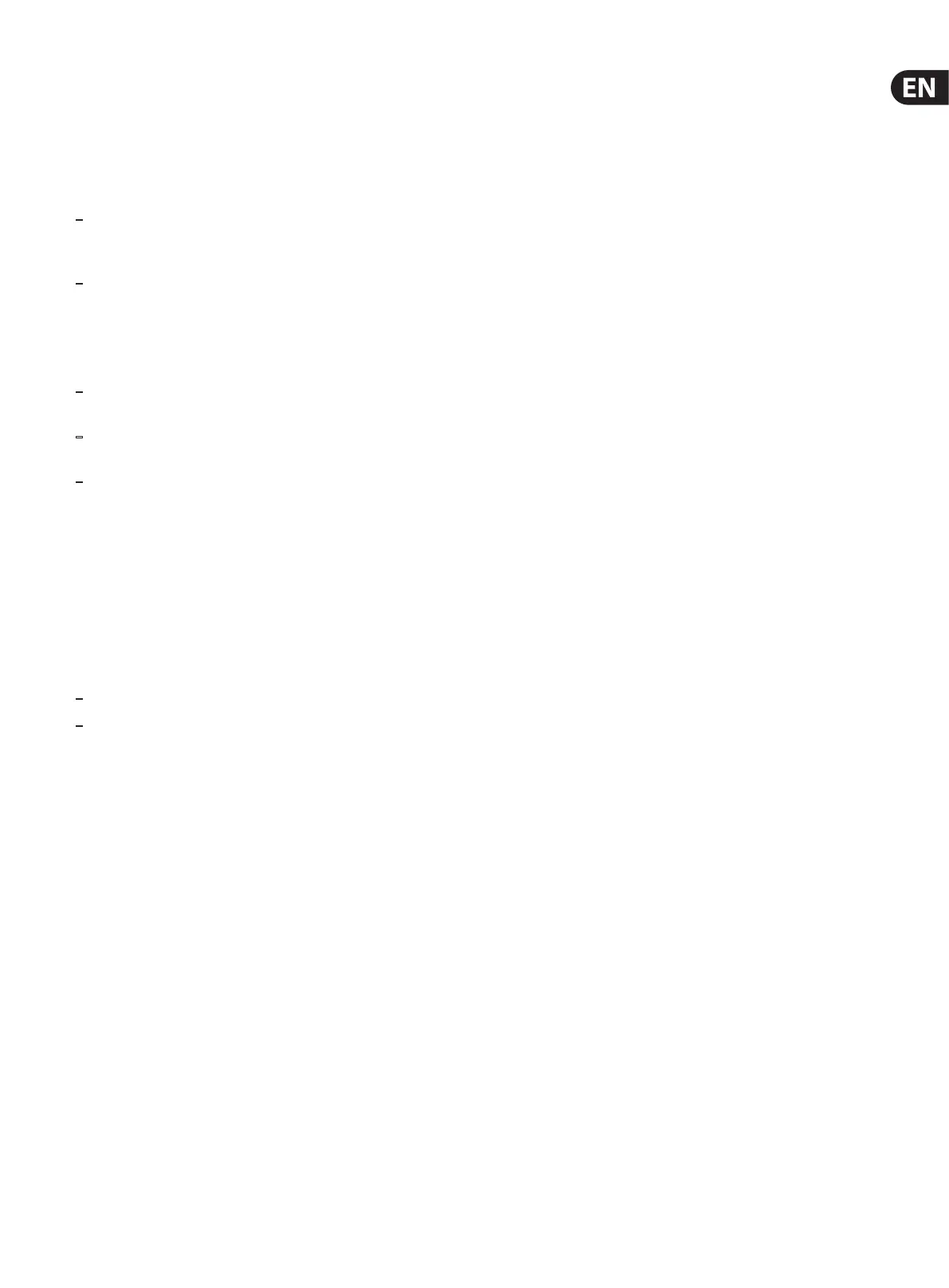11 Ditto X4 Looper User Manual
Importing MP3 les to Ditto X4 Looper
Usually, you will want to import AIFF or WAV les into Ditto X4 Looper: This will
give you the highest possible audio quality, and no conversion is required.
However, you can also import MP3 les with a 44.1 kHz sampling rate. Ditto X4
Looper will convert an imported MP3 le to AIFF and WAV format.
The procedure is the same, with the following exceptions:
– Converting an MP3 le takes some time. During conversion, the LOOP
footswitch LED will icker red. Converting a long (6 minute) MP3 le
will take about 90 seconds.
– Importing tight/short MP3 loops with MP3 metadata will add a few
milliseconds of silence to the end of the loop. If you want to ensure
seamless, sample-accurate playback, please use les in AIFF or
WAV format.
Notes about working with imported backing tracks:
– Levels of imported backing tracks are reduced so you can jam to these
tracks and hear yourself.
– Track/le names of imported loops/backing tracks are irrelevant, as
long as the sux (“.WAV” or “.AIF”) is correct.
– You only have to delete existing backing tracks if you need to make
room for new tracks. If there are several tracks in the TRACK folder,
the last imported track will be used.
Balancing backing track and current loop levels
What you are recording with Ditto X4 Looper is called “the current loop”. If you
store this current loop (by using the STORE/LEVEL switch), or if you import a
previously-recorded track from a computer as described in the previous section,
this is a “backing track”.
You can set the volume for the current loop and the backing track independently.
– To set the level of the current loop, turn the LOOP LEVEL knob.
– To set the level of the stored backing track, turn the LOOP LEVEL knob
while pulling the associated STORE/LEVEL switch towards you.
The ability to control the volume of the current loop and the backing track
independently allows you to control the mix very eectively.
Note that the LOOP knob still controls the overall level of the backing track and
current loop. Adjusting the backing track level eectively balances its volume
against the level of the current loop.
7. Onboard FX
On top of all the useful looping, layering and storing features on the Ditto X4,
there are also 7 loop eects that can be used to enhance your experience.
Reverse
This eect plays the recorded loop backwards. This can be done on a single loop
or with both loops playing back in Sync mode. When you engage the eect, the
FX LED will ash red, and you can return to normal 'forward' playback by pressing
the FX footswitch again. Note that you can record a second loop while the rst
loop is playing in reverse, but it is very dicult to do this in a way that causes the
loops to match when you disengage the reverse eect.
Half
Engaging this eect causes the loop to play back at half speed and also detunes
the pitch by one octave.. This can be used to create bass lines by playing the ri
in double time, then engaging the Half eect. Press the FX footswitch again to
return to normal playback speed and pitch. Additional loops can be created while
this eect is engaged, and all loops will play back at half speed.
Once
This eect is useful if you know you want the loop to stop at the end of its phrase.
Rather than trying to manually stop the loop right before it cycles around, you
can press the FX footswitch mid-way through playback. The LED will rapidly ash
green and the loop will stop at the end of the current cycle.
Tape Stop
This eect oers a fancier way of stopping a loop than the dedicated STOP
footswitch. Pressing the FX footswitch causes the loop to fade out and detune
over the course of a couple seconds, similar to an analog tape machine being
powered down during playback. The LED will ash red even after playback has
stopped, and the loop can be re-engaged by pressing the FX footswitch again.
Fade
Rather than an abrupt end to the loop when using the STOP footswitch, this
eect causes the loop to gradually fade out over the course of ~5 seconds, which
is perfect for the end of a performance. The LED will ash orange as the audio is
fading and continue ashing even after playback has stopped. Pressing the FX
footswitch again will start the loop again.
Note – after audio has fully faded, you can press the STOP footswitch, then press
the FX footswitch without the loop resuming.
Double
This is the opposite of the 'Half' eect. Engaging the eect will cause the
loop to play back the loop at double the recorded speed, and also shift the
pitch by one octave.
Hold
This option is a momentary stutter eect, meaning the eect is only engaged
while you press the FX footswitch. A short sample of the loop is taken right
as the footswitch is depressed, allowing a specic note or chord to repeat on
a “mini-loop” until the switch is released. When you release the footswitch,
playback will resume from the point that the loop would have been had you
never engaged the eect at all.
The eect also supports tap tempo, allowing you to determine exactly how
long the "mini loop" will be. Simply tap the FX footswitch in rhythm, and the
eect will use that tempo to loop one "beat" as soon has you hold down the
FX footswitch.
As an example, let's say you recorded a progression of G, D, Em, C, with each
chord lasting 1 measure. If you pressed the FX footswitch just as the D chord
started and held it for 2 measures, a loop of just the D chord would ring
during that time, and when you released the footswitch the C chord would
just be starting. In other words, your hold time paved over the measure of
D and measure of C. This allows you to keep the phrasing on track during
a performance.
