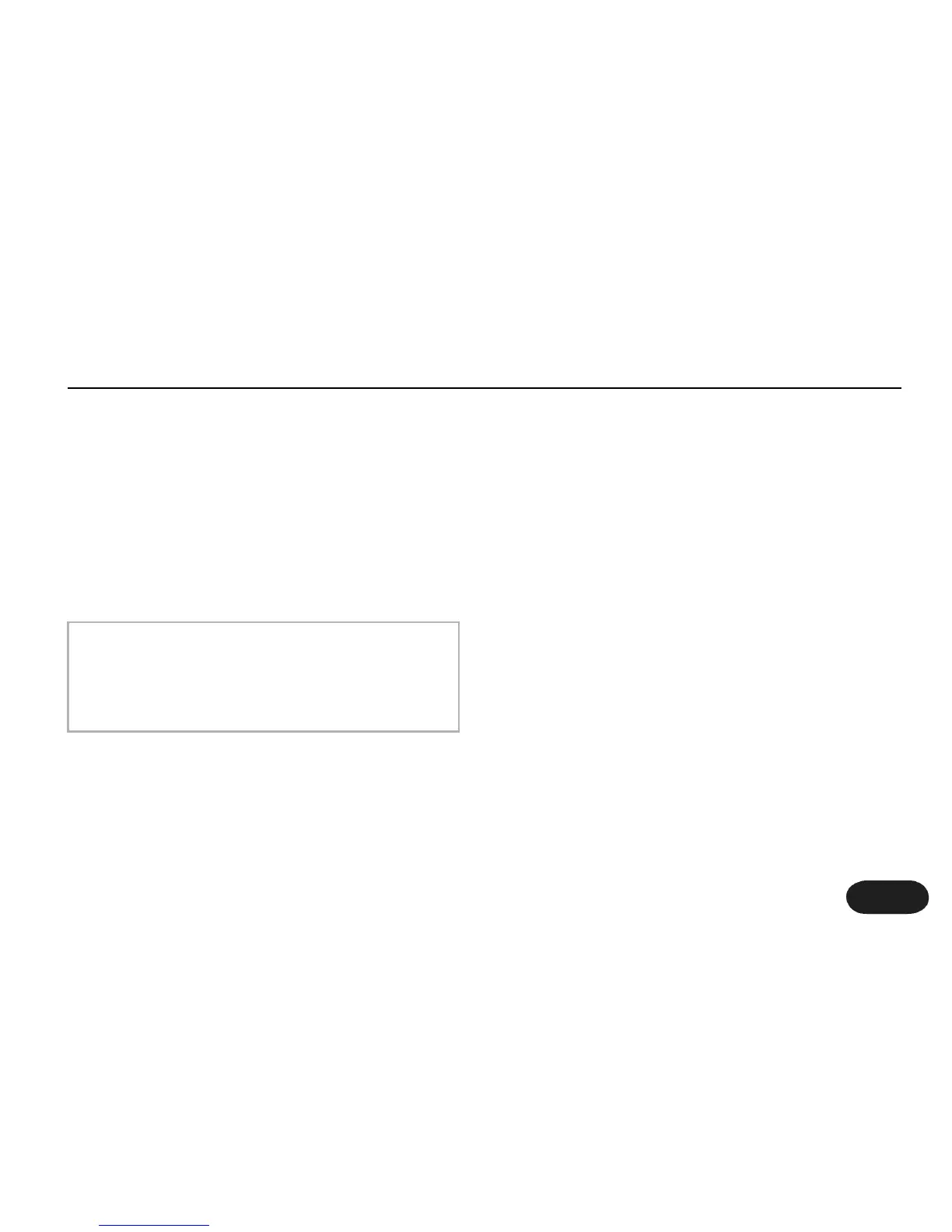27
Selecting μMod Patches
1. Turn effects on by pressing the Right Footswitch.
2. Select a μMod patch by turning the Patch Knob.
(μMod effects are located from patch 31 to 40).
3. Use the Tweak Knobs to alter the μMod effect.The
most common assignments for the Tweak Knobs are
level, feedback, depth speed.
Transducer
This is the block that helps create so many of the ear-
candy effects in popular music, as well as replicating the
vintage audio quality of older audio effects and
recordings. Within transducer there is a configurable
distortion block with internal filtering and curves, as well
as a bandwidth block, which emulates the frequency
response of various audio devices like phones and
radios.
Selecting Transducer Patches
1. Turn effects on by pressing the Right Footswitch.
2. Select a Transducer patch by turning the Patch Knob.
(Transducer effects are located from patch 41 to 50).
3. Use the Tweak Knobs to alter the Transducer effect.
The most common assignments for the Tweak Knobs
are bandwidth, pre/post gain, distortion amount, and lo
cut.
Effect & Genre Descriptions
μMod often sounds good in combination with
reverb. Therefore, many μMod patches have reverb
level assigned to a Tweak Knob so you can add that
effect.
NOTE: