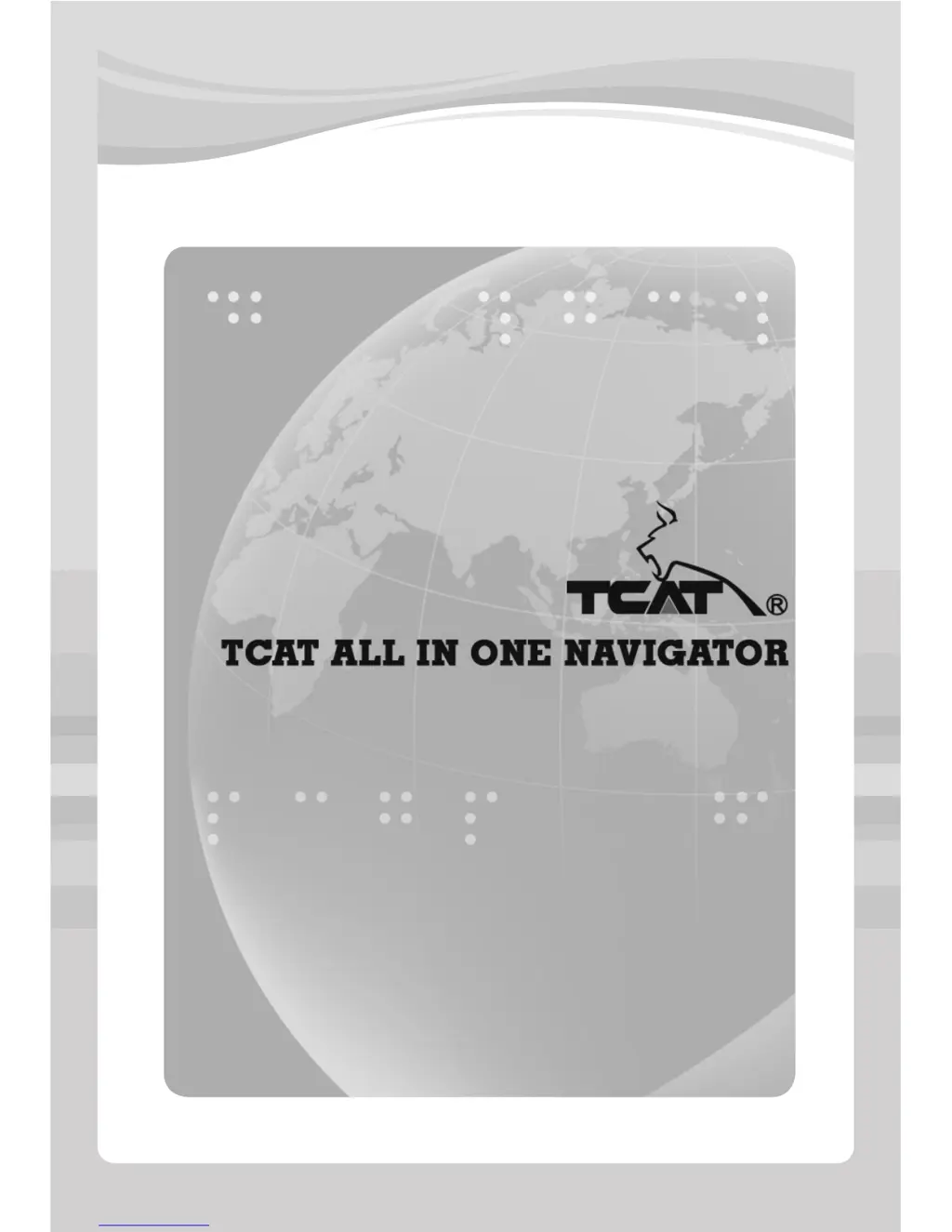Why TCAT All in one Navigator won't turn on?
- SSydney WilliamsAug 1, 2025
If your TCAT Car Navigation system isn't powering on, there could be a few reasons. First, the original car connector might not be fully plugged in or connected to the unit; ensure the harness is properly connected. Another possibility is a blown fuse, in which case you should replace it.