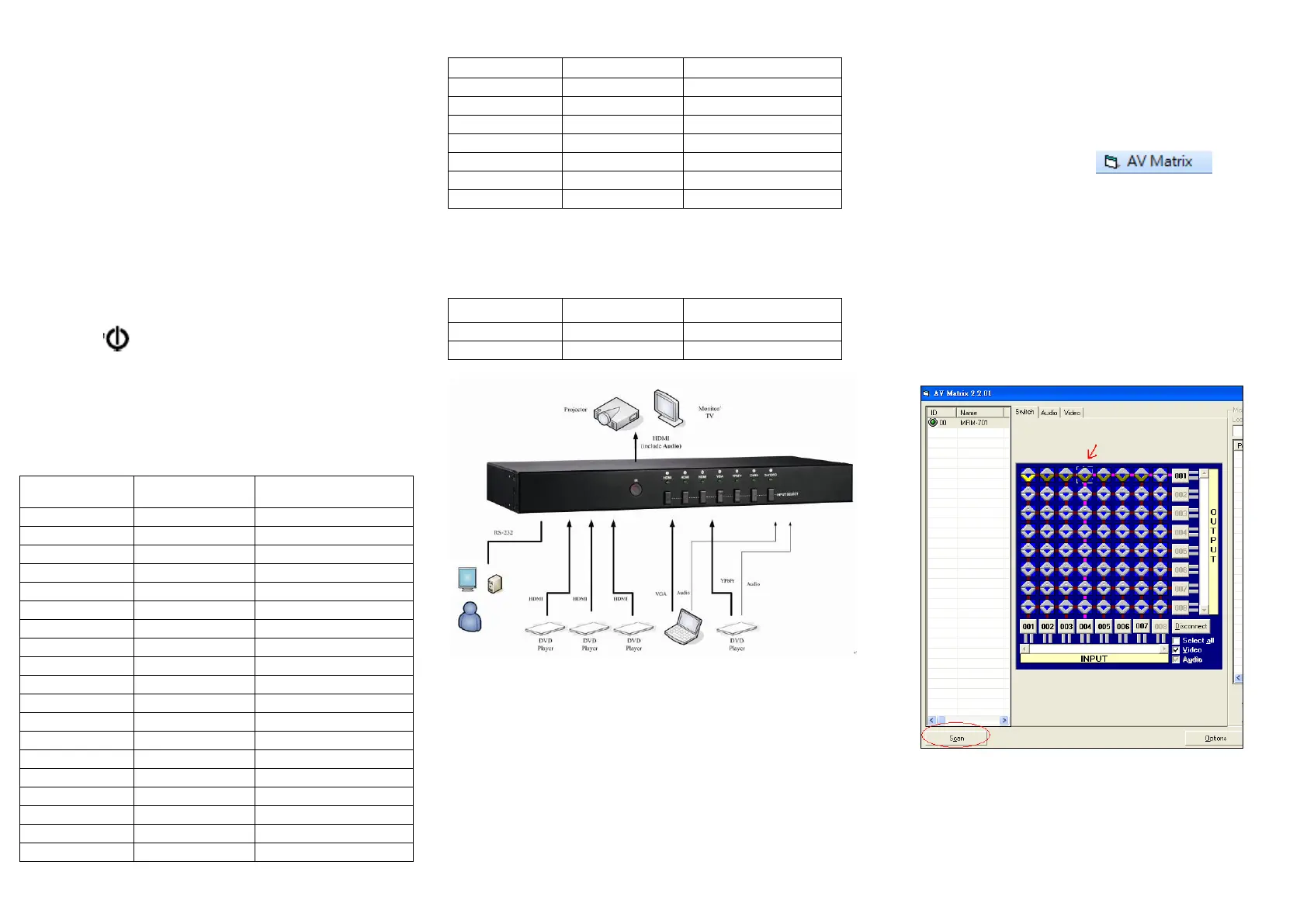4. Plug the power adapter into the wall socket.
5. Connect the power adapter with the HDMI selector.
6. Turn on the monitor first.
7. Turn on the DVD player/TV receiver.
Operation
1. Port selection
Press the button of “port selection switch” for
accessing the wanted DVD player/TV receiver.
The selected corresponding port will light on for the
LEDs which indicating the port is activated.
-2-
2. IR remote control
Use “1” ~”7” key to select video input port.
Use “◄”, “►” key to select another video input port.
Use ” ” key to power on/off.
Support HDMI mode
Max resolution: UXGA(1600x1200@60), 1080p@60, 12-bit.
Support VGA mode
Matrix Application Software
Software Introduction
The 《AV Matrix》 Matrix control software applies to
different input/output matrixes.
Software Activation
Power on the computer: Implement the AV Matrix.msi to
activate installation screen as below, click “Next”. And
follow the instructions on screen to finish the installation.
Connect Multi-Format to HDMI Conversion Box and PC
You must power off the Multi-Format to HDMI Conversion
Box. Then, connect the RS-232 port to the PC’s RS-232
port.
Matrix Configuration
After finishing installation, click to active
AV Matrix Application. In the “Options” screen, select the
connected PC Port number and Baud rate, and then click
“OK”.
-4-
Press the “Scan” and found the connected Multi-Format to
HDMI Conversion Box first.
Then use mouse cursor to select which input port to switch,
and press the left button
Communication Protocol/Control Command Code
Communication Protocol: Baud rate 9600bps, no odd or
even calibration bit address, 8bit transmission address,
1bit stop address. Please refer to the “Command list.pdf”
in the CD-ROM for more relative Command Code
information.
