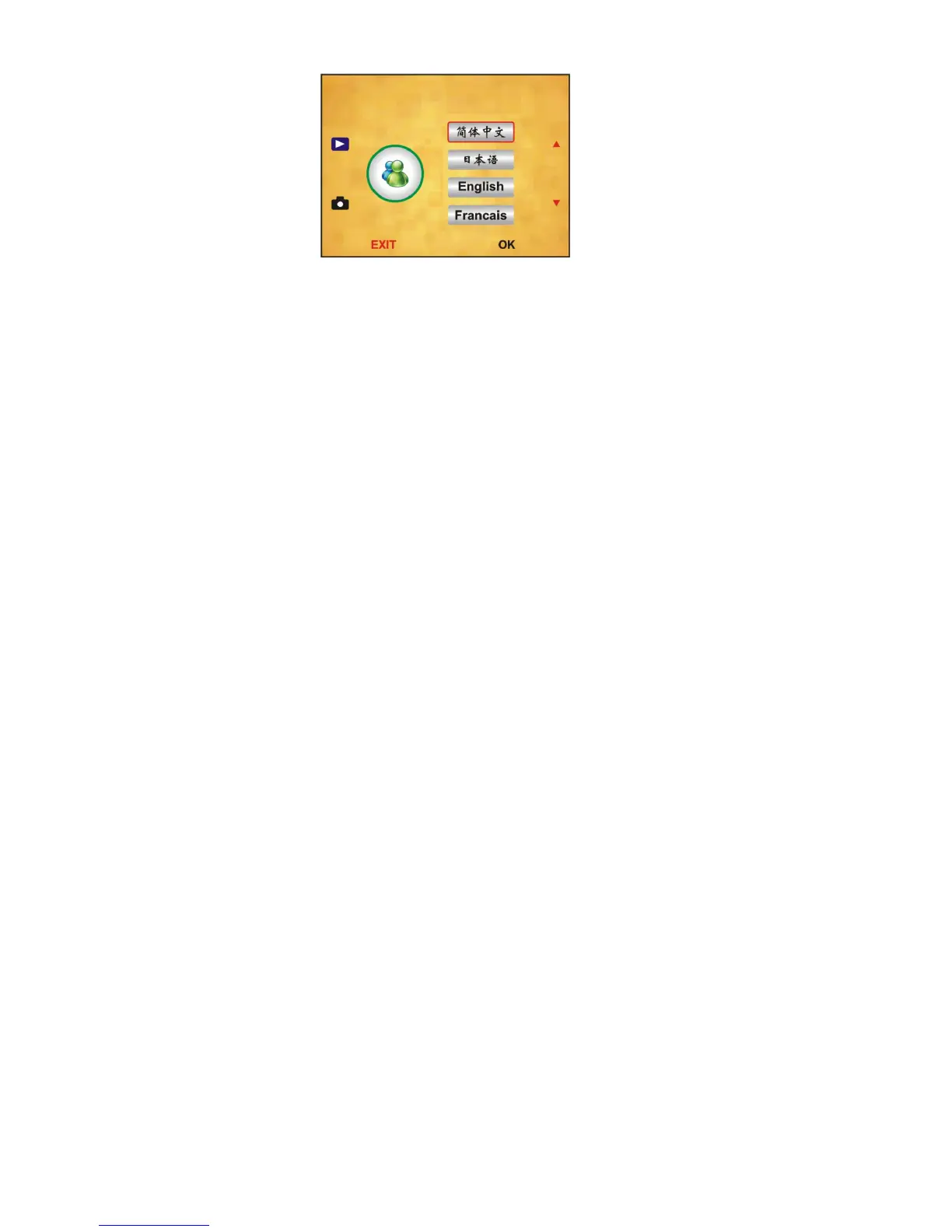9. Language
10. USB MSDC (USB connection)
Scanned images
on the PC screen
A: Connect the USB cable to the PC and turn on
the scanner. Then enter to the main menu of the
scanner. B: Choose “USB MSDC” storage by
UP/DOWN key. Then click on “OK” for confirmation.
When the PC is connected correctly to the scanner,
the display of the scanner turns to a black screen.
C: Now you can preview and read the scanned
pictures on the PC.
Other option: Remove the SD memory card from
the scanner, and insert it into the SD slot of a
PC/notebook. You can now view the scanned
negatives/slides as JPEG on the screen.
