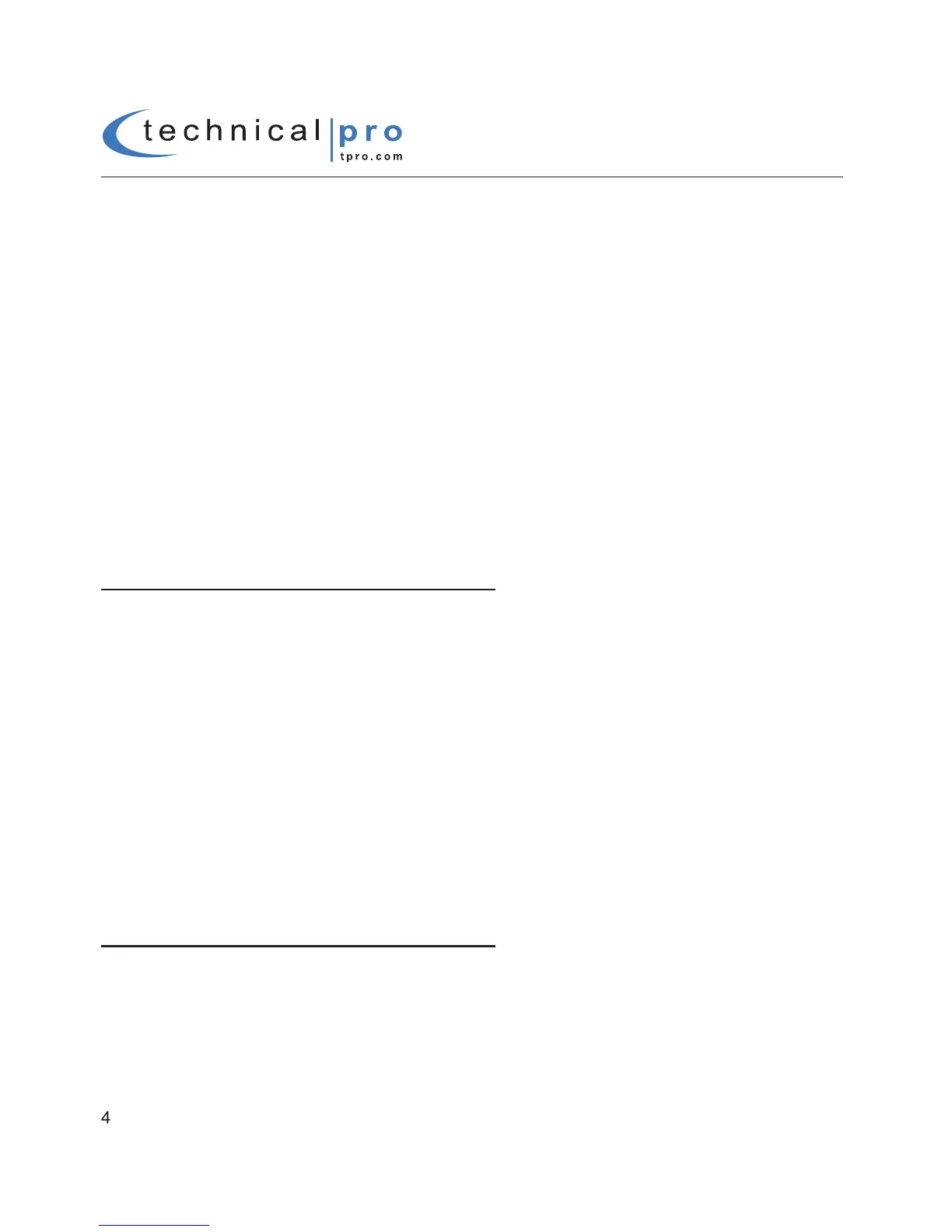same track. The elapsed time will continue at the point it was previously paused. Press it and hold for
several seconds to save the file and end the recording and exit. If you wish to make multiple tracks, you
must save and exit each track before beginning a new recording for a new track. If both USB flash drive
and SD card are connected, the unit will begin recording onto the USB flash drive. If the USB flash drive is
full, remove it and then press the record button again to start another recording.
THERE IS NO RECORDING FUNCTION WHEN INPUT SELECTED IS USB/SD.
THE RECORDING FILE FORMAT IS .MP3.
15.Repeat/Random Button:
Press this button to repeat the current track, all tracks or play random tracks
on the
USB flash drive or SD card
inputs.
The unit’s default setup is repeating all tracks. Press this
button once to repeat the current track, press again to play random tracks, press three times to repeat
all tracks.
16.Input Slector:
Use this button to switch between all the inputs.
17.EQ Mode Selector: The IA1200 has five built-in pre-set equalization modes. Press this button to
switch among the pre-set equalization modes.
18.Audio Function: Use this to switch among treble, bass, balance & master volume control mode, then
use the master volume knob to adjust the corresponding sound effect.
IA1200
How to Make a Recording onto the USB / SD Card
How to PLAY a Recording from the USB / SD Card
To play a recording from the USB flash drive or SD Card, just insert your USB flash drive or SD card into the
correspoding slot. The unit will automatically read .mp3,.wav, .wma files from the USB flash drive or SD card. The
maximum storage size of the USB flash drive or SD card can not exceed 32GB. If both USB flash drive and SD card
are connected to the unit, the unit will read the device that is last connected. Press the Pause/Play button on the face
or remote to play or pause the playing. Press the previous or next track button on the face or on the remote to move
to previous or next track.
When the input is MP3/AUX/ DVD and there is an USB flash drive or SD card (with blank space on it)
inserted into their respective slot, press this button and hold for several seconds to activate the
recording function. After holding the button down for several seconds the unit will create a new file in the
connected USB flash drive or SD card and get ready to record. The word “REC” will appear on the
display screen. At this point there is no actual recording yet. Press this button again and the unit will
start recording. The elapsed time of the recording onto the USB flash drive or SD card will display on
the screen. To pause the recording press this button once again. When paused, the pause symbol on the
screen will be illuminated. Once paused, press this button once again to continue the recording on the
same track. The elapsed time will continue at the point it was previously paused. Press it and hold for
several seconds to save the file and end the recording and exit. If you wish to make multiple tracks, you
must save and exit each track before beginning a new recording for a new track. If both USB flash drive
and SD card are connected, the unit will begin recording onto the USB flash drive. If the USB flash drive is
full, remove it and then press the record button again to start another recording.
THERE IS NO RECORDING FUNCTION WHEN INPUT SELECTED IS USB/SD.
THE RECORDING FILE FORMAT IS .MP3.
