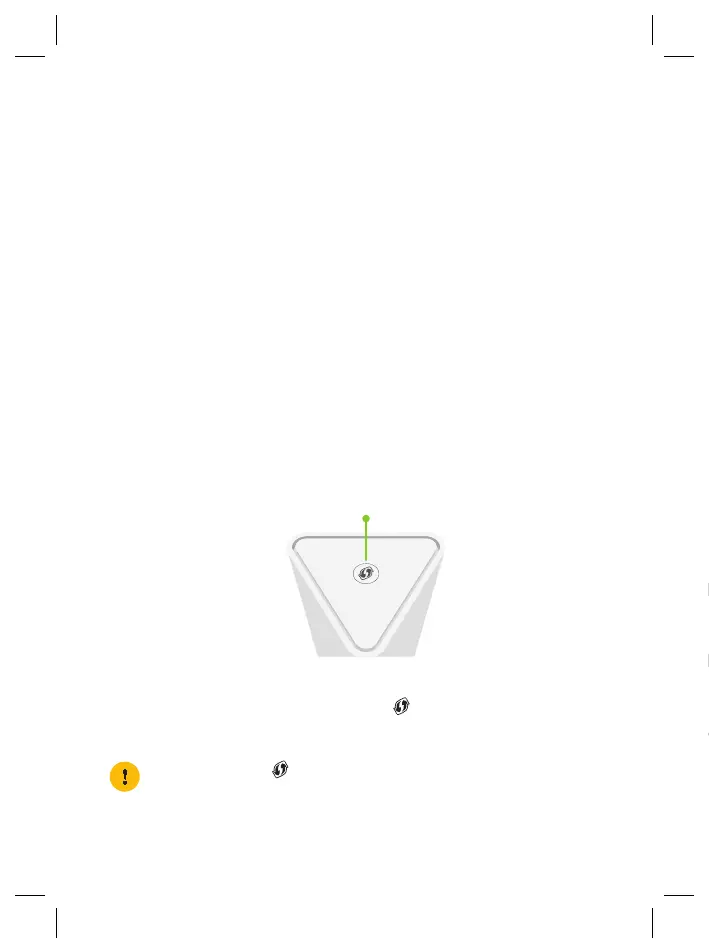2
3. About the OWA3111
3.1. Wi‑Fi
Wi‑Fi general
The OWA3111 is equipped with:
• Two 5GHz Wi-Fi6 (IEEE802.11ax) interfaces that provide superior transfer rates
and are less sensitive to interference.
• One 2.4GHz Wi-Fi6 (IEEE802.11ax) interface which allows you to connect Wi-Fi
devices that don’t support 5GHz Wi-Fi.
Wi‑Fi6
Enabled with the latest Wi-Fi 6 technology, the OWA3111 oers ultimate wireless
networking by improving latency, providing faster throughputs, better performance
and optimal link stability in your local network.
EasyMesh
The OWA3111 supports EasyMesh (as EasyMesh agent) that allows you to bring
an ultimate in-home Wi-Fi experience by creating a unified intelligent Wi-Fi
environment throughout your home using multiple EasyMesh-enabled access points.
3.2. Top panel
WPS button and Status LED (item A)
The WPS button with integrated Status LED ( ) on the top panel of your
OWA3111 is used to pair the OWA3111 with other Wi-Fi devices and informs you
about the status of your OWA3111.
If the Status LED ( ) of your OWA3111 is flashing green, your OWA3111 is
updating its software. In this case, wait until the LED becomes slowly blinking
yellow, or solid green, yellow or red. This can take several minutes! Do not
power o your gateway or unplug any cables!
3.3. Back panel and bottom product label
Reset button (itemA)
When the OWA3111 is powered on and you press the Reset you can restart or reset
it. For more information, see “5.8. How to repair an unresponsive Wi-Fi extender” on
page13.
Power button (itemB)
The power button allows you to power the OWA3111 on or o.
Power port (itemC)
The power port allows you to connect the power supply.
Warning: Only use the power supply delivered with your OWA3111.
USB port (itemD) ‑ optional
The USB port (optional) is reserved for future use.
Ethernet LAN port (itemE)
The Ethernet LAN port allows you to connect an Ethernet device (for example a
set-top box, a NAS drive).
Ethernet WAN/LAN port (itemF)
The Ethernet WAN port allows you to connect your OWA3111 to the Internet
gateway. If free, you can also use it as a second Ethernet LAN port.
Product label (bottom of your product)
The product label contains:
• the default network name and wireless key of the OWA3111.
• the access key to configure the OWA3111 via its GUI.
