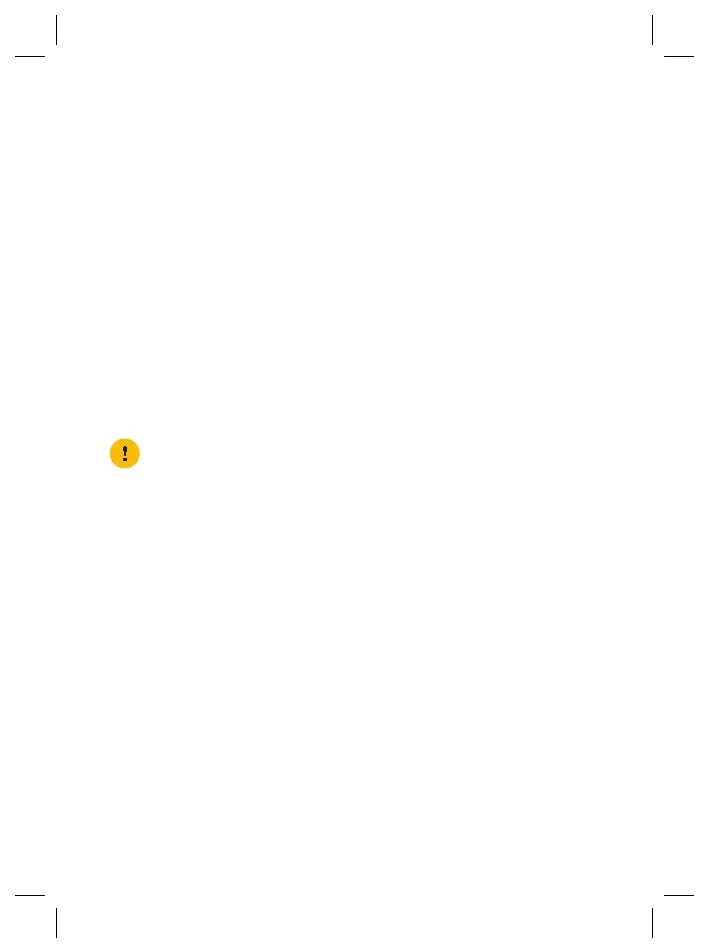4
4. Set up
The OWA3111 can be used:
• As a wired Wi-Fi6 home network enabler.
You will use this scenario in case your Internet gateway and/or home network has
no Wi-Fi, or Wi-Fi capabilities without Wi-Fi6.
For this scenario, see “4.1. Wired Wi-Fi6 home network enabler” on page5.
• As a wireless Wi-Fi6 home network enabler.
You will use this scenario in case your Internet gateway and/or home network has
Wi-Fi, but no Wi-Fi6 and/or EasyMesh.
For this scenario, see “4.2. Wireless Wi-Fi6 home network enabler” on page6.
• As an EasyMesh home network extender.
You will use this scenario in case you want to extend your existing EasyMesh Wi-Fi
home network with additional coverage using the OWA3111. In such environment
your Internet gateway or another Wi-Fi device is already operating as the Wi-Fi
EasyMesh controller.
For this scenario, see “4.3. EasyMesh home network extender” on page7.
To join an existing EasyMesh home network, you must first enable EasyMesh
on your OWA3111 via its GUI. For more information, see “5.7. Configure your
Wi-Fi extender to your needs” on page11.
4.1. Wired Wi‑Fi6 home network enabler
This scenario allows you to add Wi-Fi6 coverage using the OWA3111.
OWA3111
Wi-Fi 6 access point
Internet gateway Wi-Fi device
Ethernet cable
Wi-Fi 6
You will connect the OWA3111 to your Internet gateway either:
• Directly using an Ethernet cable.
• Indirectly via a powerline adapter or similar.
Step 1: Set up the Wi‑Fi extender
1 Take the included Ethernet cable (this is the cable with the yellow connectors).
Connect one end of the Ethernet cable to the blue Ethernet WAN ( ) port on
the back of your OWA3111. Connect the other end of the Ethernet cable to an
Ethernet or LAN port of your Internet gateway.
2 Take the power supply, plug the small end into the power inlet port (
) of the
OWA3111 and then plug the other end into a nearby power outlet.
3 Press the power (
) button on the back of the OWA3111. The Status LED ( )
will first be solid yellow during startup, then turn solid green. If this is not the case,
check the connections you made.
4 Wait until the Status LED (
) turns solid green before connecting your Wi-Fi
devices.
Step 2: Connect your Wi‑Fi devices
If your Wi-Fi device:
• Supports WPS, use WPS to pair it with the OWA3111. For more information, see
“5.4. Pairing Wi-Fi devices to your OWA3111” on page10.
• Does not support WPS, configure it with the Wi-Fi network name (SSID) and
wireless key that are printed on the product label on the bottom of the OWA3111.
For more information, consult the user documentation of your device.
Step 3: Connect an Ethernet device (optional)
You can use the OWA3111’s yellow Ethernet LAN ( ) port to connect an
Ethernet device (for example, a Set-Top Box, a NAS drive or computer) to your home
network.