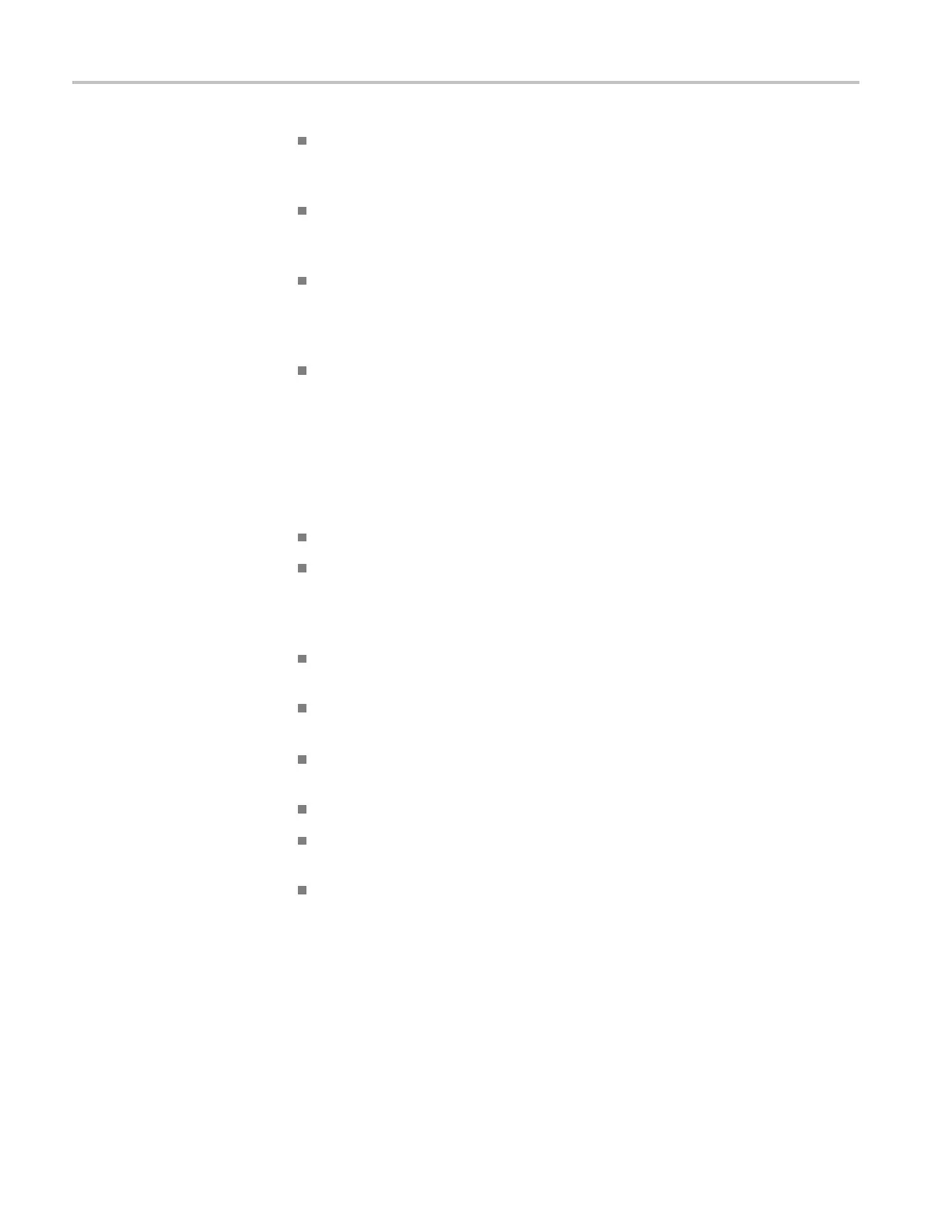Release Notes
Calibration and
Performance Verification
Before enterin
g Calibration, connect any supported SDI signal to the SDI A
input, select Input A, verify lock, then disconnect the SDI signal and start
Calibration.
On some units, the calibration screen might not be displayed after selecting
CONFIG > Utilities > Calibration. If this occurs, press the STATUS button to
display the calibration screen.
If a clean waveform is not seen when Eye Gain Adjust is selected, then
remove the calibration signal and connect an SD SDI signal to the selected
SDI input. After the SDI eye diagram is stable, remove the SDI signal and
reconnect the calibration signal.
After calibration is complete, instrument power must be cycled to restore
normal operation.
Display Distortion
Theaudiophasedisplayisoptimizedfora4x3monitor.Whenanexternal16x9
XGA monitor is used, the X-Y axes of the audio phase d isplay are not 90 degrees
apart and the waveform is s tretched somewhat horizontally.
Capture and Freeze
Capture Buffer is designed to capture digital video only, and not analog video.
You can select Capture Buffer while monitoring a composite video input,
but there will be no effect because the Capture Buffer mode does not apply
to composite analog signals. Use the Capture Freeze mode when monitoring
composite analog s ignals.
Short duration trigger events are captured, but “frozen” status displays such as
video session may not update in time to reflect the event.
Captured format must match input. When viewing capture buffer data, ensure
a signal with the same format is on the selected input.
Capture mode works when at least one tile is one of the following: waveform,
vector, gamut, or picture.
Use Freeze instead of Buffer to capture physical layer characteristics.
Selecting to delete the capture buffer from the Remote UI does not delete
the capture buffer.
Manipulating Capture data (such as changing display types or changing to
full screen) can introduce spurious errors in the captured status and session
screens.
Dolby Bar Labels
Depending on the current state of the input, surround chann
els may be indicated
by numbers 1-10, rather than by labels L, R, C, and so on. The channels, if
present in the AUDIO display, allow the Channel Labels to be present in both
the audio input/output maps in the CONFIG menu and in the audio session. If
channels are not present (input shifts from 5.1 to Stereo or downmixes are turned
2 Waveform Monitors Release Notes
