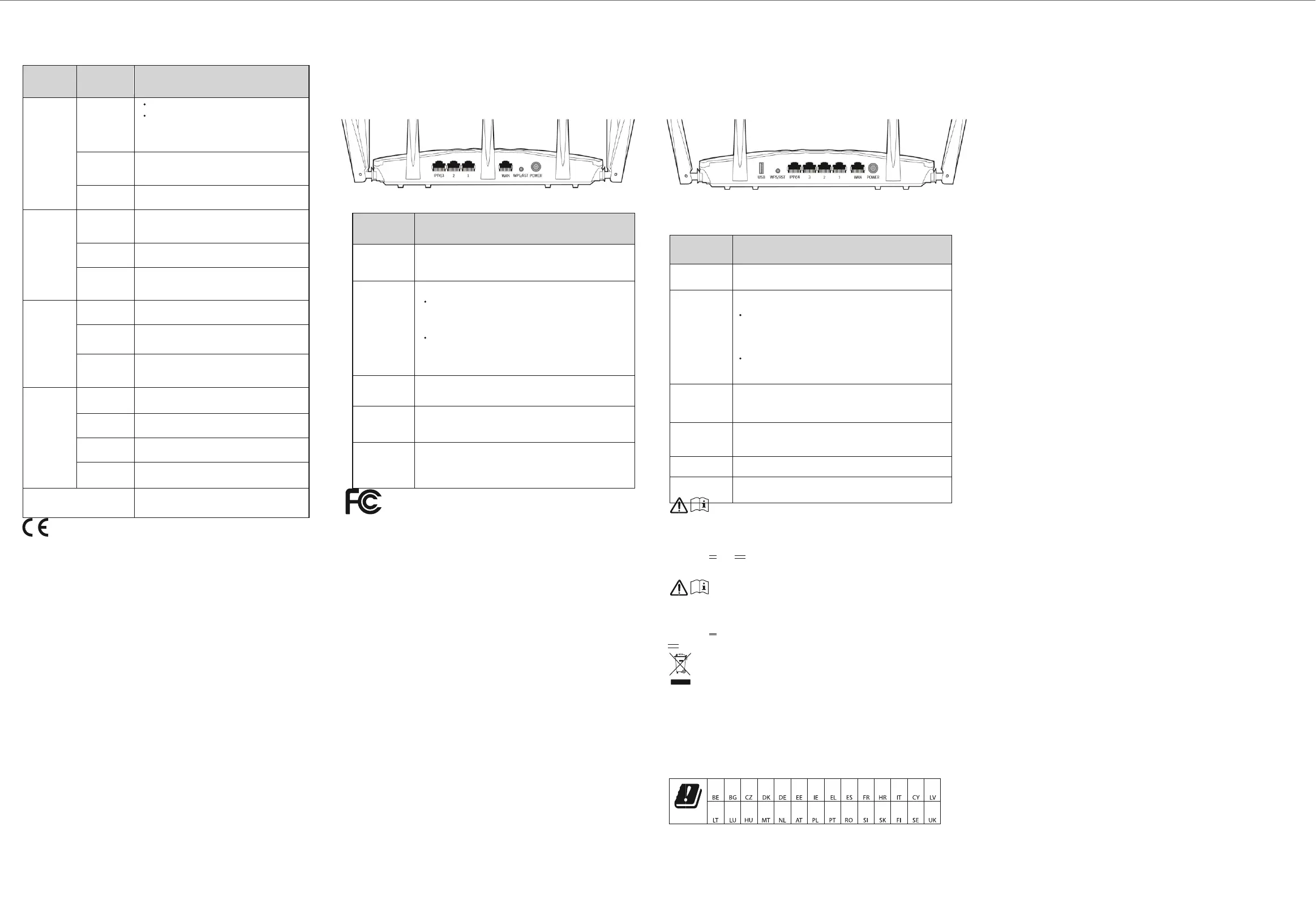The router is starting.
If the indicator still light solid on after the
router completes startup, it indicates that the
router is connecting to the internet successfully.
The router works properly, but fails to connect to
the internet.
The WAN port is connected properly, but no date is
being transmitted
Data is being transmitted over the WAN port.
The WAN port is disconnected or improperly
connected.
At least one LAN port is connected properly.
A new wired device is connected to the router.
No device is connected to any LAN port of the
router properly.
At least the 2.4 GHz or 5 GHz WiFi network is
enabled.
Data is being transmitted wirelessly.
The router is performing WPS negotiation.
Both 2.4 GHz and 5 GHz WiFi networks are
disabled.
CE Mark Warning
This is a Class B product. In a domestic environment, this product may cause radio
interference, in which case the user may be required to take adequate measures.
Operations in the 5.15-5.25GHz band are restricted to indoor use only. This
equipment should be installed and operated with minimum distance 20cm
between the device and your body.
The mains plug is used as disconnect device, the disconnect device shall remain
readily operable.
NOTE: (1) The manufacturer is not responsible for any radio or TV interference
caused by unauthorized modifications to this equipment. (2) To avoid unnecessary
radiation interference, it is recommended to use a shielded RJ45 cable.
Declaration of Conformity
Hereby, SHENZHEN TENDA TECHNOLOGY CO., LTD. declares that the radio
equipment type AC23 is in compliance with Directive 2014/53/EU. The full text of
the EU declaration of conformity is available at the following internet address:
http://www.tendacn.com/en/service/download-cata-101.html Hereby,
SHENZHEN TENDA TECHNOLOGY CO., LTD. declares that the radio equipment type
AC19 is in compliance with Directive 2014/53/EU. The full text of the EU
declaration of conformity is available at the following internet address:
http://www.tendacn.com/en/service/download-cata-101.html
Operating Frequency:
2.4 GHz: EU/2400-2483.5MHz (CH1-CH13) 5
GHz: EU/5150-5250MHz (CH36-CH48) EIRP
Power (Max.):
2.4 GHz: 19.86 dBm
5 GHz: 22.96 dBm
Software Version: V16.03.07.XX
Jack, ports and buttons
AC23
Power jack.
Used to connect to the included power adapter.
Used to start the WPS negotiation process, or to reset the router.
WPS: Press the button of the router for 1 to 3 seconds.
Within 2 minutes, enable the WPS function of the other
WPS-supported device to establish a WPS connection.
Reset: When the SYS LED indicator blinks, hold the button
down for about 8 seconds, release it when all the LED indicators
blink once.
Used to connect this router to the internet.
They are LAN ports used to connect to the wired devices such as
computers or switches.
By default, it is a LAN port.
If the IPTV function of the router is enabled, it serves only as an
IPTV port used to connect to a set-top box.
FCC Statement
This equipment has been tested and found to comply with the limits for a Class B
digital device, pursuant to Part 15 of the FCC Rules. These limits are designed to
provide reasonable protection against harmful interference in a residential
installation. This equipment generates, uses and can radiate radio frequency
energy and, if not installed and used in accordance with the instructions, may
cause harmful interference to radio communications. However, there is no
guarantee that interference will not occur in a particular installation. If this
equipment does cause harmful interference to radio or television reception,
which can be determined by turning the equipment off and on, the user is
encouraged to try to correct the interference by one or more of the following
measures:
— Reorient or relocate the receiving antenna.
— Increase the separation between the equipment and receiver. — Connect the
equipment into an outlet on a circuit different from that to which the receiver
is connected.
— Consult the dealer or an experienced radio/TV technician for help.
The device is for indoor usage only.
Operation is subject to the following two conditions: (1) this device may not
cause harmful interference, and (2) this device must accept any interference
received, including interference that may cause undesired operation. Radiation
Exposure Statement
This device complies with FCC radiation exposure limits set forth for an
uncontrolled environment and it also complies with Part 15 of the FCC RF Rules.
This equipment should be installed and operated with minimum distance 20cm
between the device and your body.
Caution:
Any changes or modifications not expressly approved by the party responsible
for compliance could void the user's authority to operate this equipment. This
transmitter must not be co-located or operating in conjunction with any other
antenna or transmitter.
Operating frequency: 2412-2462MHz, 5150-5250MHz, 5725-5850MHz NOTE:
(1) The manufacturer is not responsible for any radio or TV interference caused
by unauthorized modifications to this equipment. (2) To avoid unnecessary
radiation interference, it is recommended to use a shielded RJ45 cable.
AC19
Used to connect to a USB 2.0 device.
Used to start the WPS negotiation process, or to reset the router.
WPS: Press the button of the router for 1 to 3 seconds. Within
2 minutes, enable the WPS function of the other WPS-supported
device to establish a WPS connection.
Reset: When the SYS LED indicator blinks, hold the button
down for about 8 seconds, and release it when all the LED
indicators blink once.
By default, it is a LAN port.
If the IPTV function of the router is enabled, it serves only as an
IPTV port used to connect to a set-top box.
They are LAN ports used to connect to the wired devices such as
computers or switches.
Used to connect this router to the internet.
Power jack.
Used to connect to the included power adapter.
Caution: (AC23)
Adapter Model: BN037-A18012E/BN037-A18012B
Manufacture: SHENZHEN HEWEISHUN NETWORK TECHNOLOGY CO., LTD.
Input: 100 - 240V AC, 50/60Hz, 0.6A
Output: 12V 1.5A :
DC Voltage
Caution: (AC19)
Adapter Model: BN034-A24012E/BN034-A24012B
Manufacture: SHENZHEN HEWEISHUN NETWORK TECHNOLOGY CO., LTD.
Input: 100 - 240V AC, 50/60Hz, 0.7A
Output: 12V 2A
: DC Voltage
RECYCLING
This product bears the selective sorting symbol for Waste electrical and electronic equipment
(WEEE). This means that this product must be handled pursuant to European directive
2012/19/EU in order to be recycled or dismantled to minimize its impact on the environment.
User has the choice to give his product to a competent recycling organization or to the retailer
when he buys a new electrical or electronic equipment.
For EU/EFTA, this product can be used in the following countries:
Operating Temperature: 0°C - 40°C
Operating Humidity: (10% - 90%) RH, non-condensing
Copyright
© 2019 Shenzhen Tenda Technology Co., Ltd. All rights reserved.
Tenda is a registered trademark legally held by Shenzhen Tenda Technology Co., Ltd. Other
brand and product names mentioned herein are trademarks or registered trademarks of their
respective holders. Specifications are subject to change without notice.
FAQ
Q1: I cannot log in to the web UI of the router after entering
tendawif i.com, what should I do?
A1: Try the following solutions and log in again:
• Ensure that tendawif i.com is entered correctly in the address bar of the
web browser, or you can try entering 192.168.0.1.
• If you use a WiFi-enabled device to log in to the web UI of the router,
ensure that it is connected to the router’s SSID, and mobile data (if any) is
disabled.
• If you use a computer to log in to the web UI of the router, ensure that it is
connected to a LAN port (port 1, 2, 3, and IPTV/4 for AC19; port 1, 2, IPTV/3
for AC23) of the router properly by an Ethernet cable. And it is set to Obtain
an IP address automatically and Obtain DNS server address automatically.
• Replace the web browser.
• Reset the router.
Q2: I cannot access the internet after the configuration, what should I do? A2:
Try the following methods:
• Check if the WAN port of the router is connected properly, and the WAN
LED indicator is solid on or blinking.
• Check if the SYS LED indicator blinks, log in to the web UI of the router,
and navigate to the Internet Settings page, follow the on-screen
instructions to solve it.
• If your wired devices cannot access the internet: – Check if your computer
is connected to port a LAN port (port 1, 2, 3, and IPTV/4 for AC19; port 1,
2, IPTV/3 for AC23) properly. – Check if your computer is set to obtain an
IP address automatically and Obtain DNS server address automatically.
• If your WiFi-enabled devices cannot access the internet:
– Check if your WiFi-enabled devices are connected to the WiFi network of
the router with the SSID you set.
– Change your WiFi name and WiFi password on Wireless Settings page.
Then try again.
Q3: How to reset the router?
A3: When the SYS indicator lights on or blinks, hold down the WPS/ RST
button for about 8 seconds. Release it when all the LED indicators blink
once. The router is reset successfully.
Q4: How to change my WiFi names and passwords?
A4: Log in to the web UI of the router on your wired or WiFi-enabled
device, navigate to Wireless Settings > WiFi Name & Password Page,
and customize your WiFi names and passwords.
Q5: Why cannot my phone f ind 5 GHz signal? A5: Only devices
supporting 5 GHz signal can find and connect to the 5GHz network.
By default, the WiFi name for 2.4 GHz is the same with 5 GHz. To change it, please
follow the instructions in Q4.
