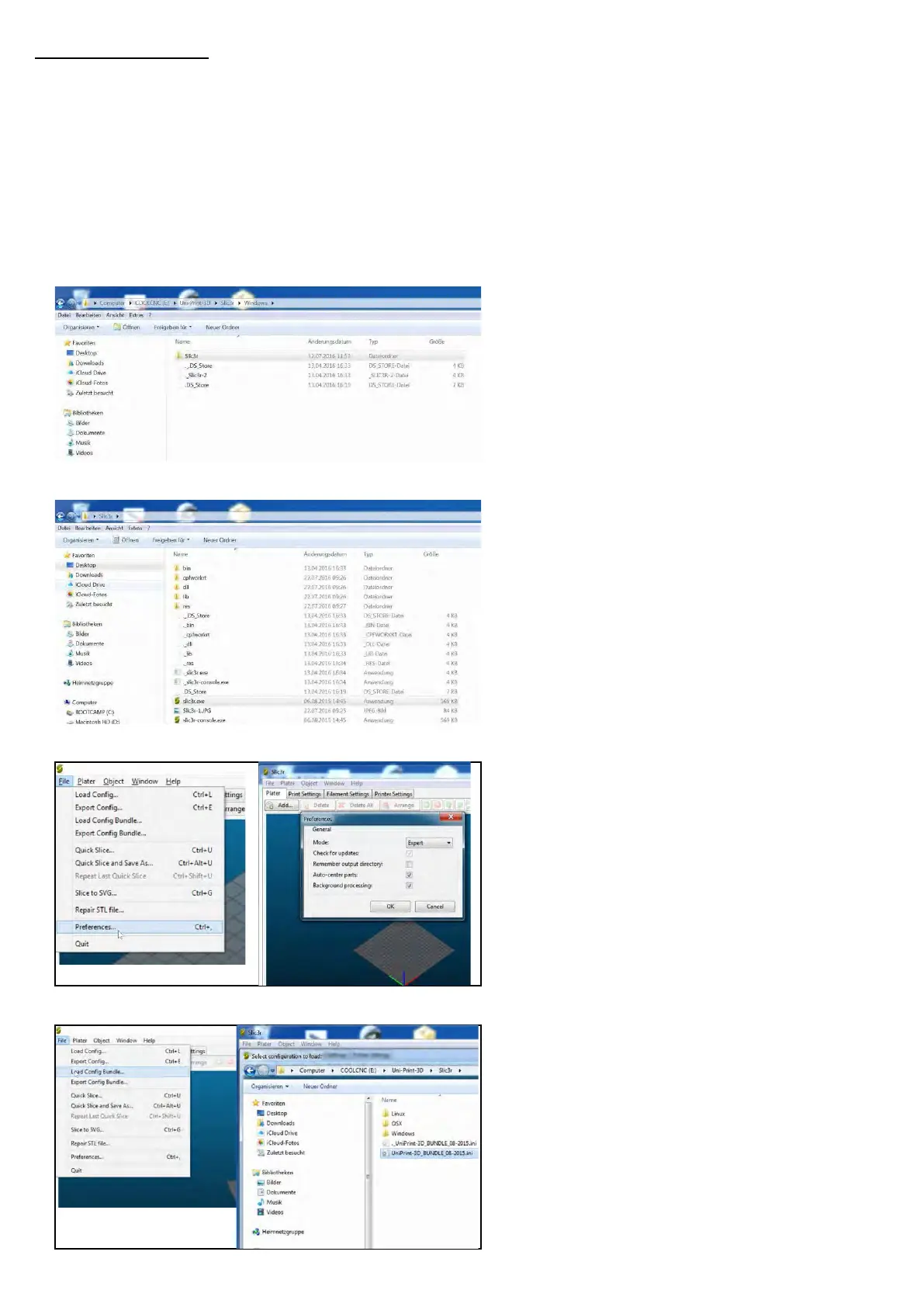22
Slic3r® • Slic3r®
1) Installation - Windows • Installation Windows
USB-Stick:
CoolCNC\Uni-Print-3D\Slic3r\Windows\
Version en für Windows, Linux und OSX.
oder
Download: www.thecooltool.com/downloads/detail/slic3r/
USB-Flash-Drive
CoolCNC\Uni-Print-3D\Slic3r\Windows\
For Windows, Linux and OSX
or
Download: http://www.thecooltool.com/downloads/detail/slic3r/
Speichern des Ordners
„Slic3r“
(CoolCNC\Uni-Print-3D\Slic3r\Windows)
am Desktop.
Save directory
„Slic3r“
(CoolCNC\Uni-Print-3D\Slic3r\Windows)
at your Desktop.
Open Skic3r:
....Desktop\Slic3r\Slic3r.exe
Start Slic3r:
....Desktop\Slic3r\Slic3r.exe
„Expert“ Modus aktivieren
File -> Perfomences..
Activate „Expert“ modus
File -> Perfomences...
Kongurationen laden:
File -> Load Cong Bundle...
„UniPrint-3D_BUNDLE_08-2015.ini“
Start Slic3r:
File -> Load Cong Bundle..
„UniPrint-3D_BUNDLE_08-2015.ini“