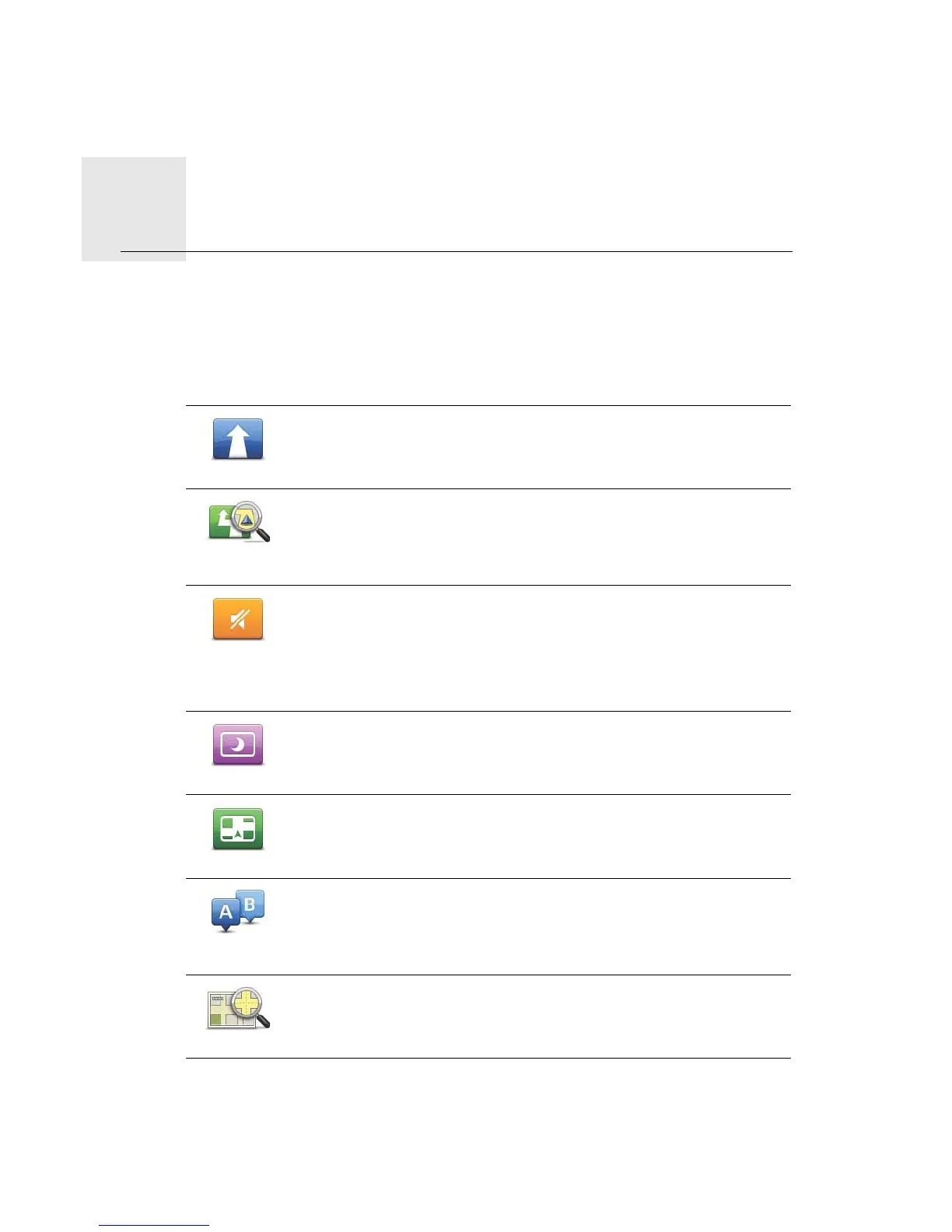Main menu7.
20
Main
menu
When you start the TomTom app without having earlier planned a route, the Main menu
is shown.
To open the Main menu from the Driving View, tap the screen.
The following buttons are available in the Main menu:
Navigate To...
Tap this button to start planning a route.
Route
Options
Tap this button to find out more information about your route, or
change the route.
Note: This button is only shown if a route is planned.
Mute Sound
Tap this button to mute all sounds from the TomTom app.
If the sound is muted, this button changes to Enable Sound. Tap the
button again to switch sound back on.
When the sound is muted, the mute sound indicator is shown in the
bottom left corner of the Driving View.
Night Colours
Tap this button to use night colours on the menus and maps. If night
colours are being used, this button changes to Day Colours. Tap th e
button again to switch back to day colours.
2D Map
Tap this button to use a 2D map in the Driving View.
If the 2D map is being used, this button changes to 3D Map. Tap the
button again to use the 3D map.
Advanced
Planning
Tap this button to plan a route in advance, selecting your starting point
and your destination.
Browse Map
Tap this button to browse the map in the same way as you might look
at a traditional paper map.
