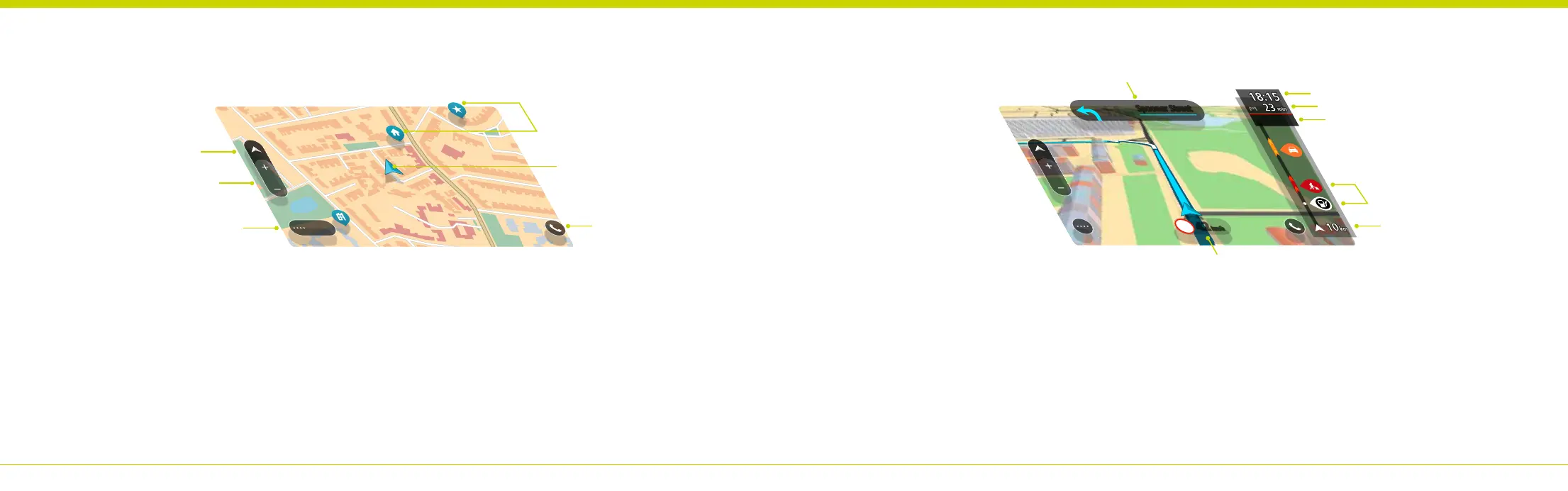36 EN
1 | Main menu button.
2 | Zoom buttons.
3 | Switch view button.
4 | Current location.
5 | Map symbols. Tap to quick plan a route.
6 | Phone button.
To select a location on the map, press and hold the location until the pop-up menu opens.
7 | Speed limit & current speed panel. Tap to see the quick menu.
8 | Instruction panel. Tap to see a list of instructions.
9 | Estimated time of arrival.
10 | Distance/time to your arrival.
11 | Trac delay.
12 | Route highlights. Tap to see more information.
13 | Distance to next highlight.
The route bar is constantly updated during your drive.
Getting to Know Your TomTom
Menu
Spooner Street
km
50
km/h
42
1.1
4
min
3
2
1
5
4
6 13
11
10
12
9
8
7
35