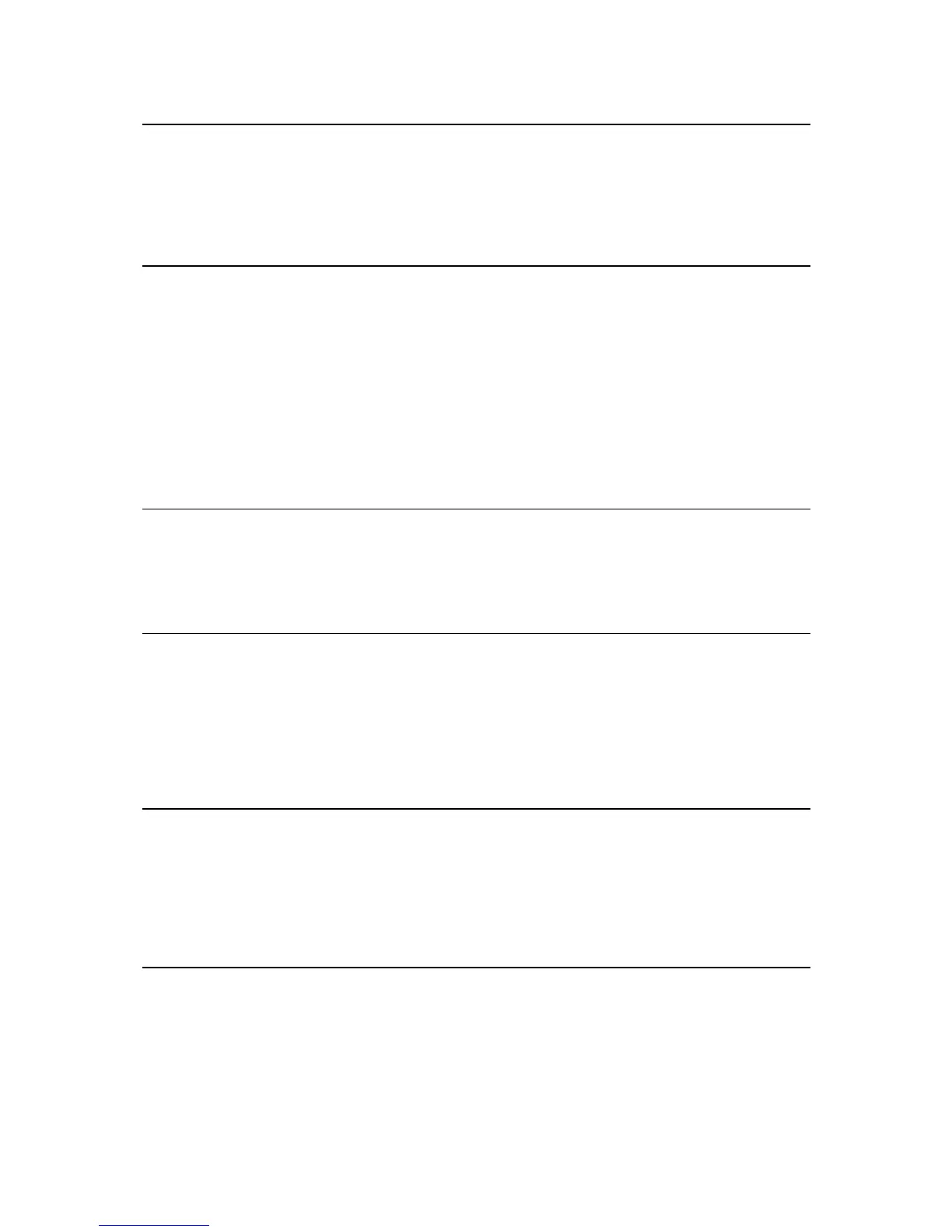My Routes 75
About My Routes ................................................................................................. 75
Saving a route .................................................................................................... 75
Navigating using a saved route ................................................................................ 76
Adding a stop to a saved route using the map .............................................................. 76
Deleting a route from My Routes .............................................................................. 77
Voice control (Speak&Go) 78
About voice control.............................................................................................. 78
Starting voice control ........................................................................................... 78
Making your own wake-up phrase ............................................................................. 78
The voice control screen ....................................................................................... 79
Some tips for using voice control ............................................................................. 80
What you can use voice control for........................................................................... 80
Saying commands in different ways .......................................................................... 80
Entering an address using voice control ..................................................................... 81
Going to home using voice control ........................................................................... 81
Going to a POI using voice control ............................................................................ 82
Changing a setting using voice control ....................................................................... 82
Map Share 83
About Map Share ................................................................................................. 83
Creating a map change report ................................................................................. 83
Creating a map change report from a marked location ................................................... 84
Types of map change ............................................................................................ 85
Speed Cameras 88
About speed cameras ........................................................................................... 88
Crossing into another area or country ....................................................................... 88
Speed camera warnings ......................................................................................... 88
Changing the way you are warned ............................................................................ 90
Reporting a new speed camera ............................................................................... 90
Confirm or remove a mobile speed camera ................................................................. 91
Updating locations for cameras and hazards ............................................................... 91
Danger Zones 92
About danger zones and risk zones ........................................................................... 92
Crossing into another area or country ....................................................................... 92
Danger zone and risk zone warnings ......................................................................... 93
Changing the way you are warned ............................................................................ 93
Reporting a risk zone ............................................................................................ 94
Updating locations for danger zones and risk zones ....................................................... 94
My Places 95
About My Places .................................................................................................. 95
Setting your home and work locations ....................................................................... 95
Changing your home location .................................................................................. 96
Adding a location from My Places ............................................................................. 97
Add a location to My Places from the map .................................................................. 97
Adding a location to My Places using search ................................................................ 98
Adding a location to My Places by marking ................................................................. 98
Deleting a recent destination from My Places .............................................................. 98