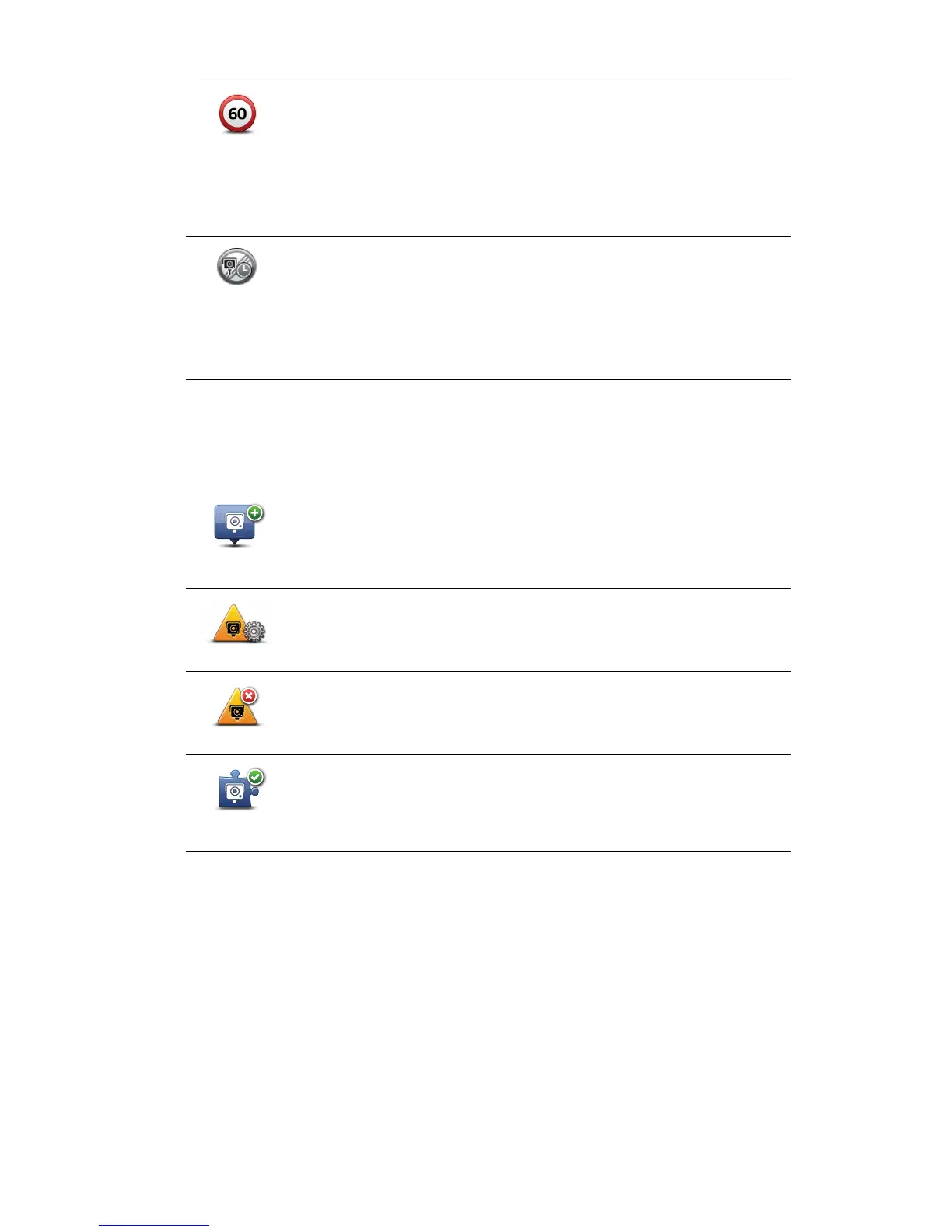106
6SHHG&DPHUDVPHQX
To open the Speed Cameras menu, tap 6HUYLFHV in the Main Menu and then tap 6SHHG
&DPHUDV.
,QWHUPHGLDWHZDUQLQJW\SH
Once in the speed check zone, if you are driving at over 100% of the
permitted speed and have not received a start of zone warning, you see
a vi sual warning in the Driving View indicating the maximum permitted
speed. You also hear a loud audible warning.
These warnings occur at the FIRST intermediate point only and are
there to remind you to slow down...
(QGRI]RQHZDUQLQJ
As you approach the end of an average speed check zone, you see a
visual warning in the Driving View with a distance to the camera shown
underneath it. You hear an audible warning.
You also see a small icon on the road showing the position of the
average speed check camera at the end of the zone.
5HSRUWVSHHG
FDPHUD
Tap this button to report a new speed camera location.
$OHUWVHWWLQJV
Tap this button to set the alerts you will receive and the sounds used for
each alert.
'LVDEOHDOHUWV
Tap this button to disable alerts.
(QDEOHUHSRUW
EXWWRQ
Tap this button to enable the report button. The report button is shown
in the Driving View or in the quick menu.
When the report button is shown in the Driving View, this button
changes to 'LVDEOHUHSRUWEXWWRQ.
