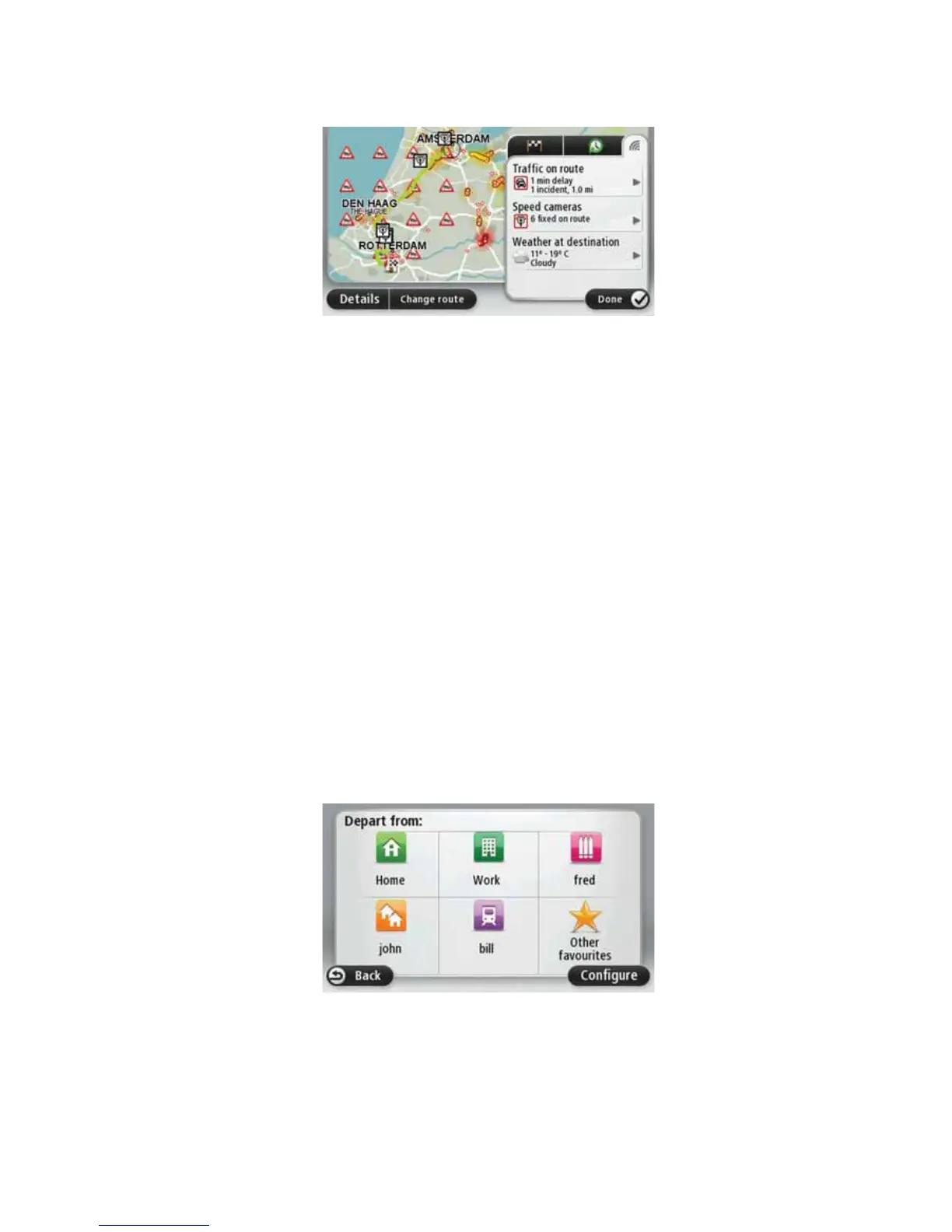14
To view LIVE summary information, tap the LIVE tab on the route summary screen. Tap
any of the panels for more detailed information.
The LIVE tab panels show the following information:
• 7UDIILFRQURXWH - tap this panel to view detailed information about traffic delays and
other incidents on your route.
• 6SHHGFDPHUDV - tap this panel to open the Speed Camera menu. You can then report
a speed camera or change your settings for speed camera warnings.
• :HDWKHU - tap thi s panel to view the latest weather reports.
Note
: LIVE services are only available in designated countries. In order to benefit from
LIVE services, the respective WEBFLEET subscription is needed. For more information on
available services in your country, go to
business.tomtom.com/liveservices
.
8VLQJ\RXUYRLFHWRSODQDURXWH
Instead of tapping the screen to plan a route, you can use your voice to plan a route.
For information about planning a route using your voice, see Voice command and control.
)UHTXHQWGHVWLQDWLRQV
If you of ten make trips to the same destinations, you can set your TomTom PRO to ask if
you want to plan a route to one of these locations, every time the device starts. This is
faster than planning a route in the normal way.
To select a new destination, tap 6WDUWXSVHWWLQJV in the Settings menu and select $VNIRU
DGHVWLQDWLRQ. Then select a button to use for this destination and answer the questions
about the destination.
6KRZP\IUHTXHQWGHVWLQDWLRQV
You can set your TomTom PRO to ask if you want to plan a route to one of your frequently
visited destinations every t ime the device starts.
To change this setting, do the following:
