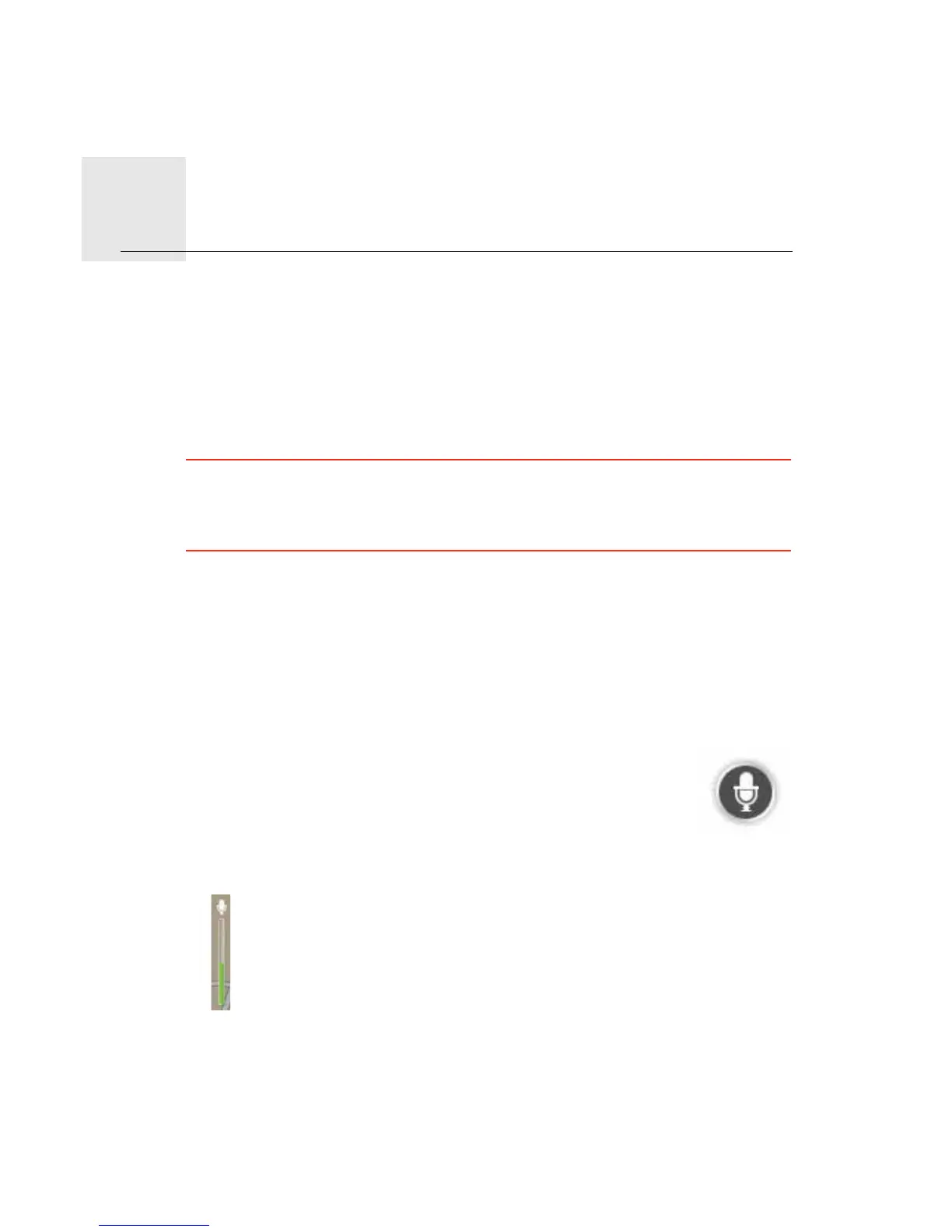9RLFHFRQWURO
19
Voice
control
$ERXWYRLFHFRQWURO
Instead of tapping the screen to control your TomTom PRO, you can use your voice to
control your PRO.
For example, to increase the volume on your PRO, you can say,
"
Increase volume.
"
To view the list of available commands, tap +HOS in the Main menu or the Settings menu
then tap 3URGXFWPDQXDOV and then tap :KDWFDQ,VD\"
,PSRUWDQW: Voice control requires a computer voice. When there are no computer voices
installed on your TomTom PRO, this feature is not available.
To select a computer voice, tap 9RLFHV in the Settings menu, then tap &KDQJHYRLFH and
select a computer voice.
8VLQJYRLFHFRQWURO
To enable voice control and show the button in the Driving view, tap0DNH\RXURZQ
PHQX in the Settings menu and select the checkbox for 9RLFHFRQWURO.
To switch off voice control and remove the button from the Driving view, tap0DNH\RXU
RZQPHQX in the Settings menu and clear the checkbox for 9RLFHFRQWURO.
The fol lowing example shows how to use voice control to plan a journey to your Home
address.
1. Tap the microphone button in the Driving view to turn on the
microphone.
The microphone monitor is shown on the right-hand side of the screen.
2. When you hear the tone, say,
"
Navigate to Home
"
.
While you are speaking the microphone monitor shows how well the device can hear
your voice:
A green bar means the device can hear your voice.
A red bar means your voice is too loud for the device to recognise individual words
and understand everything you say.
A grey bar means your voice is too quiet for the device to recognise individual
words and understand everything you say.
For some phrases, your PRO repeats what you say and asks for confirmation.
3. If the command is correct, say,
"
Yes.
"
