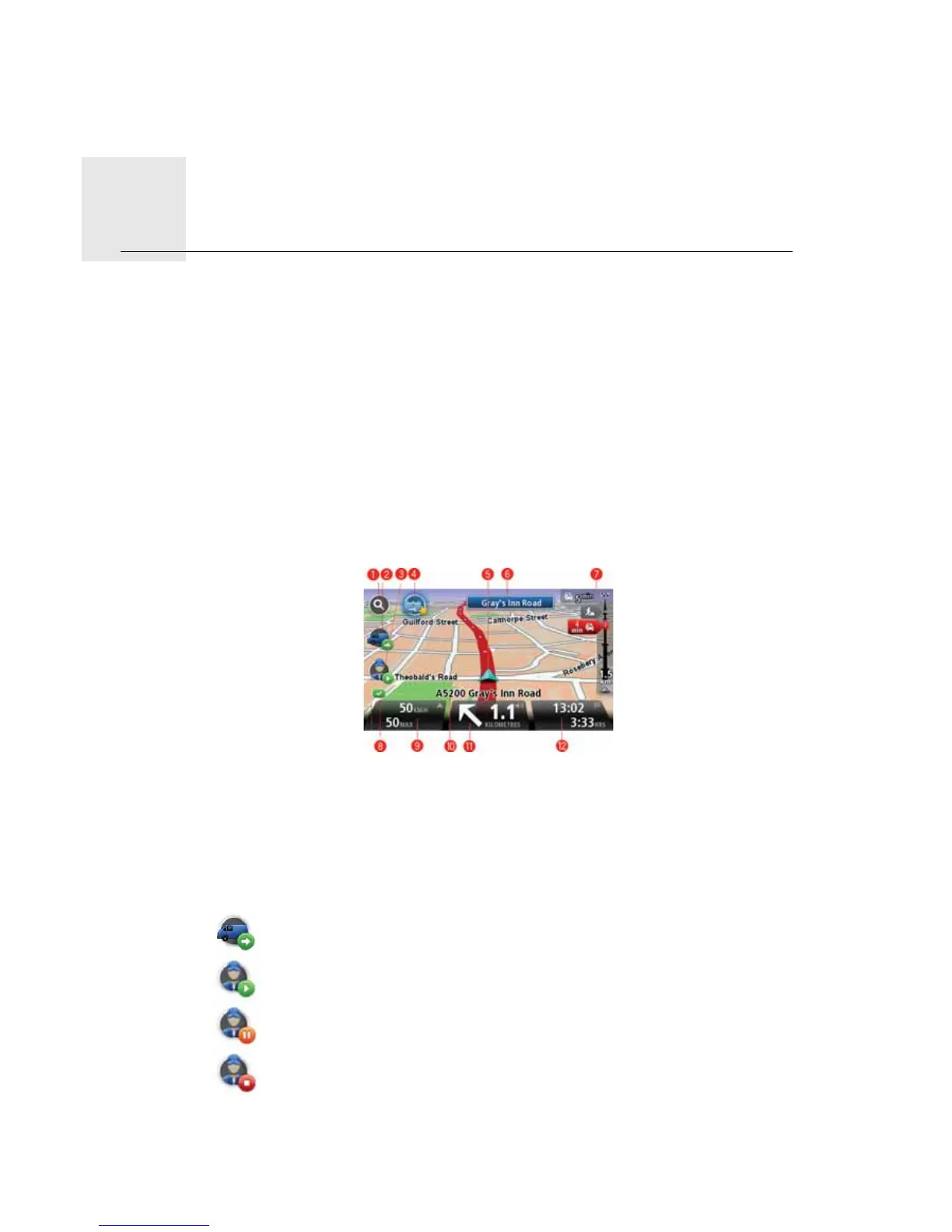'ULYLQJ9LHZ
23
Driving
View
$ERXWWKH'ULYLQJ9LHZ
When your TomTom PRO device starts for the first time, you are shown the Driving View
along with detailed information about your current position.
Tap the centre of the screen at any time to open the Main Menu.
You can choose the screen shown when you switch on your devi ce by tapping 6HWWLQJV
in the Main Menu, then tapping 6WDUWXSVHWWLQJV.
'ULYLQJ9LHZ
When your TomTom PRO starts, you are shown the Driving View along with detailed
information about your current location.
Tap the centre of the screen at any time to open the Main Menu.
1. Zoom button - tap the magnifying glass to show buttons for zooming in and out.
2. Quick menu containing W ORK status icons - switch this on and off in the Settings menu.
When your navigation device and WEBFLEET are first activated, the quick menu
contains the buttons $FWLYHRUGHU and &KDQJHORJERRN or 5HSRUWZRUNWLPH.
3. W ORK status icons. These icons give you fast access to order and reporting
information. Here are some of the status icons:
6WDWXVRIRUGHU - the current status of order when you are on a business trip or
in work time. Each status has a different icon. Click the icon to see the order.
6WDUWZRUN - indicates that you have started work.This icon i s only shown if
5HSRUWZRUNWLPH i s active.
3DXVH - indicates that you selected that you are taking a break. This icon is only
shown if 5HSRUWZRUNWLPH is active.
(QGRIZRUN - indicates that you have finished work.