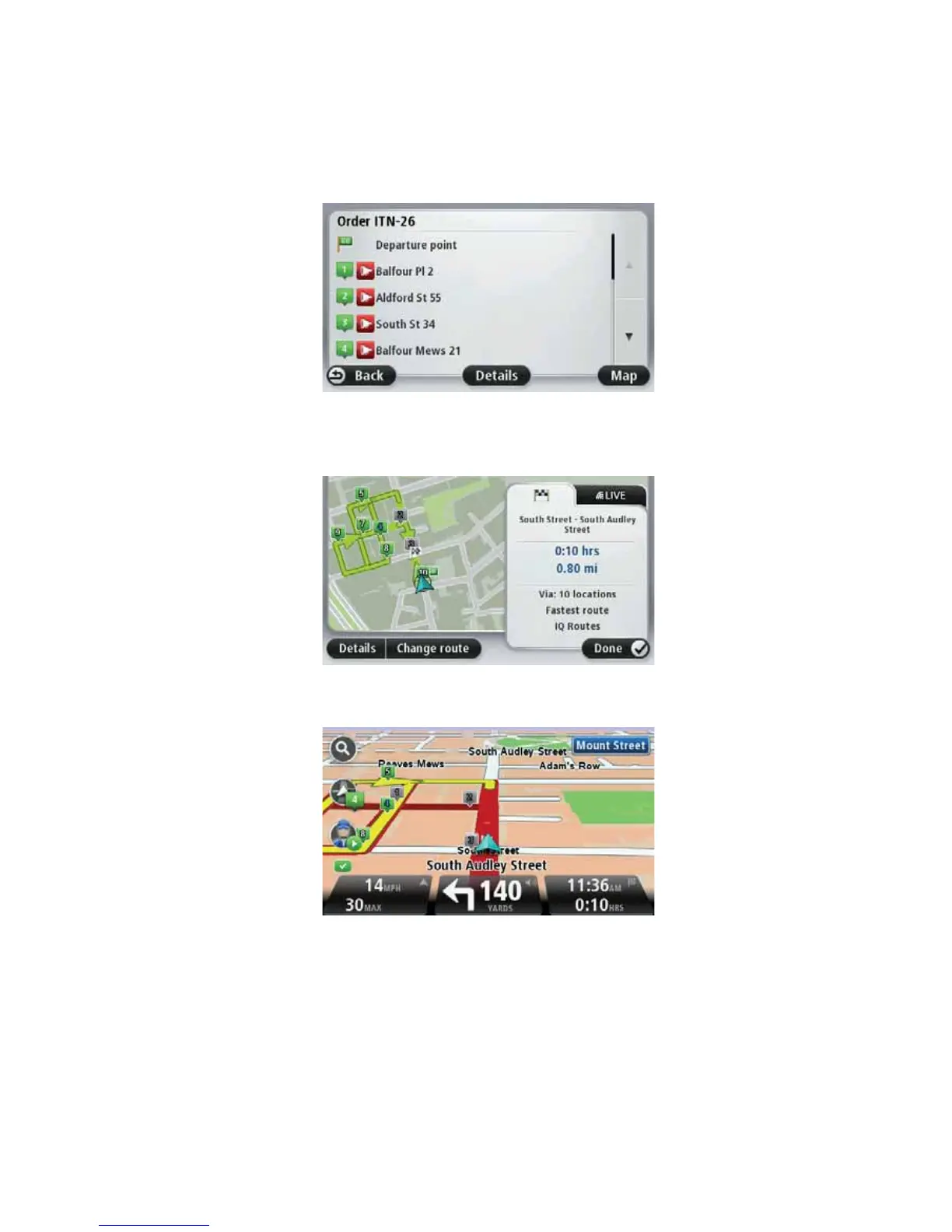34
6NLSSLQJZD\SRLQWVLQWKHOLVW
You can access the list of waypoints of your itinerary order and skip single waypoints.
To navigate using a specific waypoint do the following:
1. Tap the Waypoint icon in the Driving View to show the list of waypoints and the
departure and destination points.
2. Select a waypoint from the list.
3. Confirm you want to navigate to the selected waypoint.
4. Tap <HV.
The next waypoint is shown with a blue number on the map.
5. Tap 'RQH.
The waypoints you have passed through or skipped are greyed-out and stay in the list for
reference or later use. You can select greyed-out waypoints from the list as next
destination at any time. When you select a greyed-out waypoint, all the waypoints that
follow in the list become active again and are included in the i tinerary.
6NLSSLQJZD\SRLQWVXVLQJWKHPDS
If you prefer to select a waypoint on the map as the next destintation, do the following:
1. Tap the waypoint icon in the Driving View to show the list of waypoints.
2. Tap 0DS to show the route and the waypoints on the map.