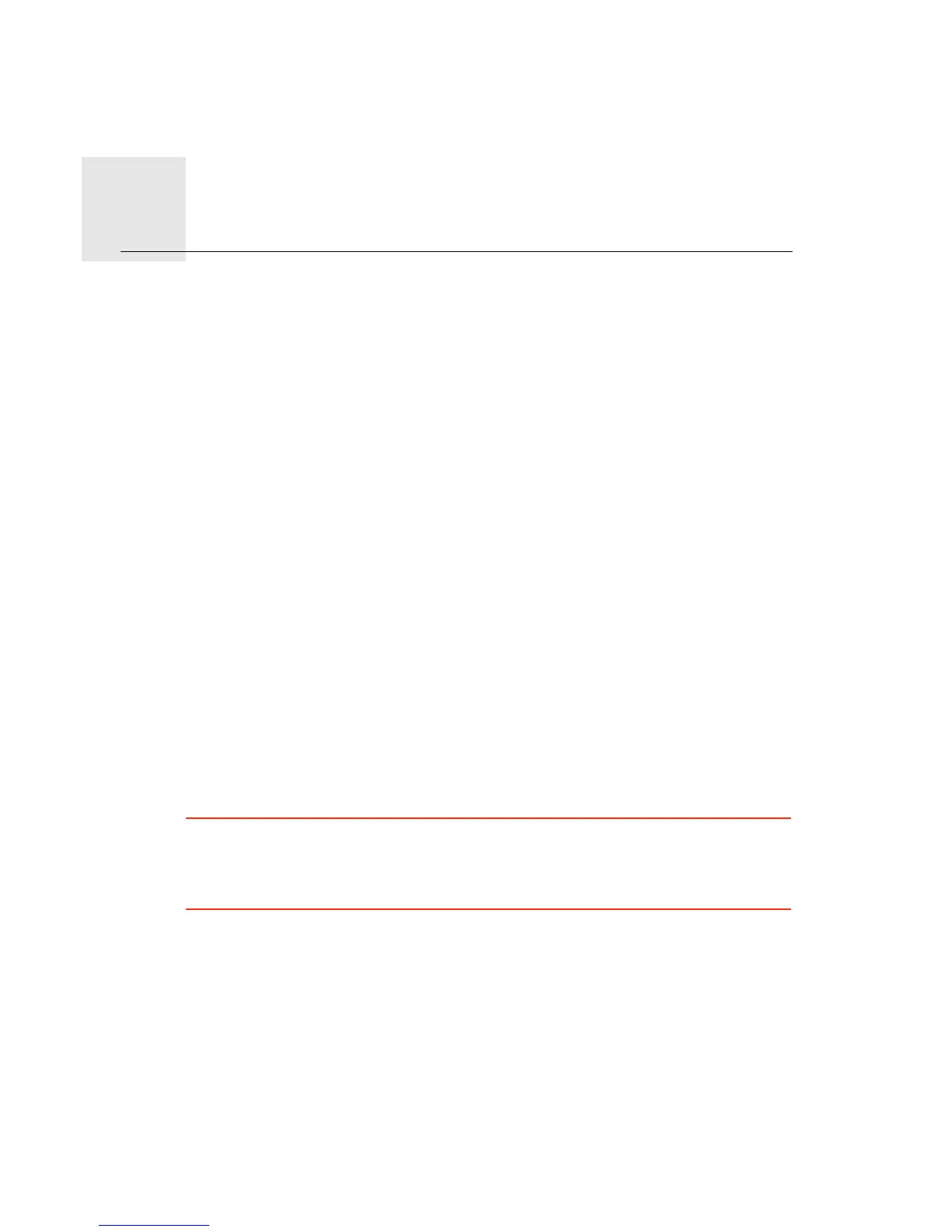6RXQGVDQGYRLFHV
59
Sounds
and
voices
$ERXWVRXQGVDQGYRLFHV
Your TomTom PRO uses sound for the following:
• Driving directions and other route instructions
• Traffic information
• Warnings that you set
• Hands-free phone calls
There are two types of voice available for your PRO:
• Computer voices
Computer voices are generated by your PRO. They provide route instructions and read
aloud city and st reet names, traffic and weather reports, user messages and tutorials.
• Human voices
These are recorded by an actor and only provide route instructions.
$ERXWFRPSXWHUYRLFHV
Your TomTom PRO uses text-to-speech technology and computer voices to read the
street names on your map as it guides you on your route.
The computer voice analyses the whole phrase or sentence before speaking, to ensure
that the sentence sounds as close as possible to natural speech.
Computer voices can recognise and pronounce foreign towns and street names. For
example, the English computer voice can read and pronounce French street names.
,PSRUWDQW: Computer voices are not available in all languages.
If you require a computer voice and your language is unavailable, then you need to install
and use the English language computer voice. For more information on computer voices,
go to WRPWRPFRPVHUYLFHV.
6HOHFWLQJDYRLFH
To select a different voice on your TomTom PRO, tap 9RLFHV in the settings menu. Then
tap &KDQJHYRLFH and select the required voice.
&KDQJLQJWKHYROXPHOHYHO
You can change the volume on your TomTom PRO in several ways.
• In the Driving view.
