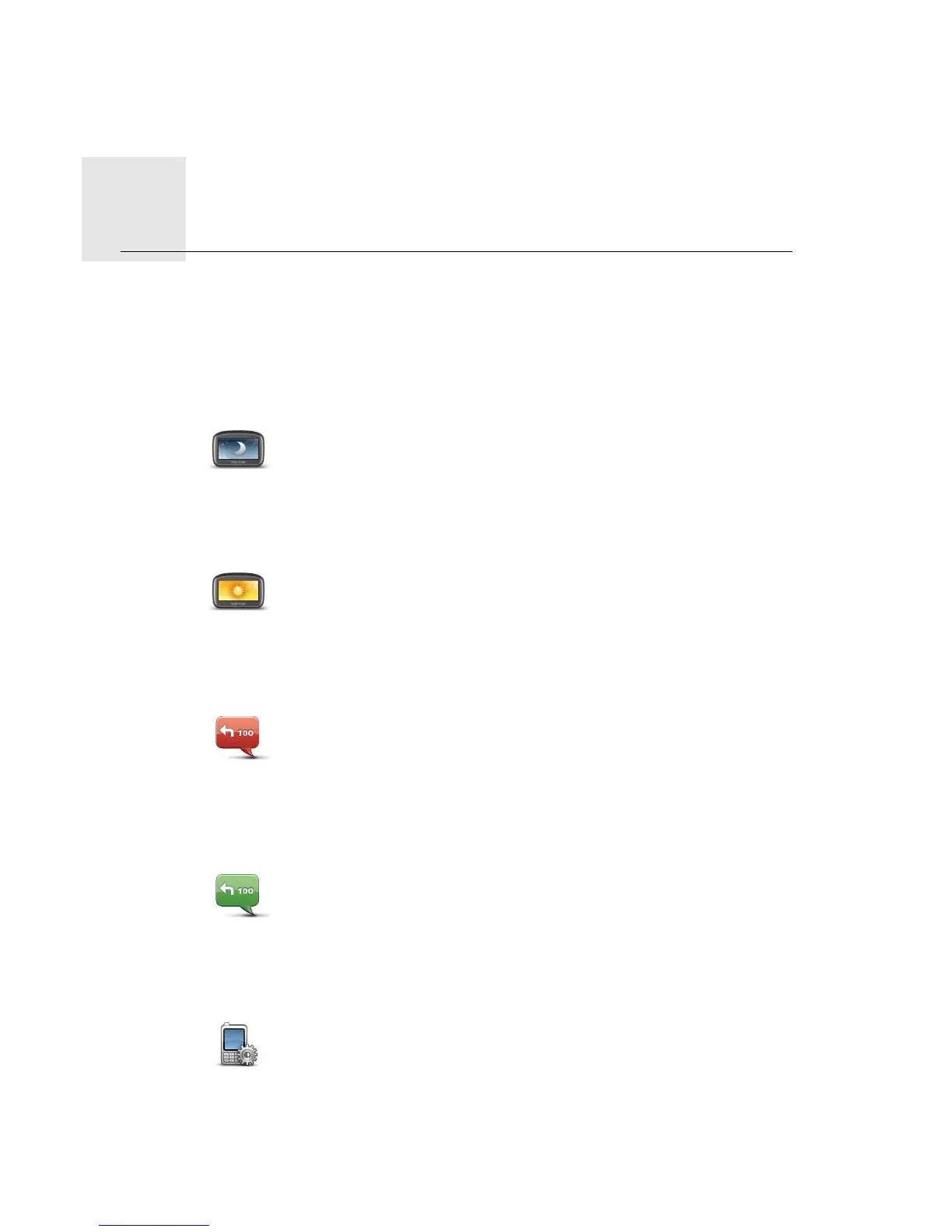6HWWLQJV
67
Set-
tings
$ERXWVHWWLQJV
You can change the way your TomTom PRO looks and behaves. Most of the settings on
your device can be accessed by tapping 6HWWLQJV in the Main Menu.
8VHQLJKWFRORXUV8VHGD\FRORXUV
7XUQRIIYRLFHJXLGDQFH7XUQRQYRLFHJXLGDQFH
3KRQHVHWWLQJV
8VHQLJKW
FRORXUV
Tap this button to reduce the brightness of the screen and display the
map in darker colours.
When driving at night or when driving through a dark tunnel, it is easier
to view the screen and less distracting for the driver, if the brightness of
the screen is dimmed.
8VHGD\
FRORXUV
Tap this button to increase the brightness of the screen and display the
map in brighter colours.
7XUQRII9RLFH
JXLGDQFH
Tap this button to switch off voice guidance. You will no longer hear
spoken route instructions, but you will still hear information such as,
traffic information and warnings.
Voice guidance is also swi tched off if you tap 7XUQRIIVRXQG in the
Settings menu.
Note
: If you change the voice on your PRO, then voice guidance is
automatically switched on for the new voice.
7XUQRQ9RLFH
JXLGDQFH
Tap this button to switch on voice guidance and hear spoken route
instructions.
3KRQH
VHWWLQJV
Tap this button to open the phone settings menu.
For more information on connecting your phone and making hands-free
calls, see +DQGV)UHHFDOOLQJ.
