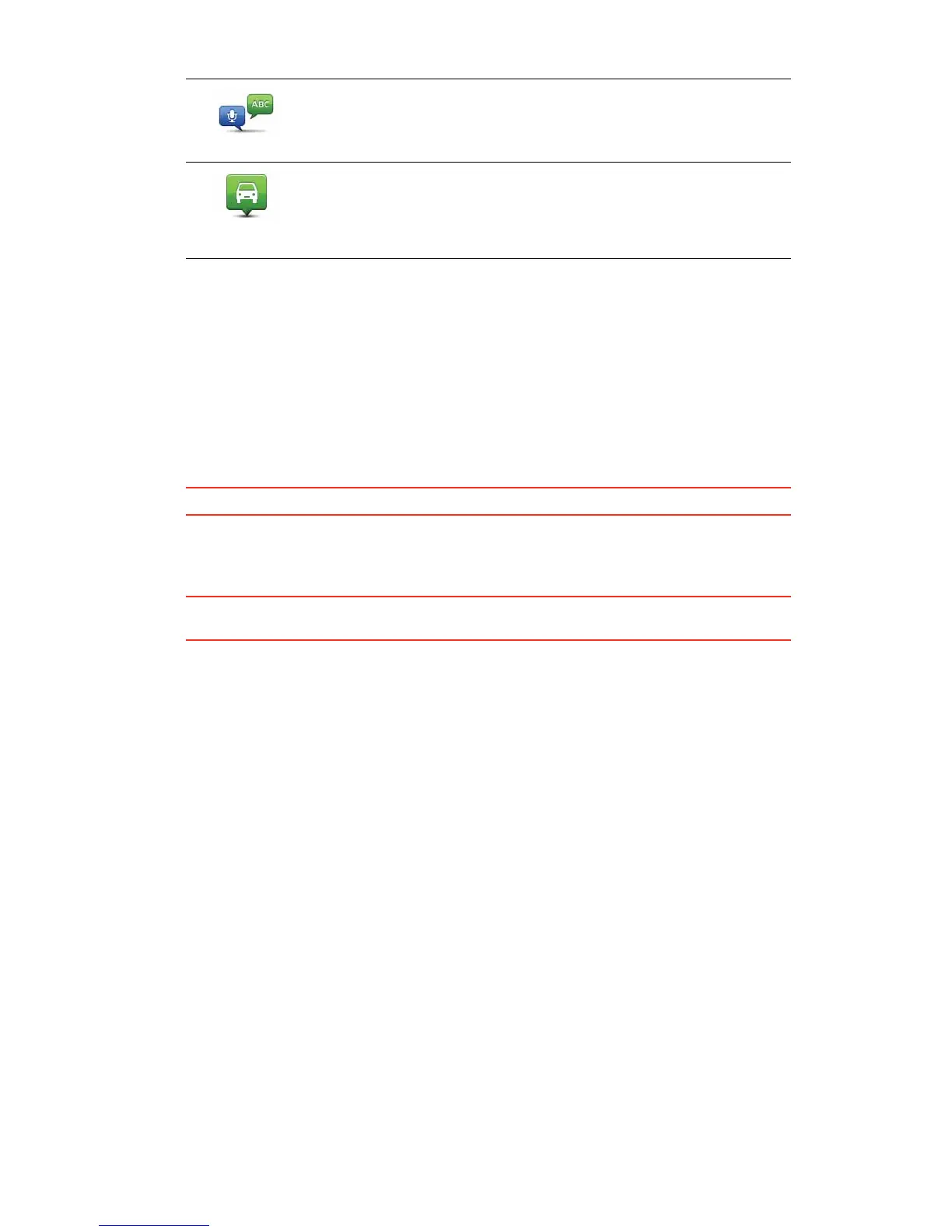79
The POI is created and saved in the selected category.
8VLQJ32,VWRSODQDURXWH
When you plan a route, you can use a POI for the destination.
The following example shows how to plan a route to a car park in a city:
1. Tap 1DYLJDWHWR in the Main menu.
2. Tap 3RLQWRI,QWHUHVW.
3. Tap 32,LQFLW\.
7LS: The last POI you viewed on your PRO is also shown in the menu.
4. Enter the name of the town or city and select it when it is shown in the list.
5. Tap the arrow button to expand the list of POI categories.
7LS: If you already know the name of the POI you want to use, you can tap 6HDUFK32, to
enter the name and select this location.
6. Scroll down the list and tap &DUSDUN.
The car park closest to your destination is shown at the top of the list.
The following table explains the distances shown next to each POI. How the distance is
measured varies depending on how you initially searched for the POI:
• POI near you - distance from your current location
• POI in city - distance from the city centre
• POI near Home - distance from your Home location
• POI along route - distance from your current location
• POI near destination - distance from your destination
7. Tap the name of the car park you want to use and tap 'RQH when the route has been
calculated.
Your TomTom PRO starts to guide you to the car park.
6SRNHQDGGUHVV
Tap this button to create a POI by saying the address.
3RVLWLRQRIODVW
VWRS
Tap this button to select the location where your PRO was last
docked.
