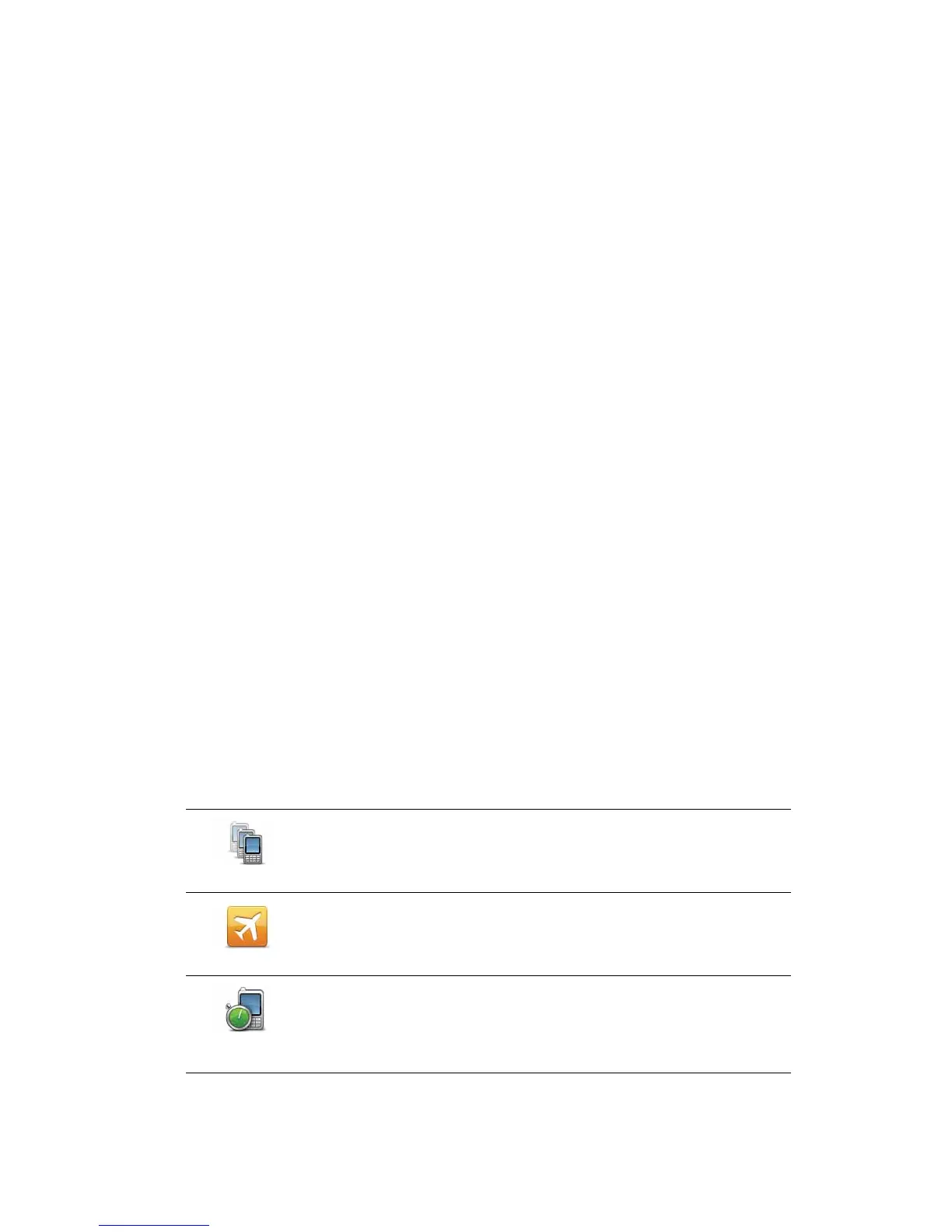85
Note
: Your phonebook is automatically copied to your PRO when you first establish a
connection with your mobile phone.
Not all phones can transfer the phonebook to your PRO. For more information, go to
www.tomtom.com/phones/compatibility
.
• Tap 5HFHQWO\GLDOHG to select from a list of people or numbers you have called recently
using your PRO.
• Tap 5HFHQWFDOOHU to select from a list of people or numbers who called you recently.
Only calls you have received on your PRO are saved in this list.
5HFHLYLQJDFDOO
When someone calls you, the caller’s name and phone number are shown. Tap the screen
to accept or reject the call.
$XWRDQVZHU
You can set your TomTom PRO to automatically answer incoming phone calls.
To set automatic answering, tap 3KRQHVHWWLQJV in the settings menu, then tap $XWR
DQVZHUVHWWLQJV.
Select how long your PRO will wait before automatically answering your calls, then tap
'RQH.
&RQQHFWLQJPRUHSKRQHVWR\RXU7RP7RP352
You can establish connections for up to 5 mobile phones.
To add more phones, do the following.
1. Tap 3KRQHVHWWLQJV in the Main Menu.
2. Tap 0DQDJHSKRQHV.
3. Tap )LQGRWKHUSKRQH and follow the instructions.
To switch between phones, tap 0DQDJHSKRQHV. Then tap the button for the phone you
want to connect to.
0RELOHSKRQHPHQX
When you open the Mobile Phone menu, the following buttons are available:
0DQDJHSKRQHV
Tap this button to manage the mobile phones that will be connected
to your PRO.
You can add a profile for up to five different mobile phones.
)OLJKWPRGH
Tap this button to put yourTomTom PRO into flight mode.
$XWRDQVZHU
VHWWLQJV
Tap this button to change the auto-answer settings.
